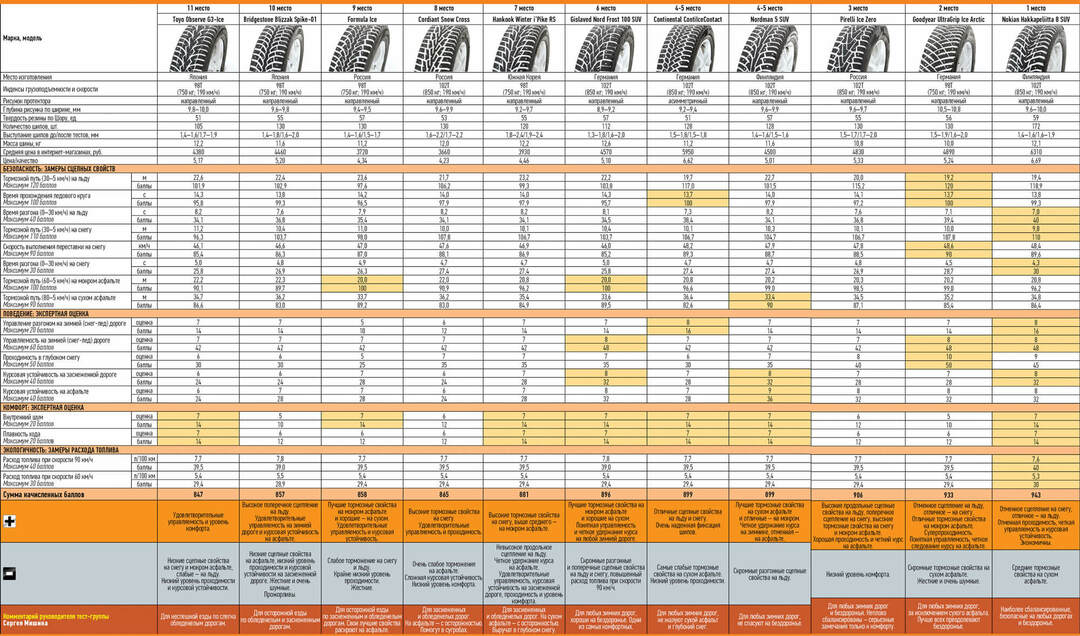- Why do the calendar and time settings go wrong?
- Configuring the clock and date via the BIOS
- Setting the time on the computer with Windows 7
- Setting the calendar and time in Windows 10
The computer can now be found in every home. It is not only a device for accessing the Internet, but also a complex system of various functions and capabilities. Most settings are set and updated in offline mode. But there are failures, for example, when setting the date and hours in a particular region. This raises the question of how to adjust the time on the computer? In order to understand this, it is necessary to familiarize yourself with at least the basic principles of using a personal computer.
to the contents ↑Why are calendar and time settings confusing?
There are several reasons why such indicators on the device can get stuck. These problems are not global and can be easily eliminated. Consider a few common reasons.
BIOS tablet is faulty
To resolve this problem, replace the battery on the motherboard:
- First, disconnect the device from the power supply.
- Then open the cover of the system unit, we find the BIOS tablet. It is not difficult to replace it, since it is in a single copy the size of a coin.
- Carefully unfasten the latch, remove it from the motherboard.
- Buy in the computer store is the same, set to the usual place.
After this you will be able to correctly set the time on the computer. 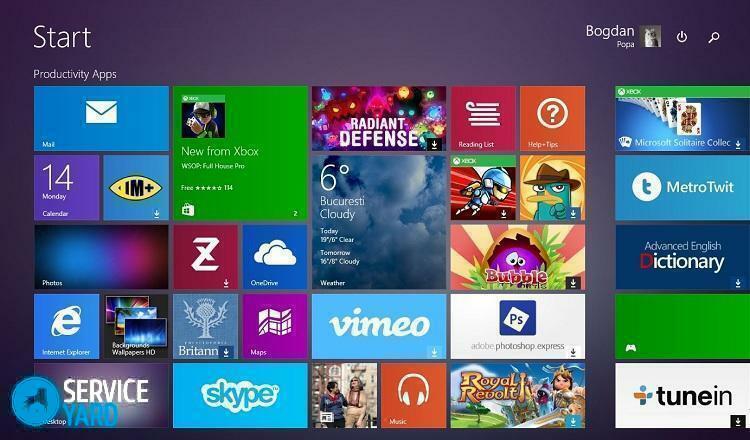
Wrong time zone
Click on the item to change the time settings, change the time zone according to your region. You can adjust the settings using the "time on the Internet" section. With this option, the device will check the parameters up to a millisecond.
Computer virus
This reason for changing the calendar parameters is very rare. To fix the problem, install the antivirus, make the device diagnostics. If the situation is more than serious, immediately reinstall the operating system or contact a qualified technician.
From all of the above, we can conclude that most of the problems can be eliminated on their own, without the intervention of masters.
to the contents ↑Configure the clock and date via the BIOS
If the clock on your computer is lost due to a dead battery, a message will immediately appear after turning on the device. In the notification, the user is invited to go into the BIOS settings and set the time on the computer or press the F1 key to continue the device boot.
If you are familiar with the basics of using a personal computer, you can safely configure the date with the clock without loading the operating system. At the moment, modern systems are available with different types of BIOS.They are divided into two types - old and new( UEFI).
Let's consider them in detail:
- Old BIOS - as soon as it boots, a section appears on the monitor, which can be called "Main" or "SysInfo".In any case, this section is always in the first place at the top of the screen. Then you will see the date and time indicators. And at the bottom or on the right side of the screen the device gives clues as to which keys to press to change the indicators. First you need to press TAB or Enter. And then adjust the date with the clock using the F5 or F6 buttons. To save all the installed changes, exit from the BIOS, press F10.
- New BIOS( UEFI) - you need to go to advanced settings by pressing F7.Next you need to click on the "Basic" tab, adjust the date with the clock, using the prompts on the right side of the screen. After changing the required parameters, exit the settings, saving the changes.
Thus, no special knowledge and effort is required to adjust the time on the computer. It is enough just to get acquainted with the basics of using the PC.
to the contents ↑Setting the time on the computer with Windows 7
If you do not know how to change the settings in the BIOS, it is better to use the way of changing the indicators through the operating system. You can adjust the timing in Windows 7 using the "timedate.cpl" document, which is located in the "System 32" folder.
You can open a document in several ways:
- Using Windows search. To do this, in the search bar, type the name of the document, and it will be found in a few seconds. The method is very simple, but every time typing the file name bothers.
- In the lower right corner, move the cursor over the clock image. Then right click and select "Change Date and Time Settings".If you accidentally clicked with the right mouse button, a window with options will appear. From all you need to select "Time settings".
- You can set the clock on the computer using the control panel. To do this, select the "Language, region and clock" section. After that another tab with items will open. You can select any section you need to edit.
- Using the "Win Master" program. After opening the program in the second tab, you will see information about the calendar and time. Clicking on the section, you will automatically go to the editing section of the parameters and will be able to adjust the time zone, time indicators.
Using these simple methods, you can easily cope with the adjustment of calendar and time indicators.
to the contents ↑Setting the calendar and time in Windows 10
Calendar and time indicators in the Windows 10 operating system are configured exactly as in the seven. Differences only in the appearance of tabs. You can click on the dial with the left or right mouse button, by calling the "clock settings" option. In the calendar and clock settings, one large window will open, which is called "Language and Time."In it, all basic clock and calendar settings are available to the user.
Consider these items in more detail:
- To edit the hours, go to the "time and date" section.
- Turn off the automatic time setting.
- Click on "Edit" and edit the clock with the date.
- Change the time zone to the appropriate one.
- You can change the design of the calendar and hours using the "change format" option.
- You can set additional time for different time zones.
As you can see, coping with the task of setting a calendar and clock on this device is quite simple. It can be performed by any confident user.