Solid state drive looks little different from HDD
CONTENT
- 1 What is an SSD disk for a computer
- 2 Difference between SSD and HDD
- 3 Key Specifications of SSD Drives for PC
- 4 How expensive and cheap SSDs differ
- 5 Which is better for a laptop - HDD or SSD
- 6 Which is the best SSD drive for a computer? Review of several models and rating of SSD drives
- 7 What is the best way to buy an SSD drive for a computer and how to buy an SSD drive for a laptop - an overview table
- 8 How to connect an SSD to a computer - the main nuances
- 9 SSD drive not showing on my computer - main reasons
What is an SSD disk for a computer
The abbreviation SSD stands for Solid State Drive, for more details read here. You can translate into Russian as a solid state drive. Its main advantage is the absence of moving internal parts, that is, all operations are performed by electronic units.
In fact, the first solid state drive appeared in 1978. But in those days, the benefits of using it were very dubious, and production was costly. To the general public, SSDs were introduced around 2007-2008. They were modest in memory size and could have been around 128GB. Nowadays, there are already models of solid-state drives with a volume of 1 TB and a read / write speed of 2600/1600 MB / s. And not so long ago, the Russian company GS Group began to release SSD.
Difference between SSD and HDD
The most important difference is in the design. An SSD has no moving parts, which means there is nothing to wear out inside it. And as a result, there is no noise. Due to the fact that all the elements inside the SSD are soldered and fixed, such a drive is much more resistant to shocks and vibrations.
On the HDD, files are read due to the passage of the magnetic head over the surface of the disk. The speed of reading and writing, in this case, depends on the speed of rotation of the disk. In an SSD, there is no magnetic disk as such, and reading occurs due to the verification of memory cells for the presence of a charge in them, which is undoubtedly faster.
The same goes for random access to data. For example, for the simultaneous reading of several different files of the HDD, its magnetic head will have to "rush" between different parts of the disk in order to ensure timely data loading. An SSD, on the other hand, can simultaneously search and download multiple files.

Well, one more significant advantage is low power consumption.
Well, now it's worth remembering the shortcomings. The most important of them, because of which many users were initially afraid to switch to SSDs, is the limited number of rewriting cycles. In other words, the more often the data on the disk is overwritten, the earlier it will fail. And this happened at the most unexpected moments for the user. But the technology is improving, mechanisms for controlling the number of cell rewrites are added, which allow adding new data to less "worn out" ones. Memory types are also being upgraded to further extend the lifespan of the device.
Another disgusting factor is the price of the SSD. But this is a temporary phenomenon, as the cost is gradually decreasing. For example, today you can buy a medium-quality 500 GB disk for about 9,000 rubles. HDDs of this size can be purchased for 2,000-3,000 rubles, with a disk rotation speed of 7200 rpm.
And the last thing to know about SSDs is the inability to recover files after deletion. Although some manufacturers provide their devices with mechanisms to do this. Perhaps in the future we will see an SSD with all the capabilities of an HDD, but without its drawbacks.
Key Specifications of SSD Drives for PC
The main parameters by which it is customary to choose an SSD are considered: volume, form factor, connection type and read / write speed. But besides them, there are other, less popular parameters. Let's take a look at all the intricacies of the characteristics and find out which SSD to choose when buying.
Volume
It makes no sense to specifically explain about the volume of a hard disk in our digital age. In short, it characterizes the maximum amount of data that can be written to it. It is measured in gigabytes and more recently in terabytes. 1TB = 1000 GB.

This is interesting: in fact, with terabytes, as with other units - gigabytes and megabytes, there is a little confusion. The fact is that almost all applications and OS use a value of 1024 GB as a terabyte. But in the SI unit, the prefix "tera" means 1012, that is, exactly 1,000,000,000,000. Almost all hard drive manufacturers adhere to the "correct" metric: 1 TB = 1000 GB. But the operating system can calculate and display the volume in its own way, based on 1TB = 1024 GB.
In general, the main selection criterion is that the more, the better.
Form Factor
The main form factors on the market can be found in 4: 1.8 ", 2.5", 3.5 "and several varieties of M.2. The first two are commonly used as laptop SSD hard drives. The rest are more common on desktop PCs. If everything is clear with inches, then M.2 should be dealt with in more detail.

M.2 is a relatively new specification for connectors and boards. It is mainly used for connecting SSDs, but other devices are also present, such as USB, Wi-Fi modules, etc. In most cases, there are SSDs with M and B keys. This is easy to determine - there will be three separate busbars on the board: two small and one large in the middle. Also, the boards are divided into 2242, 2260, 2280. It is nothing more than size. The first two digits are the width, the rest are the length.

ATTENTION!
Before installing an SSD on a computer, make sure that the module does not interfere with the rest of the motherboard and cooling.

Connection interface
The connection interface is very closely related to the form factor. The most popular today are two types of connection - SATA and PCIe. The first option has increased compatibility, as it is present on almost all motherboards, including laptops.
The PCIe flavors are mostly found in desktop systems. Although it should be noted that the M.2 standard is beginning to gradually master the mobile platforms.
Read / write speed
With speeds in an SSD environment, things are very difficult. Naturally, the read and write speed is much higher than that of the HDD. However, many manufacturers like to overestimate these parameters significantly for marketing purposes. Therefore, when choosing, it is better to focus on reviews of authoritative resources and publications, as well as reviews of buyers who have already tried the device.
Memory type and runtime
There are three types of SSD memory: SLC, MLC, and TLC. Intel in early 2017 announced a new type of memory, but the device is still too expensive and it is not yet known how long it will take to reach the average user. So these three well-known types are used.
SLC stands for Single Level Cell, that is, a single-level cell. The most productive type with the largest work resource. However, while their price is relatively high, such SSDs are used mainly in server solutions.
MLС - multilevel cell. We can say that this is the middle level between SLC and TLC. Average service life, average productivity, average price.
TLC - the most inexpensive type of memory, the weakest in terms of performance and resource of work. It is this technology that has been used to power conventional flash drives.
TRIM function
This feature was needed after the development of the first solid state drives. The fact is that ordinary HDDs and SSDs perform deletion and formatting differently. In short, in order to repeat the methodology of these operations on an SSD, like an HDD, the speed and resource of solid-state drives would become uncompetitive.
The TRIM function is used to clear cells before overwriting them. This saves access time for the solid state drive. Its support started with Windows 7, Linux 2.6.33 and MacOS. Android, starting from version 4.3, has its own analogue of the TRIM function.
If suddenly your system does not support the TRIM function, then there are several special utilities that perform its duties manually.
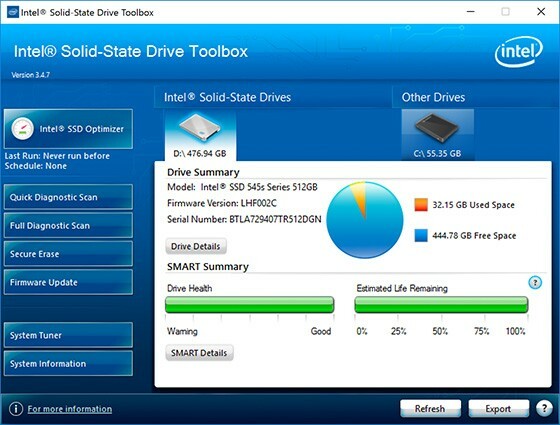
Drive clipboard
The buffer or cache on the HDD accelerated the write and read speed due to the accumulation of a certain amount of information in a separate area. This allowed not to "pull" the hard drive once again. In an SSD, this approach does not make sense, since writing and reading are already instantaneous. However, in solid-state drives, the cache is often used as a store of service information. It does not particularly affect performance, and it is rarely indicated by developers in the specification or information about the device.
How expensive and cheap SSDs differ
The main parameters affecting the cost of a solid-state drive are the type of memory, the type of controller and its size. Memory types have already been discussed in the article just above. Controllers depend entirely on the manufacturer. Brands such as Intel, Samsung, Marvell can be distinguished from the top segment. The class below is followed by Jmicron or Silicon Motion.
Of the latest expensive new products, we can single out Intel products with the 3D Xpoint memory type. True, such an SSD disk for a computer of 500 GB is being sold at a price of about 40,000 rubles. The declared read / write speed on such a device can reach 2000/2500 MB / s.
Which is better for a laptop - HDD or SSD
The technological development of the SSD is still at such a level that it is not considered acceptable to use it in the system as the main hard drive. This is due to the fact that they fail too quickly compared to HDDs.
Therefore, the best solution for a laptop SSD is to pair it with an HDD. An operating system can be installed on an SSD, while programs, games, documents, and other files can be installed on an HDD. If you are planning to buy an M.2 laptop SSD, you should first make sure that this laptop supports this type of connector.
Which laptop SSD should you choose? You can choose a budget version of a disk with a small volume (for example, 60 GB), TLC memory type and, if possible, use M.2. This volume should be sufficient for most operating rooms. systems. All programs and games will be installed on an additional HDD, which will increase the service life of the device. In the event of an SSD failure, all data will be saved on the HDD.
Which is the best SSD drive for a computer? Review of several models and rating of SSD drives
The SSD market is very diverse. Unlike processors, there are no leading players here. Both large and eminent corporations and little-known firms are engaged in the production of solid-state drives. However, quite often a small company can bring out an interesting, inexpensive and reliable device.
Plextor PX-128S3C - Inexpensive SSD Drive for PC and Laptop

A budget solution for a desktop or laptop. Has a form factor - 2.5 ", which gives it versatility. The type of memory used is TLC, which is typical for inexpensive devices. The declared read / write characteristics are 500/550 MB / s. The test results showed only a small deviation in these values.
The total amount of memory is 128 GB, the cache is 256 MB. According to the developers, the disk will be able to withstand about 35 TB of rewritten data and 1,500,000 hours of operation.
Plextor PX-128S3C
Samsung MZ-75E1T0BW

This SSD differs in that it uses a more modern type of 3D V-NAND memory - an improved version of TLC. It allows you to significantly increase the total volume that this SSD has 1 TB.
The controller is used by its own - Samsung MEX. It is used in many similar devices and has established itself as a reliable and fast module.
Form factor - 2.5 ". This means that the device can be used both in a stationary PC and in a laptop. The declared read / write speed is 520/540 MB / s. The own cache is 1024 MB. The duration of work declared by the manufacturer is 1,500,000 hours.
Samsung MZ-75E1T0BW
Western Digital Green PC SSD 240 GB

Western Digital has a long history of making storage devices. Naturally, they could not ignore the SSD format either. This model has a capacity of 240 GB, which means that it can be used not only as a disk for the operating system, but also as the main data storage. The 2.5 "form factor allows you to connect it to a stationary PC and laptop. Memory type - budget TLC. According to the developers, the peak speed can be 465 MB / s - for writing and 540 MB / s - for reading. However, tests show that write speeds can be around 200 MB / s in reality.
As for the resource, it is declared about 1,750,000 hours of work.
Western Digital Green PC SSD 240
Samsung MZ-N5E250BW

Another representative from a well-known brand. It differs from the one already presented in that it is made in the M.2 form factor with a size of 2280 MB, that is, it is suitable for stationary PC versions. But many modern laptops are now equipped with this slot too, so you can use this drive here as well. Before buying, you should make sure that there is a bus on the motherboard.
The volume of the device is 250 GB, the memory type is 3D V-NAND. Own-made controller - Samsung MGX. Write / read speed - 500/540 MB / s. Buffer memory - 512 MB.
Samsung MZ-N5E250BW
SmartBuy Ignition 4 240 Gb

A little-known brand that is gradually gaining popularity. The amount of disk space is 240 GB. Form factor suitable for laptops and PCs - 2.5 ". Interestingly, this budget option uses the more powerful and reliable MLC memory.
SmartBuy Ignition
What is the best way to buy an SSD drive for a computer and how to buy an SSD drive for a laptop - an overview table
We have collected several interesting models in one table, which reflects the characteristics, compatibility with PC and laptop, prices and features of the SSD.
| Device | Peculiarities | Compatibility | Price, rub |
 | Memory type - TLC, form factor - 2.5 ", 35 TB rewritable data. | Laptop, stationary PC. | 3 200 |
 | Memory type - 3D V-NAND, form factor - 2.5 ", 1,500,000 operating hours. | Laptop, stationary PC. | 16 000 |
 | Memory type - TLC, form factor - 2.5 ", 1,750,000 operating hours. | Laptop, stationary PC. | 4 500 |
 | Memory type - 3D V-NAND, form factor - M.2 2280, 1,500,000 operating hours. | Laptop, stationary PC. | 6 000 |
 | Memory type - MLC, form factor - 2.5 ". | Laptop, stationary PC. | 5 600 |
 | 240 GB, form factor - 2.5 ", memory type - MLC. | Laptop, stationary PC. | 28 300 |
 | 480 GB, form factor - 2.5 ", memory type - MLC. | Server solutions. | 23 000 |
How to connect an SSD to a computer - the main nuances
There are no special differences from connecting a standard HDD. However, there are a couple of nuances that are best taken care of before installing the device.
Firstly, if the SSD form factor is 2.5 ", then you will need to buy a special adapter - 3.5", which will allow you to securely fix the disk in the PC case. It connects to the motherboard via a SATA cable. Secondly, after installing the device, you will need to go into the computer BIOS and make sure that the mode for working with AHCI drives is enabled.

The laptop does not need to insert a separate adapter, since almost all of them support the 2.5 “standard. The connectors are rigidly fixed, so you just need to "insert" the disc and close it with a lid.
SSD drive not showing on my computer - main reasons
It often happens that an SSD disk was found in the BIOS, but did not want to be displayed in Windows. In most cases, this means there is no volume on the device. Therefore, you need to create it.
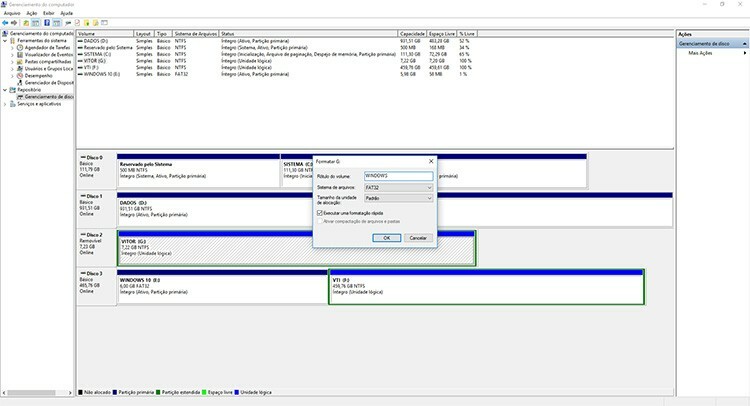
For Windows 7, you will have to go to the diskmgmt.msc utility. You can find it by searching in the Start menu. The Disk Management window will open. The required SSD will appear as unallocated space. You need to right-click on it and select "Create Volume".
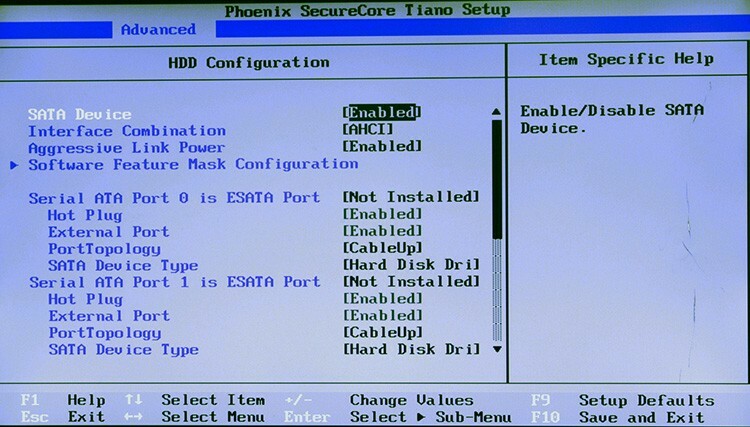
Less often, it happens that the disk is not detected in the BIOS either. In this case, it is worth starting by checking the status of the SATA controller. It must be turned on. More significant problems can arise due to incompatibility of the motherboard, disk defects, or for a number of other reasons.
If you have experience in managing and working with SSD disks, then feel free to share it in the comments.



