
CONTENT
- 1 Why connect a TV to a computer
- 2 How can a computer connect to a TV
- 3 How to connect a computer to a TV using a cable in accordance with the available connectors
- 4 How to wirelessly connect a computer to a TV
- 5 How to connect audio from a computer to a TV
- 6 How to connect a TV to a laptop - the nuances
Why connect a TV to a computer
You may need to connect your TV to your computer to watch movies on a big screen. Also, many modern games look very convenient and effective on Large diagonal TV. In general, connecting your TV to your PC is just adding a larger monitor to your computer.

How can a computer connect to a TV
There are a lot of ways and options. This is due to the fact that TV connectors do not always correspond to PC connectors. And in general, compliance came not so long ago with the advent of the HDMI standard. Thus, now more or less modern PC and TV models are equipped with homogeneous ports, and there is no need to look for adapters. With models whose release date is very different, everything is much more interesting. In fact, this type of connection boils down to bringing cables and adapters to one common denominator by selecting from the available ones. Let's take a look at what ports and connectors might look like on a PC and TV.
PC signal ports
The most popular type of video output on a computer is D-Sub. But many people know it more as a VGA-connector, which received this name for using the VGA video transmission interface of the same name. This was the simplest solution to the problem of how to connect a TV to a computer instead of a monitor. It is easy to recognize it - it is a 15-pin connector, which is usually painted blue on the video card. The standard has been known since 1987 and has served faithfully all these years. However, it is gradually and inexorably being squeezed out of the market by "young" and more convenient standards. And in 2015, Intel and AMD dropped VGA support altogether.

The next link in the history of connectors was DVI. Unlike VGA, the interface assumes not only the transmission of an analog signal, but also a digital one. It is still used today, but much less popular. It is worth noting that DVI has several types that can transmit either analog or digital, or a combination of both. Externally, the connector can contain up to 29 pins in the case of dual-channel mode for digital and analog video.

S-Video connector is located a little to one side. This type is more often found on other various equipment - video cameras or VCRs. May also be present on some video cards.
S-Video is also called component video because it breaks up the video signal into its components. That is, luma and chroma are conveyed in different ways. For sound, you have to connect a separate cable. It is also worth noting that S-Video cannot transmit high-definition signals. It is gradually becoming obsolete and replaced by more modern technologies.
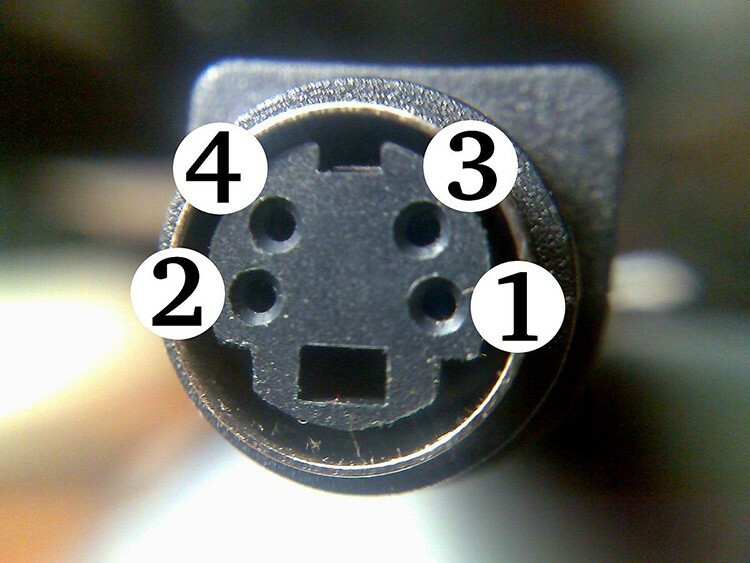
Probably everyone has heard about HDMI. This is the most modern standard that allows not only video transmission up to 10K, but also sound. The latest version, 2.1, boasts transfer rates up to 48 Gbps. HDMI differs from DVI in higher resolution, audio support, and compactness. It is actively implemented in all modern TVs and video cards.

Connectors for receiving a signal on a TV
Talking about HDMI is probably no longer worth it, since the computer connector is no different from the TV connector. The only thing worth considering is the versions on different devices when connected. The SCART connector appeared in 1978. It is still found on some models and devices. It is a fairly large 21-pin connector. Able to transmit video signal components, as well as audio, both analog and digital.

A component connector includes several connectors. This is necessary to break down video and audio signals into components. Thus, excellent quality is achieved by eliminating mixing noise. PC video cards are rarely equipped with such a set of outputs, so a special adapter is most often used.

Composite, or RCA, also has signal separation. However, here the video is not divided into components, but comes over a single cable. Audio is for the other two. RCA can be found on older TVs. Most often this connector is called "tulips".

How to connect a computer to a TV using a cable in accordance with the available connectors
It is now worthwhile to consider in more detail how to connect various types of connectors to similar or different from them, what can be used for this, as well as how to connect speakers from a computer to the TV, if the sound not enough.
How to connect a TV to a computer via HDMI
This is the easiest and easiest way to connect your PC to your TV. You just need to insert the HDMI cable connectors into the corresponding connectors on the motherboard or video card of your computer, as well as in the TV. The only difficulty that can arise is the definition of monitors on the PC. But for this in Windows operating systems in the control panel there is an item "Screen resolution", in which you can find the connected monitors, set the transmitted resolution on them and specify how it will be used - as an additional monitor or double main.

How to connect a computer to a TV through tulips
Sometimes there are only primitive interfaces on TV, so let's see how to connect a TV to a computer without HDMI, VGA and other newfangled connectors. Tulips have three different plugs: one for video and two for audio. This approach has not been used on a PC for a long time. Therefore, you will have to look for an adapter.
First, a little about the RCA standard itself. Each plug is responsible for its own type of signal and is colored in its own way. Yellow - video, white - left channel or mono audio, red - right audio channel. For greater convenience, the connectors are also painted on the devices. That is, plugging the wrong plug in the wrong plug is quite difficult.
It is now possible to connect tulips to HDMI or VGA without any problem. Many electronics stores have a wide range of adapters. You can also take a look at the most famous Chinese online store.

How to connect an old TV to a computer
There is probably no universal recipe for how to connect an old, analog TV to a computer. But we will now tell you the general algorithm. First, you need to carefully study the TV and determine what kind of connectors it has in general. If there are several of them, it is necessary to determine the most modern and functional one.
On an old TV, most likely, you will find something from composite, RCA or tulip, S-Video, and also SCART. So the whole connection process will be just the selection of the required adapter from standard to standard.

How to wirelessly connect a computer to a TV
The development of wireless technologies has also affected televisions. This has proven to be so convenient that Wi-Fi has now been incorporated into almost every model in the last few years.
How to connect a computer to a TV via Wi-Fi
Before connecting via wireless networks, you need to make sure that the TV has Wi-Fi support. In fact, the connection process itself is connecting the TV to a common wireless home network, that is, to a router, then you need to ensure that a media server is installed on the computer, which would be shared with the TV content. This is the easiest way to connect a TV to the Internet via a computer indirectly.
For example LG TV it will look like this: go to the settings, on the remote control you can do this by pressing Settings, look for the section "Network", then we find the item "Network connection", select it and click "Configure connection" in the following window.

TV will offer to choose our network from the list of available networks and enter a password for access. Naturally, before connecting the computer to the LG TV, the network on the router must be configured. Then it remains to create a media server on the computer, or, in other words, several shared folders, through which the TV will be able to access the content of the PC.
WiDi / Miracast connection
Miracast technology and its analog from Intel - WiDi allow you to transfer media content directly via Wi-Fi without various intermediaries. Moreover, this can be done both from computers and from mobile devices. Some Samsung TV models have their own implementation of the technology called Screen Mirroring. Before connecting a Samsung TV to a TV, you need to make sure that this technology is present in it, since not all models support it. It is also worth remembering that the PC's wireless card must be free.
How to connect audio from a computer to a TV
By default, HDMI is capable of transmitting audio out of the box. That is, any more or less modern TV and PC can be connected without additional tweaks. With all other situations, you will have to look for alternatives. For example, a PC has VGA, and a TV has RCA. An adapter that would have, on the one hand, both VGA and sound, and on the other, all three RCA plugs, is a rarity. Therefore, you will need to find a VGA - RCA video adapter, and then separately for sound - 3.5 Jack - RCA. In general, now you can find both any adapter and more unified adapters with a set of connectors and plugs. The enterprising Chinese are especially advanced in this.

How to connect a TV to a laptop - the nuances
Actually connect laptop to tv easy peasy. Any laptop, even an old one, contains at least VGA. Newer ones already have HDMI, which greatly simplifies the whole process. The whole difficulty lies only in finding the right adapter or adapter, which, if necessary, could transfer not only video, but also sound.

Most often, there are a couple of PCs on VGA and a TV on HDMI. Before as connect VGA computer to TV with HDMI, you will have to pretty much look for the right adapter, which would also contain a cable for switching to sound. In the simplest case, you can simply run the audio channel through a separate cable. If you know any special methods for connecting a computer to a TV, then you can share them in the comments.



