
CONTENT
- 1 What Smart TVs give Samsung TVs
- 2 How to choose a Samsung Smart TV - our editorial team's recommendations
- 3 Setting up Smart TV on Samsung TV
- 4 Review of applications for Samsung Smart TV
- 5 Several interesting inexpensive models with Smart TV from Samsung
What Smart TVs give Samsung TVs
Initially, Smart TV technology was meant as the integration of additional Internet services with a TV. Now it has acquired a broader concept. In fact, this is a collection of many functions that significantly expand the capabilities of TV. Let's go over the main and additional points a little.

Key features of Samsung Smart TV
As mentioned above, the main task of Smart TV is the integration and expansion of functionality through Internet access. What opportunities does it provide? First, you can use the TV for its intended purpose. The difference is that the user does not watch the broadcast of the TV channel, but what he wants, for example, in online cinemas or video hosting services such as YouTube and related ones. Secondly, almost every Smart TV has its own operating system, with all the ensuing consequences. And this is downloading and installing additional applications. That is, a TV with Smart TV is a full-fledged PC with TV functions. You can choose from the official Samsung Apps store or install them by workarounds. You can install both regular applications and games that will open up new possibilities on the big screen.
Additional functions of Samsung Smart TV
Of the additional features of Smart TV, several can be distinguished, however, it is worth noting that all of them, one way or another, use the possibility of using applications to solve problems:
- watching digital or cable TV;
- reading files of clips and films from external sources;
- web browsing on the Internet;
- communication in social networks and messengers;
- making video calls.
Different models can implement various capabilities and nuances, respectively, and their functionality can be broader and more unique.

How to choose a Samsung Smart TV - our editorial team's recommendations
There are actually a lot of Samsung TV models with the Smart TV function - from inexpensive, simple models to the most top-end ones with large diagonals, 4K and other "goodies". The selection criteria are pretty simple. First, it is worth evaluating the budget that can be spent on the purchase. The run-up in prices for Smart TVs from Samsung is in the range from 12,000 to 6,000,000 rubles. A direct relationship is observed between the price and the diagonal - the smallest TV set for the kitchen or dacha can be purchased for 12,789 rubles, with a diagonal of 23.6 inches. And the largest TV with a size of 2.67 m will cost 5,990,000 rubles. A good average 40-inch Samsung Smart TV can be bought for 25,000-26,000 rubles.
Next, you need to pay attention to other features of the TV. Let's briefly list the most important points:
- permission. The most widespread and high-quality format today is FullHD. This means that its resolution is 1920 × 1080 pixels. This format is relevant for both small diagonals and large ones. When it comes to 4K, it’s very confusing. First, several resolutions fall under 4K: 4096 × 3072, and 4096 × 1716, and several others. On TVs, they usually put the Ultra HD mark, which means 4K at 3840 × 2160 pixels. Yes, this is a large resolution, but I would like to note that a very small amount of content can still be found under this standard. This applies to both films and television;
- operating system. This is the core of Smart TV. The capabilities and functionality of the operating system allow you to use the TV to the fullest. Usually, Samsung has a free Linux-based distribution called Tizen. The latest release version of the system is 4.0. The newer the system, the more functionality it has. Moving a little away from the topic of TVs, I would like to say that Samsung began to install this system everywhere - in washing machines, smart watches, smartphones and even in robotic vacuum cleaners;
- interfaces. Most modern smart TVs come with Wi-Fi out of the box. Nevertheless, the presence of additional interfaces is also worth paying attention to. This includes ports for a network cable, HDMI, USB, Bluetooth. Their number can also vary, so if you plan to connect several devices, for example, mice and keyboards, then you need 3 USB pieces;
- file formats. The list of files that the TV can play is closely related to the interfaces. The logic is simple - the more formats are specified in the device specification, the more "omnivorous" it is. This parameter is most relevant for those who like to watch videos from external media.
A little about labeling
The marking of Samsung TVs is of great importance, as it allows, without delving into the essence of all the characteristics, to determine the approximate capabilities of the TV. Model names might look like T24H390SI or UE40MU6450U. We will not fully delve into all the details, but only show what you need to pay attention to and what to look for.
The first symbol shows the type of screen. Look towards U, K or Q. These are different versions of LED screens - QLED, UHD or OLED. The second symbol, although not listed in the official documentation, means the country for which the TV is intended. It does not really matter, since all Samsung TVs for Russia are designated as E. The third and fourth characters are the diagonal of the TV. It is immediately followed by the designation of the year of manufacture. The logic behind which developers use these letters is difficult to understand, so it's easier to attach a screenshot from the official manual and just remember them.

After the year, the letters S or U may also be present. So Samsung decided to designate certain types of devices - SUHD and 4K UHD. The most interesting thing is after the year marking. These are four, less often three, numbers in a row. They mean the overall functionality of the TV. The first number in this set indicates the series. The higher it is, the more functional and more expensive the device is. The next two digits are for "sub-series" and design. The last three, two or one letters indicate the type of tuner.
A little about remotes for Samsung Smart TV
Each TV comes with its own “native” remote control. But you can find and buy a Samsung Smart TV remote control from third-party manufacturers. They differ from the standard ones in a more convenient arrangement of control elements and design. You can also find compatible models with touch controls.

Setting up Smart TV on Samsung TV
Setting up Smart TV includes several items: setting up the operating system, connecting to the Internet, installing applications, setting up channels, and updating the software.
Software operating systems
As we wrote earlier, Samsung Smart TV mainly comes with the Tizen operating system. Strictly speaking, you will hardly have to configure it immediately after turning it on. It is perfectly adapted and configured from the outset for the easiest use. An update may be required, but more on that later.

How to tune and edit free channels on Samsung Smart TV
After the first turn on, any TV must scan the signal it receives for the presence of television channels. "Auto-tuning" can help you in the initial setup. This is a step-by-step wizard that will guide you through all the stages of channel setup. After connecting the cable from the antenna or cable TV, you need to press the "Home" button on the remote and select "Source" and then "TV".
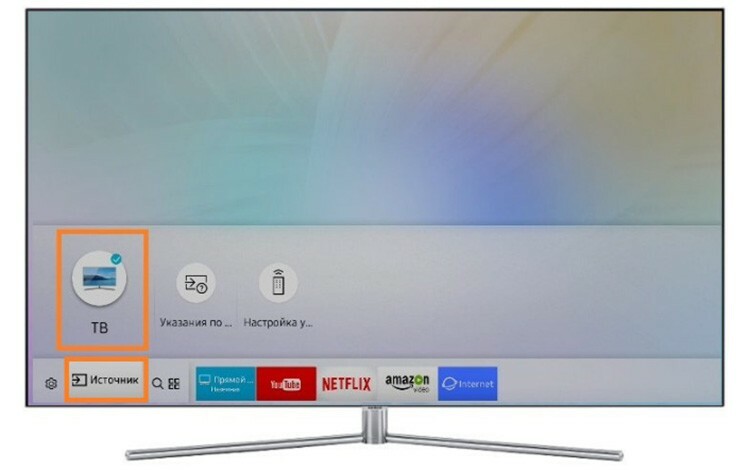
ATTENTION!
Items and appearance may be slightly different for different TV versions. Therefore, we strongly recommend that you refer to the manuals, which are available in sufficient quantity on the official Samsung website.

Then we need to go to "Settings" and find the item "Broadcasts", which contains the item "Auto-tuning" that interests us.
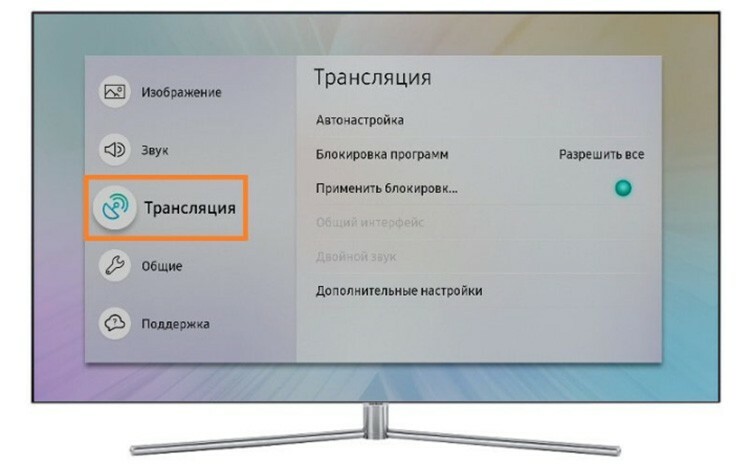
The system will offer to start the setup process by pressing the "Start" button.
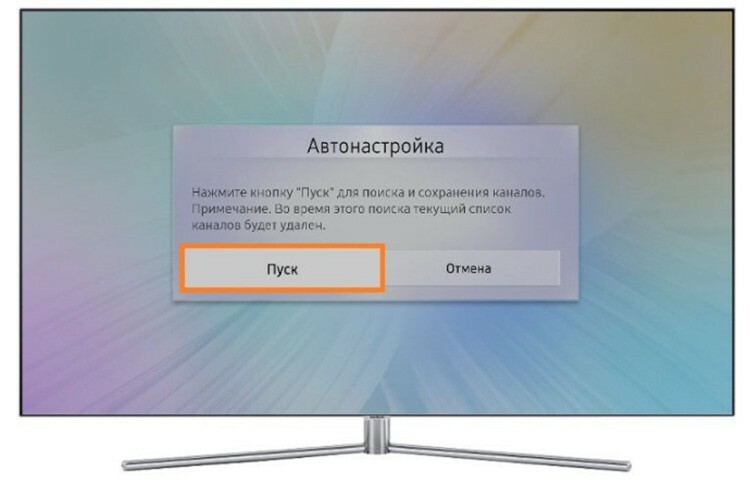
Next, you will need to specify several scan parameters. This is a cable or antenna, the type of channels - digital and analog, the operator (if it is not there, you can set "Others") and the search mode - full or fast. After that, it remains to click on the "Scan" button, which will launch this process. Its progress will be indicated by a filling percentage scale.
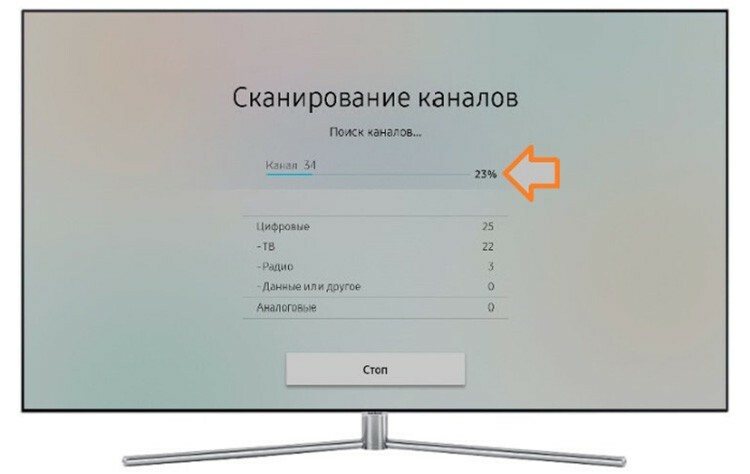
After the scan is complete, the system will notify you how many channels have been found. Now you can exit the setup and start watching.
How to set up Internet on Samsung Smart TV
Setting up smart TVs is essentially about connecting them to the internet. The operating system will offer to do further actions and possibilities itself. The setting may look different on different TV models. But the algorithm remains the same. First, we need to get into the settings or menu of the TV. It might look like this:
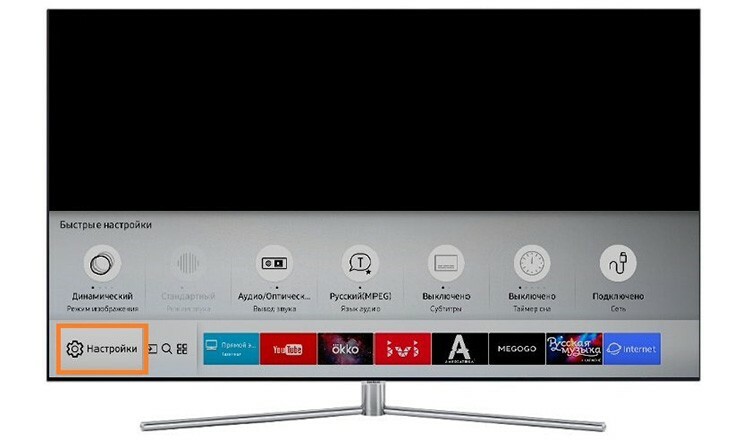
Or like this:

Here we are interested in the item "Network". In newer models it can be found in the "General" section.
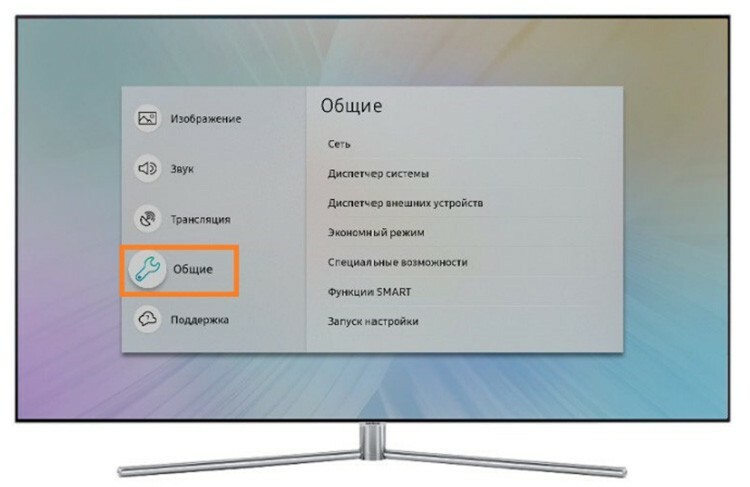
Next, you need to select the "Open network settings" item, which immediately prompts you to indicate which connection method is used - wireless or by cable. The cable connection is as simple as shelling pears: the cable from the provider is inserted into the Ethernet connector of the TV, the corresponding item is selected in the settings. That's it, the connection is complete.

In the case of Wi-Fi, we simply select a wireless connection, and then our network from the list of proposed ones. Naturally, this should be your network, and you need to have a key to it.

The system will then ask you to enter the password to access the wireless connection. After entering it and gaining access to the Internet, the system will notify about it.

From this moment, you can fully use all the services and capabilities of Smart TV: watch movies and videos, download and install applications, surf the Internet using a browser and play games.
How to install YouTube on Samsung Smart TV
This problem has become relevant since June 30, 2017. This is due to the fact that Google has stopped supporting its application on older TVs released before 2012. Hence, the logical conclusion follows that launching YouTube, even by workarounds, is doomed to failure. It remains to buy a newer and more modern TV, use external TV set-top boxes, or connect Smart TV to a mobile device and broadcast a video stream from it.
How to update Samsung Smart TV
Almost all models are equipped with an automatic update function, which periodically checks for a new firmware version and at the right time will offer to update itself. But you can also do it manually. To do this, we need a 4 GB flash drive, a computer and the TV itself. First, you need to determine the exact model of your TV. The easiest way to do this is to look at the sticker on the back with the alphanumeric code. Then you need to go to the official Samsung support site and enter these data in the search field.

The system will find a product that suits your request, after which you will need to go to its card and open the "Downloads and manuals" section. Several download options are presented here. True, only for the Windows operating system.

You need to download the proposed file, copy it to a USB flash drive and unpack it by running it. Then you need to insert the USB flash drive into one of the USB-connectors of the TV. Further, all actions must be carried out from the internal OS. In the menu, select the "Support" section, then "Software Update", then - "Update Now". The system will offer to search for the necessary files on the connected disk. We must answer in the affirmative. The OS will check for the presence of the file, if it is suitable for the update, and again asks if the user wants to update. After clicking on the "Yes" button, it remains to wait for the update to complete, after which the TV will automatically restart with the new software version.
Review of applications for Samsung Smart TV
The developers offer a wide range of different applications for Samsung Smart TV. One are for direct use on a TV and can be found in the SmartHub store. Others allow you to connect from other devices and are downloaded from select stores for other operating systems. It is worth saying that in order to install some "non-standard" applications, you will have to create an account for Samsung Smart TV. Let's go over some of the most interesting and useful ones.
Samsung Smart View
This app does one simple but useful function - it allows you to control your TV, as well as stream from any supported mobile device. Naturally, to perform such a function, the smartphone or tablet must have a version of Samsung Smart View installed. The app is free and available for download on all known platforms. Usually, this function is installed out of the box, and you don't have to install anything into the system. A set of ready-made applications in the OS is usually called Samsung Apps for Smart TV.
Fork player for Samsung Smart TV
Fork Player is a small program that, by scanning popular sites with media content, collects them into one pile and allows you to conveniently watch movies, clips through them, listen to music, etc. This also includes many video hosting sites - Youtube, RuTube, Ivi, TV channels, social networks. In general, for Smart TV Samsung Fork Player is a very convenient and useful thing.
Flash player for Samsung Smart TV
Flash technology, which allows you to view media content, regardless of platform, is gradually becoming obsolete. It is being replaced by the newer and more modern Html5. In addition, it will not be possible to find a specific Flash-player for Samsung's new TVs. There are only widgets for Samsung Smart TV that are downloaded, installed and converted content from flash implement the ability to view, however, the performance of such solutions is very questionable.
Several interesting inexpensive models with Smart TV from Samsung
Let's take a look at what's on the market for smart and inexpensive TVs.
Samsung UE32J5205AK

Not a bad 32-inch Samsung Smart TV. The resolution is 1920 × 1080. Tizen is used as the operating system. The TV has a good list of supported formats, the ability to read from USB, HDMI, wireless interface. Two speakers of 5 watts are responsible for the sound. The price of this 32-inch Smart TV from Samsung is 19,000 rubles.
Samsung UE32J5205AK
Samsung T24H390SI

Probably the cheapest model of the entire line of smart TVs from Samsung. The cost is only 12 800 rubles. In this case, the device has a resolution of 1920 × 1080. The viewing angles, as follows from the specification, are 178 °, which is quite good for a budget model. The TV can play MPEG4, MKV, MP3, JPEG formats.
Samsung T24H390SI
Samsung UE48J5550

FullHD TV for 37,500 rubles. The diagonal is 48 inches. LED backlighting is made using EDGE technology. There are 3 HDMI, 2 USB. You can also highlight two speakers of 10 W and a large list of supported formats.
samsung smart tv
If you have your own experience in setting up and controlling Samsung TVs with Smart TV, then feel free to share it in the comments.



