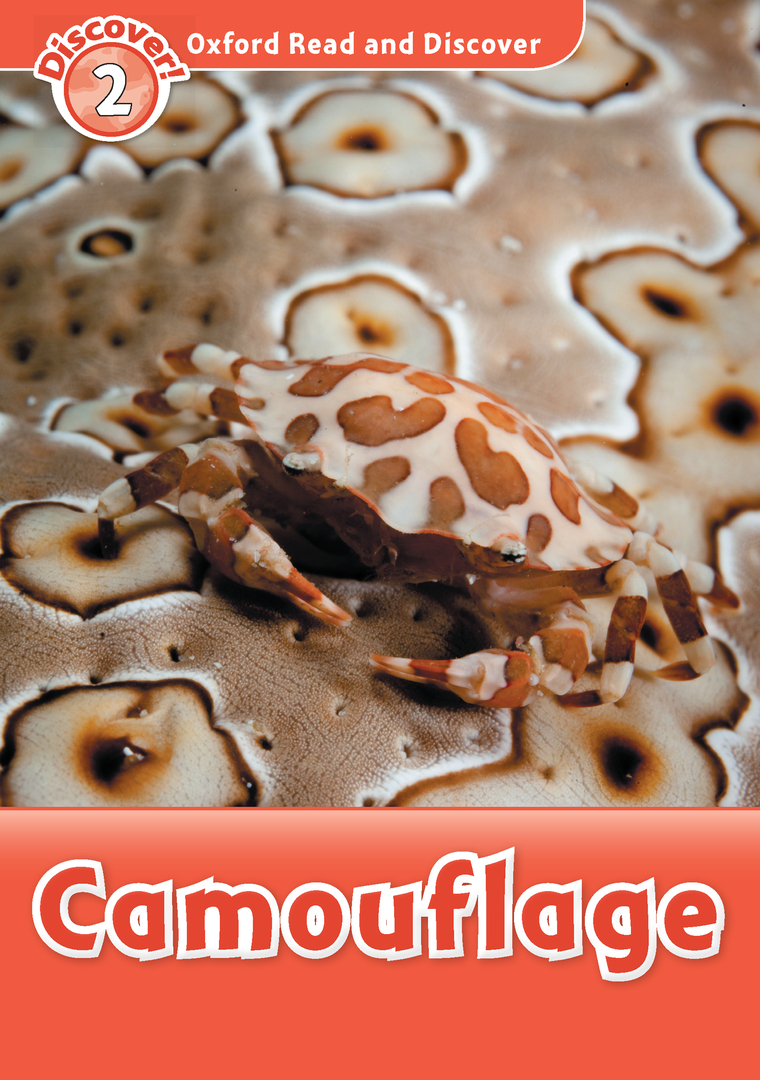- Step-by-step instructions for cleaning the android device
- Tips for cleaning the device:
- Software for android
Problems associated with the speed of the smartphone, are very relevant these days, and any owner of a modern device would not want to face them. But, unfortunately, even any top flagship will start to "buggy" after months of operation. We want to please you, because this problem has a solution. This article will help you get rid of the "lags" on your phone. Specifically, we'll look at ways to clean your phone completely android, if you plan on using it yourself, or decide to sell your gadget.
to the contents ↑Step-by-step cleaning instruction for the android device
Have you seen yourself a brand-new smartphone, but before you buy, you want to sell the old one? Have given the phone the proper presentation, but can not return it to its former capacity for work? We need to prepare the phone for sale. How to clean the phone completely?
All current mobile devices running an android operating system are tied to an individual mailing address. Therefore, when selling, having viruses and simply cleaning up, you need to quickly clean your phone "to zero."This goal can be achieved in several ways:
- Returns the factory settings.
- Hard reset.
Return to factory settings
How to completely clean the phone? The method is very simple, so we recommend it first:
- Go to "Settings", find the item "Restore and reset" and select it.
- In the menu that opens, select "Reset settings".
- The system will notify you the last time that all data and profiles will disappear from the device.
After the phone is rebooted, pure Android appears before you.

Hard reset
We recommend that you use this method if the first one does not help.
Important! You must fully charge your smartphone before this procedure.
Turn off the phone. Now you need a combination of control keys. There are several common variations:
- Volume key "up" or "down" + power key.
- Both volume keys + power key.
- Volume key "up" or "down" + home key + power key.
Important! The combination should bring up the Recovery menu, it is controlled by the volume keys, and the selection by the power button.
You need to find the factory reset item and select it. We agree with the choice and are waiting for the launch of the cleaning procedure of the smartphone.
It is widely believed that the standard cleaning tools of the device are not as effective as the data deletion tools that different companies offer. How can I completely clean my phone in other ways?
to the contents ↑Tips for cleaning the device:
- Encryption. Encryption will help you to store personal data even when all personal data is not erased. You can encrypt the device in the settings, in the "Security" section.
- If you lose your device, you can remotely delete all data using Google services. Log in to the account that is tied to the smartphone and use the "delete data" button.
- Cleaning the device not only allows you to clean the phone before selling, but can also solve various problems with the operation of the smartphone.
- You can always create a backup copy of your device if for some reason you do not want to lose personal data. To do this, go to "personal data" and select "Restore and reset", in that menu you can enable the data backup option.
Important! All the instructions listed above are relevant to newer android versions and may differ slightly on different devices.
If you need a "clean" phone for sales, then to speed up the performance of the device - to demolish everything "under the root" is not always necessary. There are many programs that can keep the system clean.
to the contents ↑Programs for android
You can get rid of "lags" and hangs. What is needed for this? The most common is the installation of special applications that will help clean and speed up the system.
There is a list of tips that will get rid of the "brakes":
- Regularly clean the cache.
- Do not be afraid to make a complete reset.
- Keep an eye out for the latest firmware and update the software as needed.
- Do not litter the internal memory of the phone.
- Do not sync unnecessary services to you.
If these tips did not help, then we recommend using special applications. For example:
- Clean master. It has many functions and is ideal for cleaning up accumulated "garbage".Equipped with its own antivirus( online).
- 360 security. Has a similar functionality, but is famous for its energy saving.
- DU speed booster. Ideal for "accelerating" the work.
- Power Clean. Equipped with an excellent task manager.
- CM security. It does not lag behind other applications and has a special antivirus with multilevel protection.
Get rid of the "garbage"
You will not need to configure the phone as often as getting rid of the garbage on it. Cache from surfing the Internet, the consequences of background applications - this is only a small part of the sources, the so-called, "pollution."Let's try to disassemble the cleaning process in more detail using the example of using the Clean Master program.
Clean Master is a very convenient, intuitive and functional application for cleaning the internal memory of the phone, which also can accelerate and optimize the operation of devices on android. In order to conduct the procedure, you need to run the application itself, select "Trash" and "Clear".
Important! The application will prompt you to do an advanced cleaning and notify you that this section may contain important data. Be careful!
Using the example of using the Clean Master program, you were introduced to the maintenance of cleanliness on mobile devices. Nobody forbids the use of other software. The interface on such programs will not let you get confused and help to finish the business.
This article should help you clean up the android device. We hope that now you can calmly solve the problem of "hang" the phone or give it a factory "state" with a characteristic speed. If this article does not solve your problem and fix the device, we recommend that you contact the nearest service center or consult a qualified technician.