
- Desktop on android
- How to delete the desktop on android?
Usually, after purchasing a brand new smartphone or tablet based on Android, its desktops are completely filled with a variety of different icons and widgets. Next, the user starts to remove all unnecessary applications and leaves the most relevant and frequently used. As a result, it turns out that many home displays are completely empty and absolutely unnecessary. In this article, we'll look at how to remove the desktop on android.
to content ↑Desktop on android
The Android operating system has many advantages that greatly simplify the usage process:
- This mobile platform provides flexibility and a high degree of control over the device. It is these characteristics that are the reasons why most users choose in favor of Android.
- Among the benefits is also present and the ability to simultaneously use several screen tabs. This feature is very useful, because it allows you to place on your home screens all necessary and frequently used application icons, as well as widgets. This helps to reduce the time required to find the required program.
- All the icons of software development and widgets can be sorted by home displays, based on their principles and preferences.
Important! Such multifunctionality of the used space is especially useful for people who have to work with information from several widgets or software products.
There are several ways to personalize your experience with Android. Fortunately, this operating system provides an opportunity to put on the desktop not only a variety of shortcuts for software products, but also create entire folders with application shortcuts, install very useful and relevant widgets. The latest version of Android gives a very huge functionality for the average user. That's why everyone will be able to design their workspace in accordance with the needs and personal preferences.
Important! Do not forget that too much work on home desktops can, on the contrary, complicate the process of finding the required program. That's why you do not need to get too involved with this feature and place shortcuts for all software developments on home displays.
to the contents ↑How to delete the desktop on android?
The process of eliminating excess home display from android devices is very simple. How to remove an extra desktop on android:
- Open any space used.
- Run the tweak gesture( put two fingers on the smartphone's display and reduce them to each other, as with the reduction in the image).Then all the used windows of the device will be displayed immediately.
- Define an extra screen tab and click on it.
- Do not release your finger from the icon, move it to the top of the display on the image of the basket.
Important! In the same way, you can change the order of your home pages. To do this, just drag the icon to the desired location.
Done, the unnecessary home screen is deleted!
Important! Not all Android launchers have the ability to eliminate unclaimed screen tabs. Sometimes this process can be implemented by installing a new launcher.
Devices LG and Samsung
How to remove the desktop on the android LG and Samsung:
- Tap on the Home button to go to the main page.
- Use two fingers to enlarge the text or image. After this action, all pages will be displayed on one screen.
- Define an unnecessary screen tab and press it.
- Without releasing a finger from the icon, move it to the top of the window in the recycle bin icon.
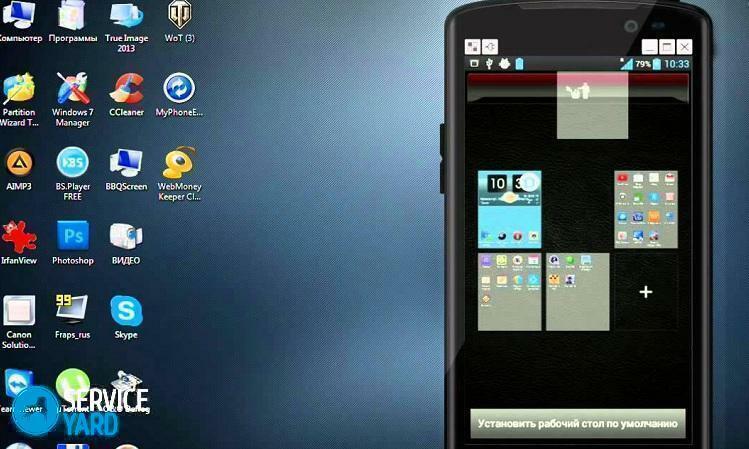
Devices HTC
In order to get rid of the excess desktop from an android device of HTC brand, it is necessary to perform the following actions:
- Find an empty space anywhere on the main page( the space between application icons is also suitable).
- Press and hold empty space. As a result, the context menu will be displayed.
- In the window that appears, select the "Home screen management" item.
- Find an unclaimed screen tab and select it.
- At the bottom of the window, tap on the "Delete" button.
Nova Launcher
How to delete the screen on android with Nova Launcher:
- Tap on the Home button to get to the home page.
- Tap the Home button again to display thumbnail images of all used desktops. This is done in the preview mode.
Important! If the preview function is disabled on this android device, you need to start the Nova Settings application and go to the Desktop tab, and then select Home Displays. If these actions do not return results, and the home screen is displayed again, then you need to repeat the procedure data. After that, the preview mode will start.
- Define an extra screen tab, click on it and hold it.
- Drag the selected page to the top of the window in the trash icon.
Google Launcher
In order to eliminate a useless desktop from an android device, you need to perform the following actions:
- Determine whether the Google Experience Launcher is installed on your smartphone. To do this, you must first go to the home page and drag it with your finger from right to left. If the Google Now display is displayed as a result of these actions, then Google Experience Launcher is present.
Important! By default, this program is installed on Nexus 5 and more modern models. Also Google Experience Launcher can be present on other devices.
- Find an unclaimed screen tab.
- Get rid of all the badges of software development. To do this, click on the application icon and, while holding it, drag it to the top of the window to the image of the recycle bin.
- Repeat this process for all program icons in the selected space.
Important! As a result of these actions, only application shortcuts are deleted. The programs still remain on the android device and are displayed in the main menu.
- To eliminate all widgets. This process is the same as for application icons. Therefore, you must select and drag the widget to the image of the recycle bin.
- After cleaning the used space from the icons of software development and widgets, it is automatically eliminated.
Hola Launcher
How to remove an empty desktop on an android with Hola Launcher:
- Define an extra screen tab.
- Eliminate all the icons of software development and widgets from it. To do this, select, clamp them and drag them up to the image of the basket.
- Press the empty space on the display and hold the finger for a few seconds.
- As a result, a list of all used desktops will appear. On an unneeded and empty screen window, a cross will appear in the center, on which you need to tap to remove it.
As you can see, it's very easy to remove an unnecessary desktop on an android. And what kind of application you use for this - choose yourself, we offered you in this article enough options.



