
CONTENT
- 1 The concept of an ISO file: its features and purpose
- 2 Programs that support ISO files
- 3 What program can open ISO on Android phone
- 4 Which program is better to use when opening an ISO: archiver or emulator
- 5 How to open ISO files in different versions of the operating system
The concept of an ISO file: its features and purpose
ISO is a format that is created using special applications. It is usually based on data from CDs or DVDs. This file is considered a complete copy of the hard media from which it was made.
A few dozen years ago, computer users used programs, games on discs. Downloading them online was a big problem. Therefore, everyone wanted to copy one or another disk with minimal time costs and small size.

This type of file can only be recorded on the same type of media on which the production original was recorded. Now the user just needs to download the image file on the Internet, and then write it to his PC using specialized applications.
Programs that support ISO files
The type of system utility you select depends on how you want to use the image. For example, to create the original media, emulators are sufficient, which organizes a game or application as an individual media displayed on a computer. When you need to create a recording file on a USB flash drive or optical media, you have to unzip the data. Therefore, the best tool would be WinRar or 7-Zip and others. We offer an overview of programs that will make life easier in the process of creating images with ISO.

Archiving applications: one is better than the other
If the user carefully examines such a file, he will notice that it contains a large number of files and folders. In other words, such a document is a reduced size archive.

Bandizip is a tool for the Windows family
The app does an excellent job of unpacking ISO format files. Also works with documents of another extension. The tool is one of the most basic to use. Has a clear interface, works in Russian, has a number of useful settings. Features of the utility:
- unique working algorithm;
- the ability to encrypt archives;
- high speed of work;
- convenient context menu;
- integration into Windows Explorer.

The program has insignificant system requirements. To install it, there is enough working RAM of 128 MB and a volume of 18 MB on disk. It is best to install Bandizip on the system drive of your computer or laptop. This increases the likelihood of a quality service response when trying to unzip.
CDBurnerXP - Burning and Bootstrapping Tool
The utility performs high-quality burning of hard media and is able to unzip files like ISO. Typically, the application is used to write an image of a bootable USB flash drive or optical disc. The archiver interface provides for the creation of multisessions. When transferring documents to CDBurnerXP, you can use a standard PC explorer or simple drag and drop from anywhere in the system. The menu provides options for cleaning and checking information about the recordable disc, as well as the type of drive. The advantages of the application include:
- burning MP-3 and ISO files, as well as many others;
- protection against emptying the clipboard;
- burning your ISO files;
- converting other formats to ISO;
- support for Russification.

Suitable for Windows operating systems with 32 bit or 64 bit. The program is demanding on RAM: it needs 512 MB and 19 MB of free space.
Universal Extractor - exclusively for unpacking
Convenient archiver that supports a lot of relevant formats. It is used mainly in cases where it is necessary to regularly create your own archives on your computer. Unpacks many formats and installers like ISO. It copes well with multi-applications (where there are many folders), encrypted with a password. The program has no conflicts with other similar utilities. The main properties include:
- high-speed recording of files to media;
- error-free creation of an ISO image;
- support for the Russian-language interface;
- free base of the program;
- she is a partial installer.
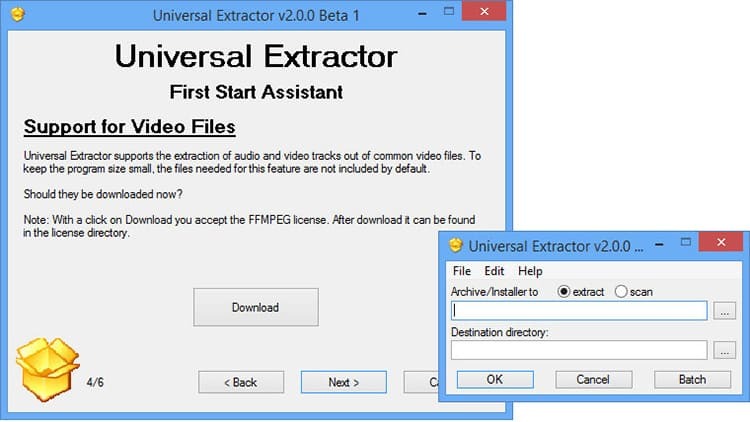
To use the tool, you need to have an OS on your PC from Windows XP to 8. For the tenth version of the operating system, it is advisable to use other archivers or a more advanced version of this archiver.
HaoZip - a program from a Chinese developer
The application is popular, it can work with all known formats that are converted into recording on flash drives or optical media. The archiver has a simple classic design. Having opened the tool, the user does not have to search for certain parameters for a long time. Application features:
- search by content of archived files;
- control check and processing;
- recovery of archives;
- recording files and images;
- adding built-in modules.
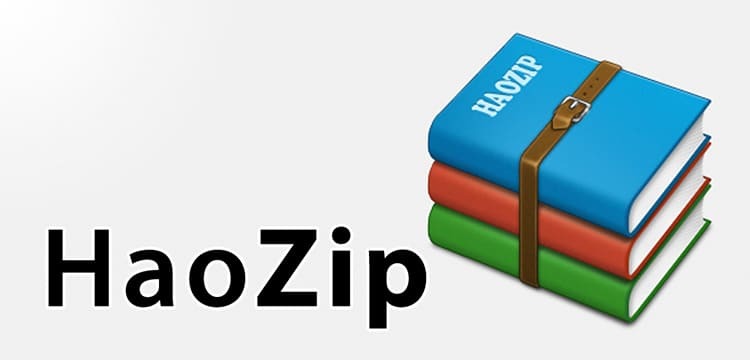
The application is designed for Windows of any bitness. The service is not particularly picky about the internal parameters of the computer.
№9. If there is no corresponding file in the search, filter it in the special drop-down list of the explorer Windows
ON A NOTE!
Corrupted ISO files cannot be written using the archiver, therefore, when downloading a document with a similar extension, you need to check it for errors.
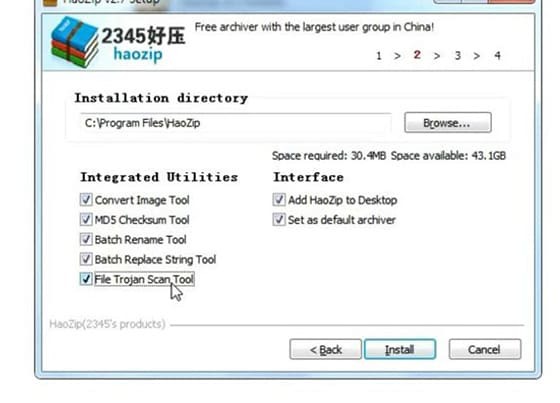
PC CD or DVD emulators
Emulators can work with ISO files to create images of any programs or discs. Most versions of these applications create images and boot files without errors on USB sticks and DVD-ROM drives.
ALCOHOL 120% - convenient for any OS version
The tool is suitable for quickly creating images of individual disks, as well as some programs. The application is capable of handling multiple files, creating multi-images of floppy disks and removable media. The advantages of the utility include:
- works with 30 images at the same time;
- the original of the image and the duplicate have similar qualities;
- high speed of disk processing;
- supports the Russian-language interface;
- works in foreign languages.
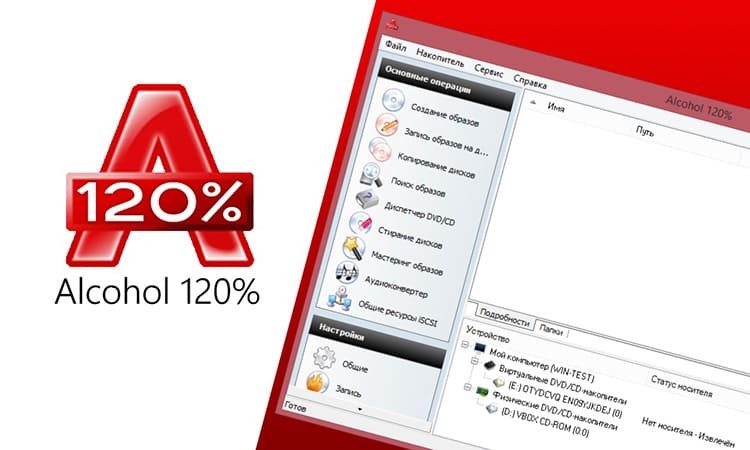
Duplicates of files created using the Alcohol tool can be easily stored on local drives, since they have no special requirements. The main condition is sufficient free space on the media.
Virtual CloneDrive - for mounting and dismounting images
Excellent service performed. Supports multiple recording of images of any format. Specializes in processing ISO files downloaded from the Internet. Such documents can be easily edited to create a virtual drive. Application features:
- automatic processing in two clicks;
- Russian interface;
- convenient location of tabs in the menu;
- the presence of auxiliary commands;
- use of icons for each image.
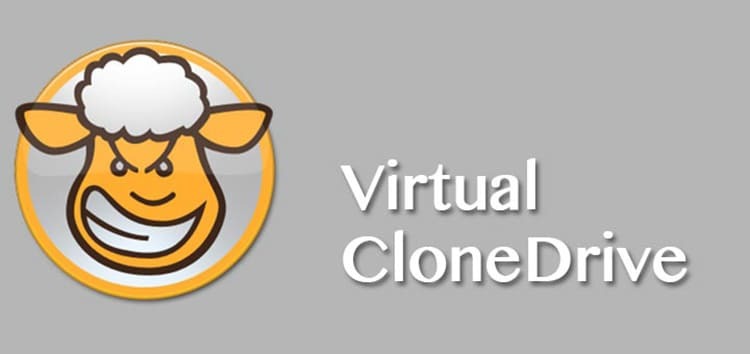
The tool works on a paid and free basis. Suitable for home computers and developer devices.
MagicDisc - convenient control of virtual drives
The application is analogous to its predecessors, but it is not inferior in functionality. Allows the use of burned CD or DVD images without special physical media. If a movie is recorded on the disc that cannot be copied, then you can make a duplicate image here. Key Features:
- support for 15 different images;
- decompression from UIF files to ISO;
- the ability to protect the recorded image;
- high speed of writing and reading.
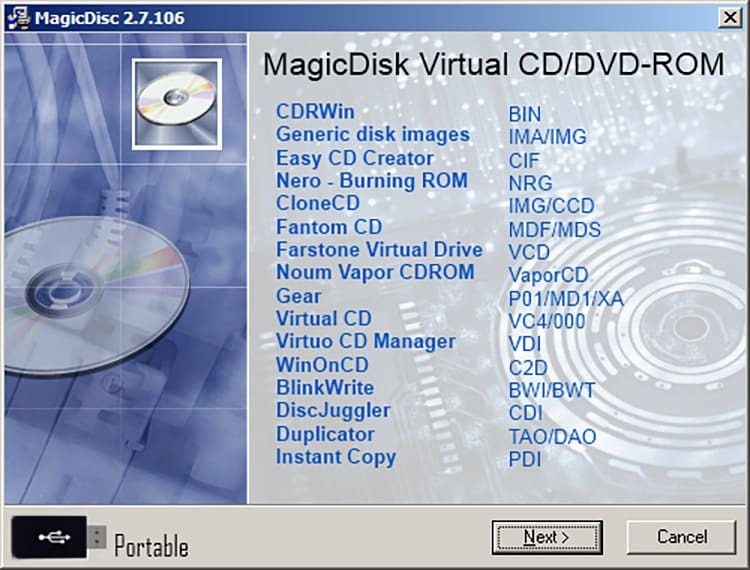
The program works in English, but the menu is located so that even a novice user can cope with the task of recording an image.
DAEMON Tools Lite - free to emulate and burn an image
The version of the program is suitable for devices with any Windows. The only condition is for the utility to be adapted to the bitness of the OS. The Daemon installer is relatively small in size, but this does not prevent it from being feature-rich. The application copes with recording an image of games and Windows operating systems, which are to be subsequently implemented on a PC. Suitable for work on weak laptops. The professionalism of the tool is:
- in parallel creation of images (up to four CD-carriers);
- in startup from Windows Explorer;
- in the compression of the created images;
- in the possibility of functioning through the command line;
- in high-speed work with image catalogs;
- in the ability to set passwords on the created virtual disks.

The tool is very popular on devices that do not have floppy drives. When used for non-commercial purposes, the tool is available free of charge.
What program can open ISO on Android phone
Someone might say that most smartphones do not support ISO files. This is not entirely true. The device can open files of this type of extension, provided that it has enough memory and a specialized program is installed. Let's consider which means is the most convenient to open ISO on pocket gadgets.
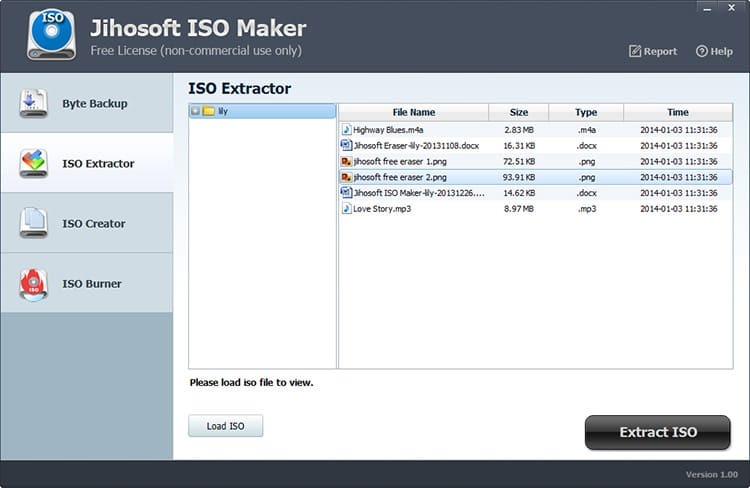
A good alternative to transferring a document to your computer is ISO Extractor. Thanks to her, it is not necessary to transfer the downloaded file to the PC memory. It can be easily opened on Android.
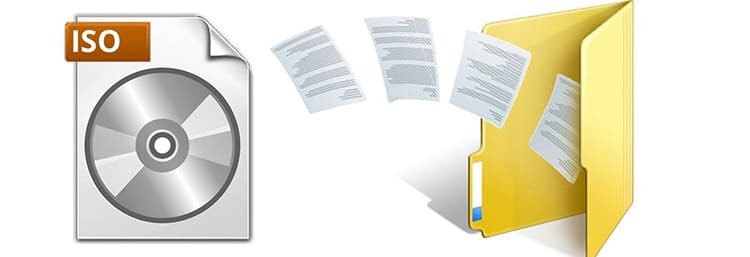
The application is downloaded in apk format or via the Google Play online store. The utility opens and extracts image files of various formats. Until recently, there were restrictions on the number of documents retrieved. As for the extension of MDF / MDS documents, they are not checked out on the phone.
Which program is better to use when opening an ISO: archiver or emulator
According to the editors of Tehno.guru, computer users should use an emulator rather than an archiver. This conclusion was made based on feedback from users and developers, as well as the positive characteristics of these applications. Let's consider how emulators differ from archivers.
| Characteristic | Emulators | Archivers |
| Activation | No | Yes |
| Image recording | Yes | No |
| Unpacking the image | Yes | Yes |
| Multifunctionality | Yes | No |
| Support for many formats | Yes | No |
| The convenience of use | Yes | not always |
| Mandatory download | Yes | Yes |
The table shows that emulators use a large number of opportunities. However, this is only permissible if the programs for recording and decrypting ISO are updated to the latest version that is suitable for the OS on the PC.

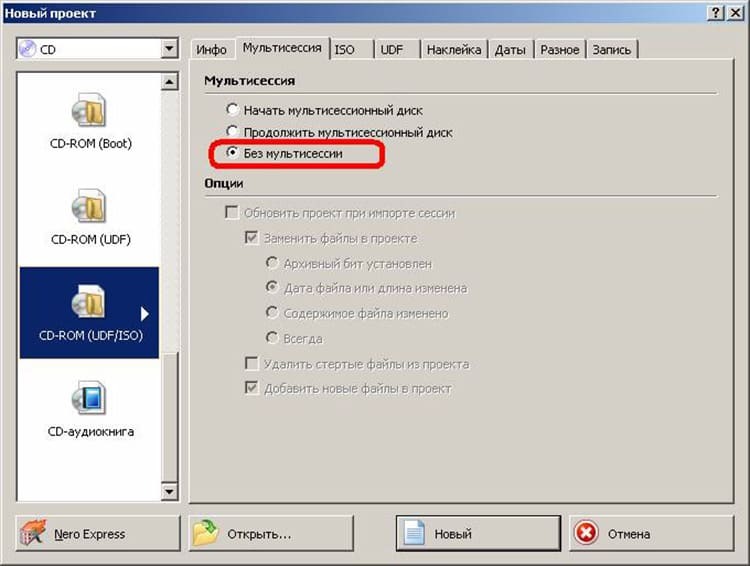
How to open ISO files in different versions of the operating system
Depending on which operating system the user is running on, it is worth choosing a suitable program for recording a disk image or bootable media. Let's take a look at the best utilities for each popular version of Windows in 2019.
How to work in Windows 7
For the OS of this version of any bitness, the Ultra ISO tool is considered an ideal option. It is provided on a free and paid basis. The trial period lasts for seven days, after which you can purchase a license. However, this is not necessary, since the functions in the budget program are quite enough for self-loading and recording images in ISO format. Utility features:
- recording an image to any medium (including a built-in local disk);
- creating a media image;
- portable version;
- suitable for laptops;
- has a small size;
- not demanding on PC parameters.

The user must install the program from an official source or a resource that distributes high-quality software.
Windows 8 program
Windows ISO Downloader is considered to be a handy tool for handling downloaded and converted files to ISO format. Suitable for standard and professional Windows 8 operating system. Such a utility will help you quickly find an application if it is difficult to do it manually. Features include:
- Russian-language interface;
- convenience of the menu;
- tailored search;
- the ability to work via the Internet;
- search for programs on the computer.
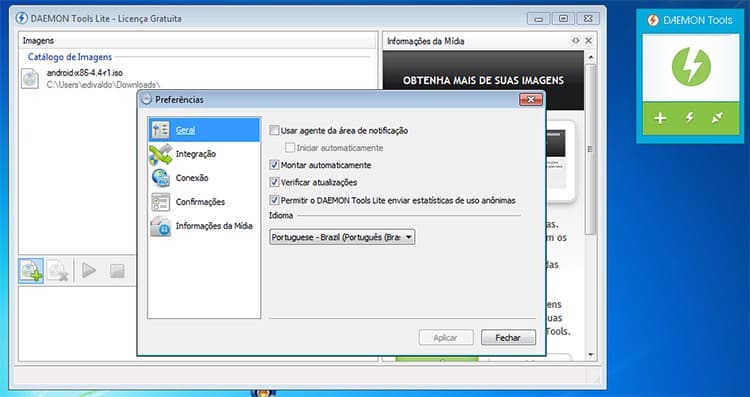
If you follow the instructions, you can download the application corresponding to your operating system release along with the installer itself.
For Windows 10
As for this operating system, any suggested emulator from the list can be used for it. For example, Ultra ISO or Daemon Tools are equally suitable for handling ISO files. Also, for these purposes on Windows 10, a lot of other similar tools are suitable. Therefore, the choice is up to the user.

Dear readers, if you have any questions regarding the tools for opening the ISO file format, be sure to ask them in the comments. Our team is working for you, so very soon our specialist will contact you and clarify all the points of interest.



