
CONTENT
- 1 Why the printer won't print from the computer: problems that need to be solved
- 2 How to distinguish printer hardware problems from internal printer errors
- 3 Printer software errors
- 4 Printer hardware errors and their decryption
- 5 Malfunctions of the printing apparatus itself
- 6 What to do if printers of different brands are suspended: common problems in devices
- 7 Printer FAQs
Why the printer won't print from the computer: problems that need to be solved
A printing problem can be confusing if error codes or windows do not pop up on the computer screen with a description of the malfunction. What could it be?
- A problem with connecting the printer itself to the computer. This is due to malfunctioning or aging drivers, faulty software settings, or incorrect wiring between the PC and the printer.
- Lack of ink in cartridges or blockage of ink supply channels in CISS, as well as blockage of the print head.
- Perhaps the most important possible cause of failure is an internal hardware defect. If something is broken inside, then here you really have to run to the service.
Of course, if the connection cord or power cord is out of order, you can go to the store and buy a new one for the model of your device, but you need to be able to diagnose this problem.

How to distinguish printer hardware problems from internal printer errors
If the dysfunction of the printer is associated with systemic reasons, a message will appear on the screen of your computer, as well as on the monitor of the PU (printing device) itself. When nothing happens, you can think about an internal malfunction.
Each problem has its own symptoms. For example, the laser problem is accompanied by faded streaks and faint text on the sheets. In addition, a general printer error is displayed on the monitor. But the damage to the transport mechanism for paper will be indicated by the burning of an orange indicator on the operating panel of the printer.
Printer software errors
Today's printer models are highly reliable. However, this does not insure them against software malfunctions. What problems can cause the printing device to refuse to print information on paper?
Incorrect printer software installation in Windows 10: what we can do
A symptom of such a problem is most often a pop-up window and no printer response to the print assigned to it. To check how good the driver is, let's diagnose it manually.
- Go to the "Start" menu, then "Settings".
- Here open "Devices", go to the "Printers and Scanners" tab, find the model you need, and then go to "Hardware Properties".
- A dialog box with instrument parameters will open. If everything is OK here, it will show that “The device is working properly”.
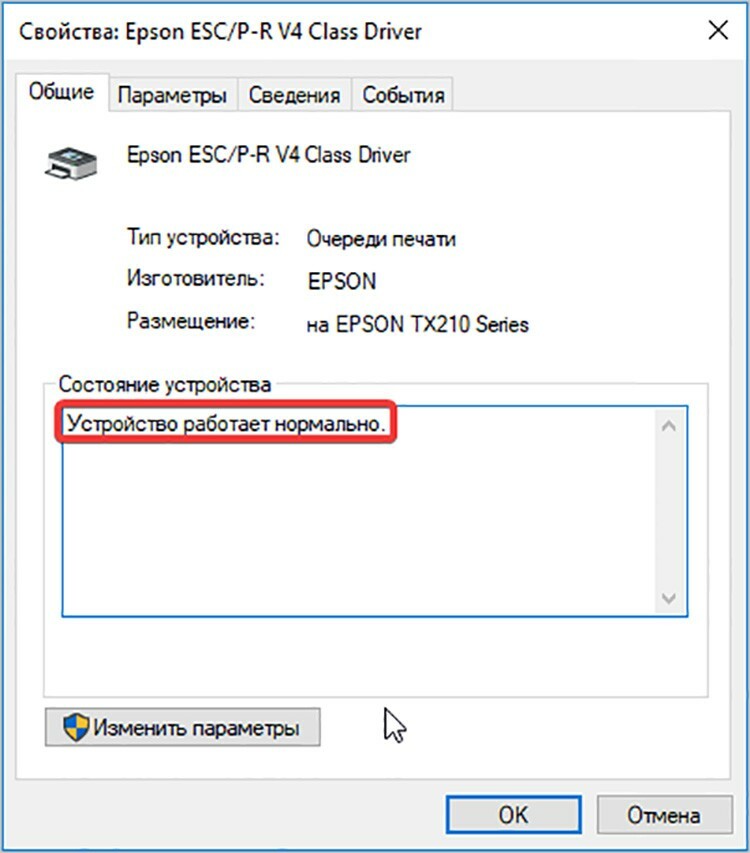
If you have a similar situation, we continue to look for the problem. If the drivers are out of date, try updating them via the installation disc or find the appropriate ones on the Internet.
An error in the Windows operating system and its effect on the printing progress of the printer
We check the operating system settings and contact the dispatcher. We need to determine if the computer sees the connected printing device. To do this, go to Device Manager, click Printers and make sure your model appears in this list.
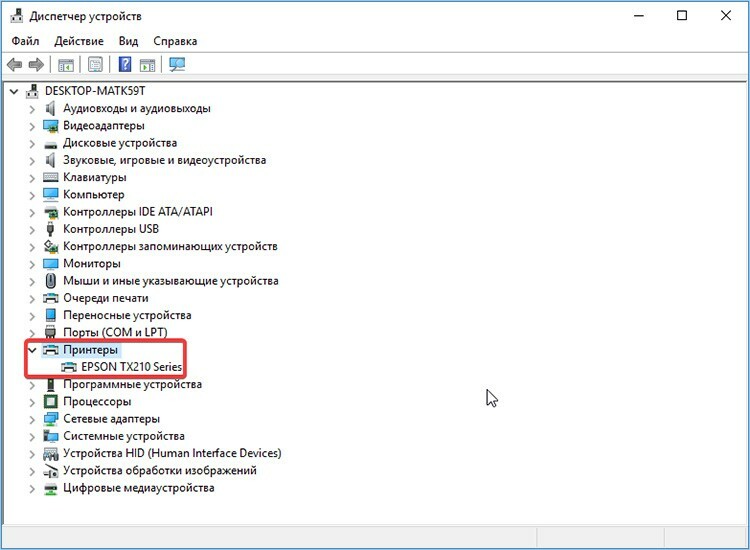
If this device does not appear, try reinstalling it or updating the software driver.
Also, the reason for the software malfunction may be the incompatibility of the operating systems with this type of device. In this case, you will have to choose a special driver that is suitable for the bit depth and OS version.
Why a network printer may not work and how to fix this problem
A network printer is a printing device that is used by multiple people from different computers. If you are faced with the fact that such equipment refuses to print documents, it probably has its own print queue (that is, someone is already using the device).
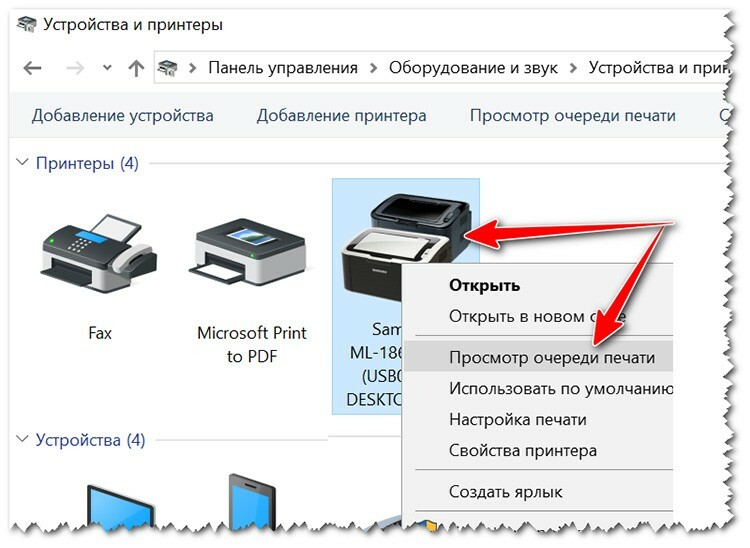
You just have to wait until the printer's memory is completely free.
A virus that gets into the software from another PC can also cause problems with printing in network printers. Here it is advisable to check the entire OS for infections. To do this, connect an anti-virus program and scan all devices and drives that are on your PC and are paired with it.
GOOD TO KNOW!
After scanning for viruses and removing them by the system, be sure to uninstall and reinstall the printer software. This will help clean the application of unwanted threats.
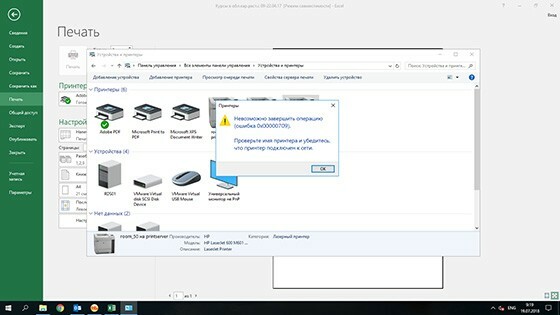

Printer hardware errors and their decryption
In addition to software reasons, there may be hardware reasons. They are divided into light and serious. If the first option of printing problems can be eliminated by hand, then the second requires the intervention of an experienced master.
Damaged connecting cable and USB connector

See the printer turning off or trying to reboot on its own? Probably the problem is in the wiring of the device. You can check this by alternately connecting the USB plug to the corresponding sockets on the system unit.
If the dysfunction persists, it is likely that the cable itself is out of order. There is nothing left but to buy a new one.
What to do if the printer does not work due to problems with cartridges

Reason for refusal printing in the printer instability of cartridges can also serve: either they are out of ink, or they are incorrectly inserted. No matter how trite, but after the expiration of the service life, the cassettes with paints may simply be incompatible with PU. Let's consider several options for errors.
- If a message appears on the computer screen that it is time to replace the cartridges, you need to check the ink level in them - often the software shows an error in the amount of ink.
- If the display shows that one of the cartridges has a "cross", its use is limited. Here it is better to reload all ink cassettes at once. A software glitch in the hardware can cause this problem.
- If the screen says that the ink cartridge is low on ink or it is time to replace it, but when you remove it, you see the opposite, this type of equipment may be incompatible with the printer itself.
If reloading and refilling the cartridges does not resolve the issue, the ink passages may be clogged. Only the master will help here.

Malfunctions of the printing apparatus itself
When the printer does not turn on, and there is electricity in the house and is quite stable supplied to the printing device, the problem can be purely mechanical: failure of the start button or any other responsible for the operation keys. If this is the case, you will have to replace the button, and if the fuse is blown, then it will urgently have to be changed, since all the electricity passes through it. Also, let's take a look at the common problems of modern printers in detail.
- Piggyback problem. You can notice this if the printer is turned on, but nothing happens when the printing tools are started.
- Loop problems. You can notice this if the printer does not make any sounds at the time of startup. A characteristic sound of movement of the internal mechanism is usually heard.
- Closing the driving mechanism. This device is required to start the print head. To check it, you need to remove it from the PU and ring it.
- Failure of the print head. Unfortunately, this part cannot be repaired, therefore, after a breakdown, it can only be replaced, and it is better to entrust this matter to the hands of a master.
When the machine pulls in a lot of paper (typical for roll media), the problem is usually caused by a software glitch due to an internal hardware problem. Power outages and unexpected device reboots are usually to blame.

What to do if printers of different brands are suspended: common problems in devices
For each type of printers of different brands, there are different types of breakdowns. Let's discuss them in more detail.
Canon printer does not print ("Canon")

Canon printing machines occupy one of the leading positions in the office equipment market, however users, despite the quality of the internal design of the device, notice some problems - for example, a printer stops typing. With what it can be connected?

If the software has been fully checked, it is most likely a matter of the mechanism of the device. In such models, errors often occur immediately after refilling cartridges. If you inaccurately pour in ink or overdo it, it will certainly affect the print. After this, the print head must be cleaned.
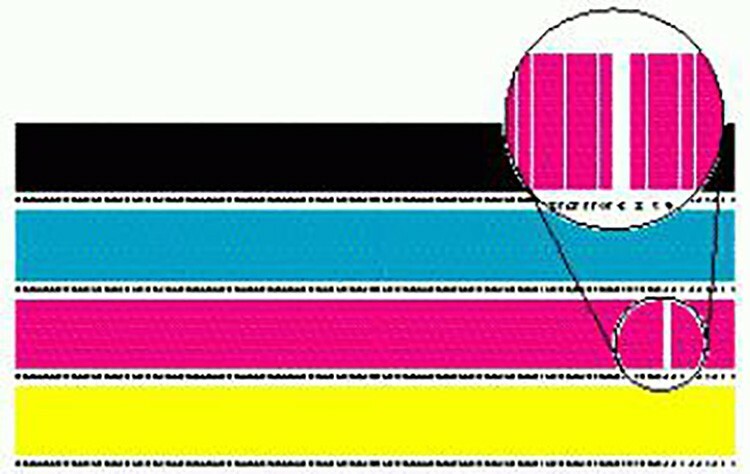
GOOD TO KNOW!
If the ink level control mechanism is disabled, then the sensor has become unusable. The only way out is to buy a new one. And if you want, you can just drop in every time and get the ink to check.

If the HP (HP) printer does not print, what to do?

No technique is designed to work endlessly. If it so happens that HP technology does not print, you urgently need to figure it out.
Incorrect printer software settings often generate an error in the Windows operating system, so be sure to check all messages during the installation process and follow each step. Also, the HP printer may refuse to output information on paper due to internal breakdowns.
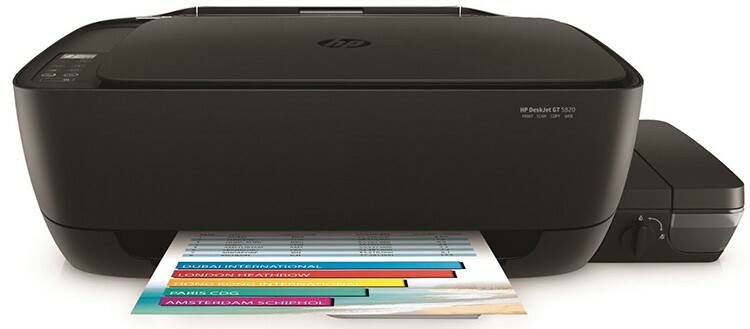
The most common reason for the lack of printing is the lack of ink. An incorrectly connected cable can also cause this error. Therefore, carefully monitor whether all outputs are free and whether the contacts on the plugs are clean.
Often, due to inexperience, users install ink cartridges incorrectly, which the printer reports with an error or simply does not recognize objects inside the slots. Yes, and these nests are very easily clogged when dust or small debris gets in.

Epson printer does not print
Epson brand printers are expensive, prestigious and keep working for a long time. Let's take a look at what the owner of the Epson may still face.
- Malfunctions in the operating system or its incorrect installation.
- If the computer does not see the printer in the manager, it's time to reinstall the software and update the drivers.
- Vertical or horizontal streaks are detected during printing - time to calibrate and clean the print head.
- Dark stripes may appear due to a malfunction of the magnetic roller, which must be replaced.
- If the printer does not print in black, it may have run out of ink for that color. Replenish or replace cartridge.
- If other shades do not print, you need to clean the nozzle of each of the cartridges.

We have made an analysis of the most popular problems associated with serious and commonplace reasons. Further, we recommend that you familiarize yourself with a number of questions and answers - perhaps you will find some interesting points.
Printer FAQs
If you can't find the answer to your printer problem, read on. We have selected the most popular questions on this topic.
What to do if the printer prints blank sheets

The skipping of sheets through printing in the printer without any characters at the output is caused not only by an incorrect print setting, but also by a clogged print head. First of all, you need to correct all the settings in the printer application, then reboot the OS and enjoy the device's performance.

If the problem is in the print head, you must clean it. In each of the devices this is done individually. To perform manipulation on the Epson device, you need to go to the internal settings of the application to work with the printer, find the "Service" tab and here select the operation "Cleaning the printing heads ". After the end of the procedure, click the "OK" button.

What to do if the printer won't pick up paper
Literally everyone faced such a problem. Each has its own reason, but often the problem appears due to the following factors:
- foreign object in the paper tray. You can get it with tweezers, and if it doesn't work, disconnect the device from the wires and shake it slightly;
- using low-quality paper or paper of insufficient weight. Before purchasing sheets, make sure they are compatible with your printer model. If the device does not pick up photographic paper, check its thickness and the availability of the appropriate option;
- a software failure or a lack of voltage can cause poor paper grip. Check the printer power and restart the instrument.
If you previously had problems with picking up, or the paper was wrinkled during printing, there might be pieces of it left somewhere. Over time, they get wet and interfere with the normal passage of the sheets. Here you will have to disassemble the PU and remove the interference.
Dear readers, we hope that you have managed to solve the problem of lack of printing. If not, be sure to ask questions in the comments, we will be happy to answer them.
