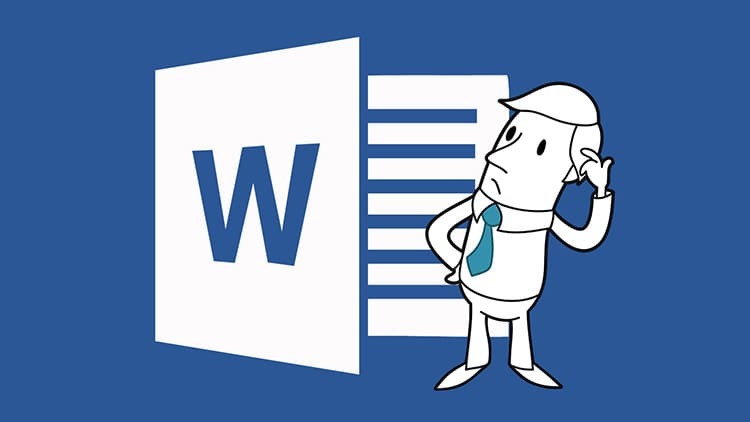
CONTENT
- 1 How to set up automatic pagination in Word
- 2 Using advanced options to customize pages
- 3 Setting sheet number through express blocks
- 4 How to connect additional properties with page numbers in Word
- 5 Set page numbers in Word-online
- 6 Changing page numbers depending on the year of issue
- 7 How to number pages in Word 2016
- 8 Remove pagination rules in Word Office
How to set up automatic pagination in Word
In order not to manually put down the numbers of all pages that appear in Microsoft Word during work, you can provide an automatic method. However, there are several options to implement such an arrangement of numbers. Each user will be able to choose the most convenient one for himself.
- The standard way is carried out through the "Insert" tab. Here you can also select the location and orientation of the serial number.
- Numbering using Roman numerals or Latin letters is also allowed.
- Installation of numbers on sheets from the second or even from the third page is allowed.
Please note that a preliminary division of the already finished document into sections is required. Do not enumerate in an empty file.
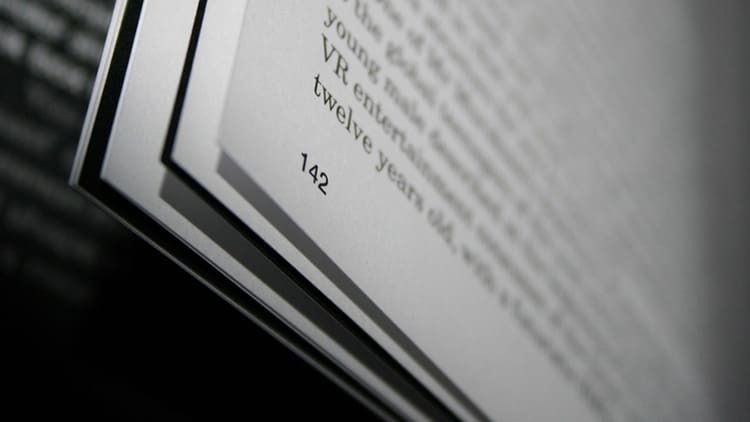
Using advanced options to customize pages
In most cases, before submitting the text, it is necessary that the document typed in Word conforms to some standard and design. This rule applies not only to the text as a whole, but also separately affects the design of the page numbering. To do this, you have to delve into the secondary parameters of the application.
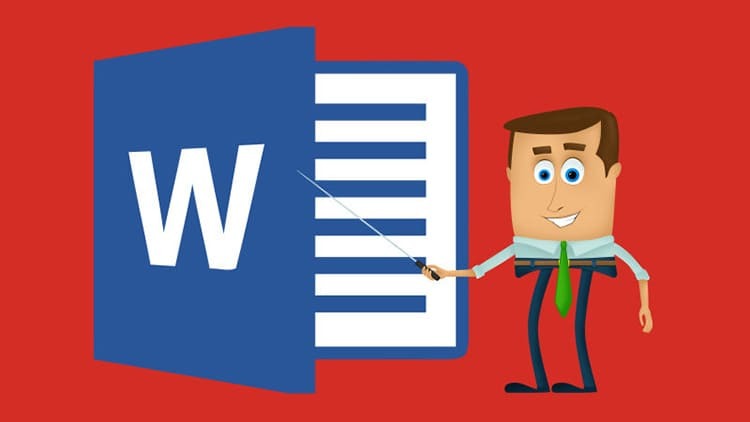
Numbering from the second page: customization features
To implement this instruction in practice, you will have to use such a block as "Headers and Footers". To activate them, you need to double-click on the very bottom edge of the page. Next, we proceed step by step according to the proposed algorithm.
- We get to the "Constructor" tab, in which we find the "Parameters" block.
- Check the box next to the "Special header and footer for the first page" entry.
- All that remains is to select the appropriate type of settings for a specific object in the document.
- We put any value (or gaps) and choose a location, then just click on a blank sheet or text.
- The program will automatically put a serial number starting from the second page.
If necessary, you can mark different headers and footers for odd and even pages. However, this approach is more suitable for text design.

How to put page numbers from a specific sheet
Often, if documents consist of several sections, they are individually numbered. To somehow combine them, you need to act according to the proposed instructions.
- First of all, we compare both documents and determine which page each of them should start from.
- We activate the "Constructor" tab, go to the "Headers and Footers" block. We select "Page numbers".
- Next, click on the "Format of page numbers". We put a marker in front of the item "Start with" and set the number or designation that is required in a particular section.

When using this method, it is possible to perform difficult page pagination, since it is possible to use a very large range between pages. This allows the user to combine several large sections into one document.
We put down even and odd pages in Word
Collaborative document preparation is a very popular practice. Someone is filling out the even sheets, someone is filling out the odd ones. Therefore, there is a need to put down the numbers separately. Let's see how it looks in a text editor.
- Activate the "Constructor" again and check the box next to the entry "Different headers and footers for even and odd pages".
- We put down the first numbers manually. For example, even ones will be displayed at the top, and odd ones at the bottom.
- Also, the names of documents and their authorship (respectively, below and above) can alternate.
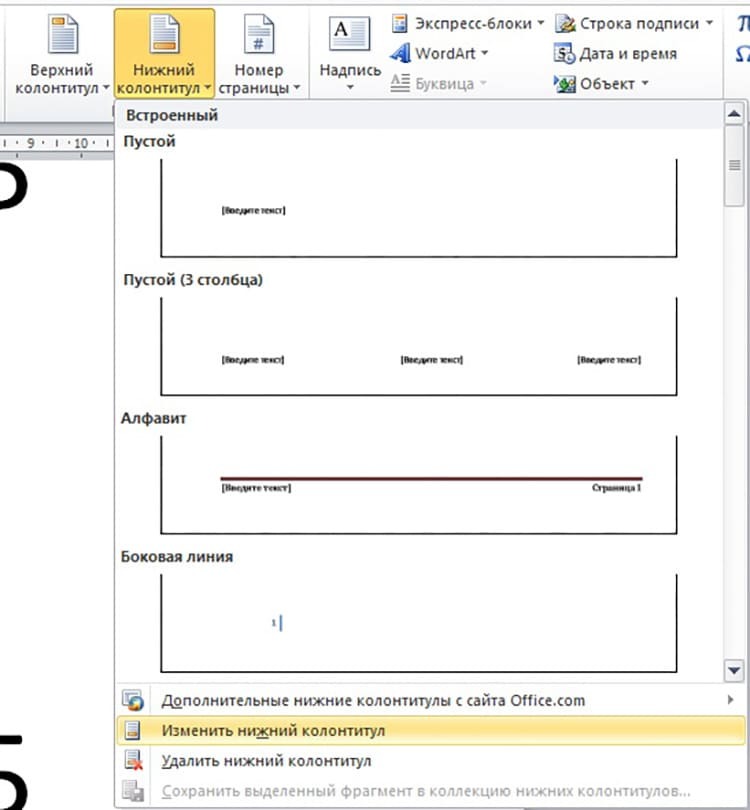
If you re-edit the pages, you will need to open the header and footer menu again. In order not to accidentally violate the parameters, immediately after completing the manipulations, it is recommended to close the corresponding window.
ON A NOTE!
In addition to pages, a chapter number can also be placed at the bottom of the document.
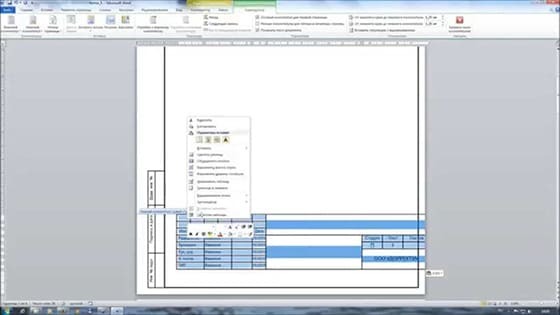
Page numbers in Word by type "X" from "Y"
This method is suitable only if you need to specify the current page from all available in the document. This is done according to the algorithm below.
- We go into the "Headers and Footers" mode, open the "Page Numbers" tool. We choose the location "Top of the page".
- Scroll down the opened block and see the design format "Page X from Y".
- In this menu, click on any suitable block. After that, be sure to click "Close the window of headers and footers".
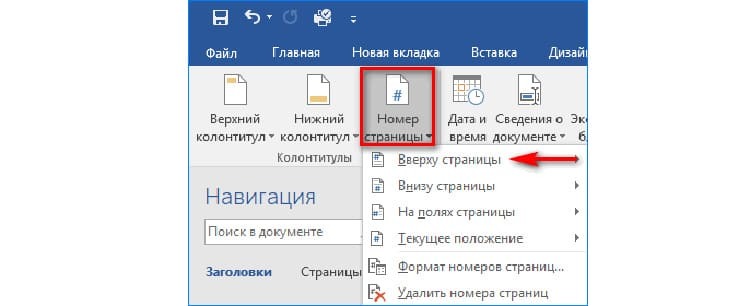
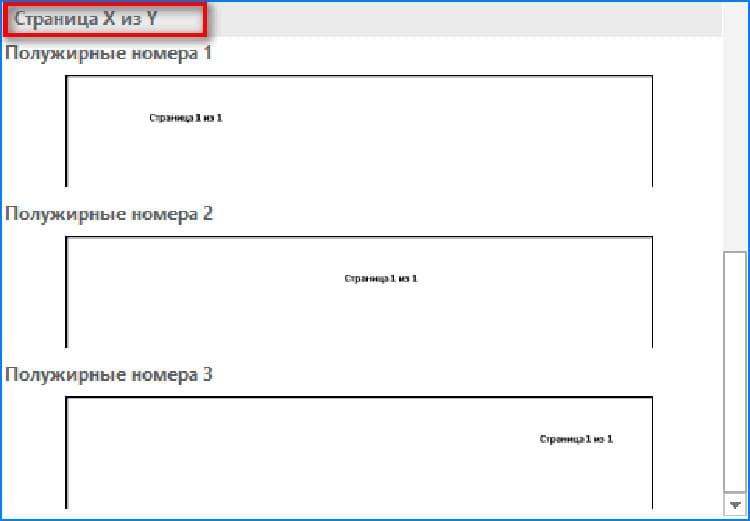
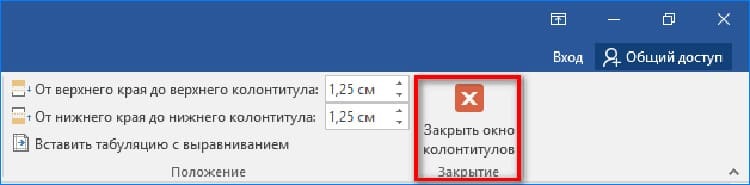
Numbering sheets for different sections
Large documents often require pagination for each section separately. In other words, each new chapter must start over from the first page. There is a separate instruction for this:
- Open the "Home" tab, here click on the "Show All Symbols" tool.
- Find and open the Layout tab, select the Breaks tool, and click Next Page.
- We open the first page of "Section 2". We make a double click to activate the "Headers and Footers". The entry "Same as previous" appears here.
- This component must be excluded. To do this, you need to go to the toolbar and click "As in the previous section".

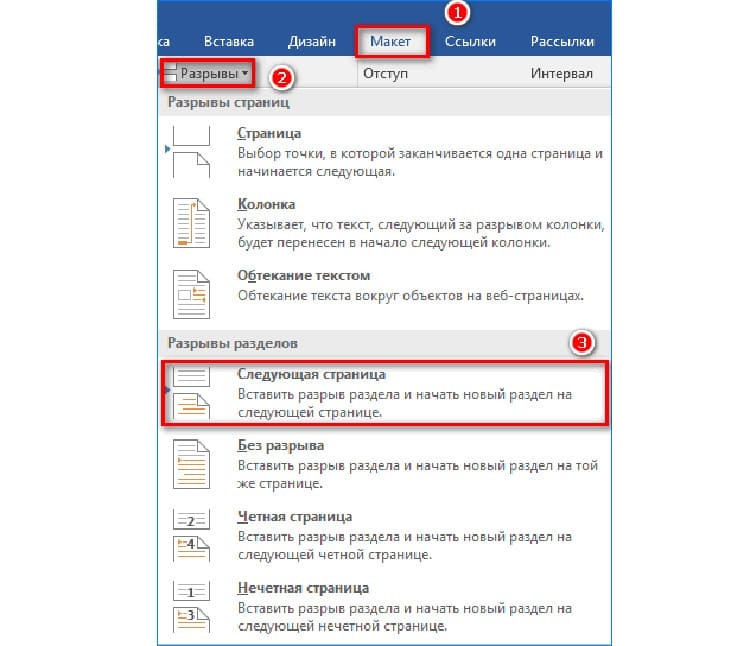

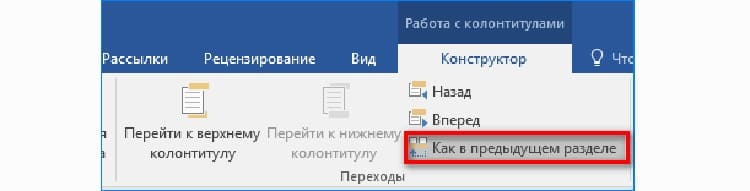
Now you can start standard numbering setup for the next section, while choosing a different type of formatting.
Setting numbering position and appearance
Often, appearance plays a decisive role in the design of the bottom of the document page in Word. To change the format from a standard to a more designer one that creates an accent, you need to go back to the "Headers and Footers".
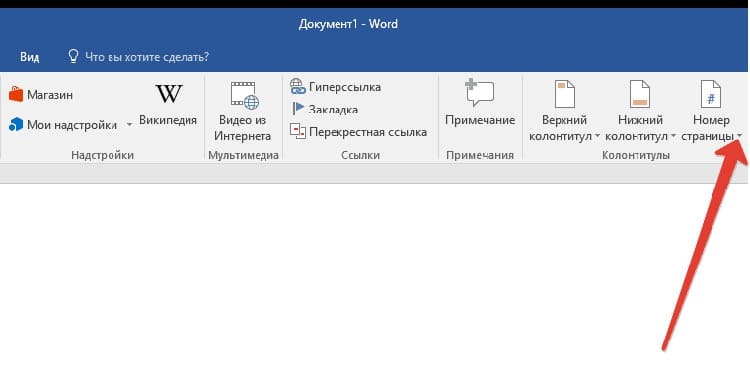
Next, open the "Page numbers", where we determine the location. In the same menu, you can find a way to set a number on a sheet, as well as some kind of design. For such purposes, curly tools, highlighting with color or lines can be used.
Setting sheet number through express blocks
With the help of express blocks, you can number pages not with numbers, but with any data that the document properties have. To use them, you need to perform a number of actions in an open Word document.
- We activate the "Headers and Footers" block by double clicking on the bottom of the page
- Go to the "Insert" tab, find the "Text" block, where we activate the "Express Blocks".
- In the list that appears, select "Document Properties".
- The following list defines how the pages will be displayed.
- Fill the displayed block in the way the format of which is selected. For example, we indicate the date or authorship.

If necessary, you can specify a sequence number next to the record directly in the block.
How to connect additional properties with page numbers in Word
In addition to the main number, it is allowed to use secondary elements on the page, with which you can refine the pagination. For this you need:
- Open "Headers and Footers", then go to the "Page Numbers" item.
- Go to the "Format of page numbers".
- Select the type of number display that allows the use of heading styles, as well as the use of additional characters.

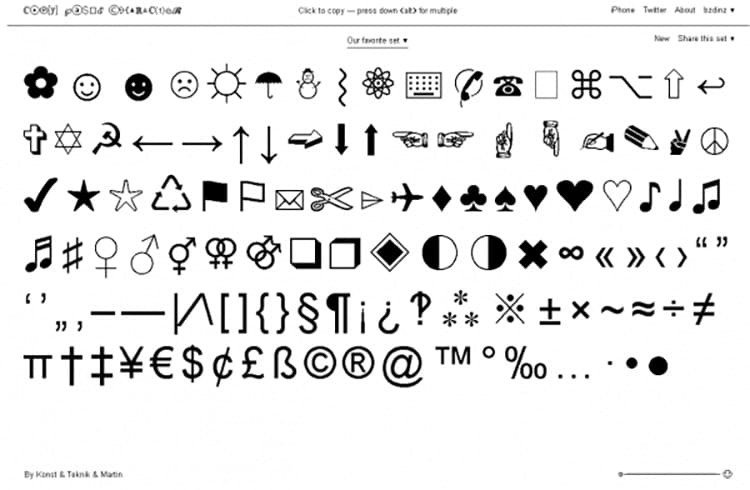
If you need to embed a title in pagination, you should change its style to a valid phrase or word. Thus, in extended numbering, not only numbers can be used, but also some keywords from the text.
Set page numbers in Word-online
The online version of a text editor is very similar to a system application. However, before making the page numbering in html format, you should familiarize yourself with the interface in more detail.

In an Internet document, the numbering is applied in the same way as in the most recent version of a text editor on a computer. As for documents in cloud storage, this is done through the "Insert" tab, then "Page numbers".
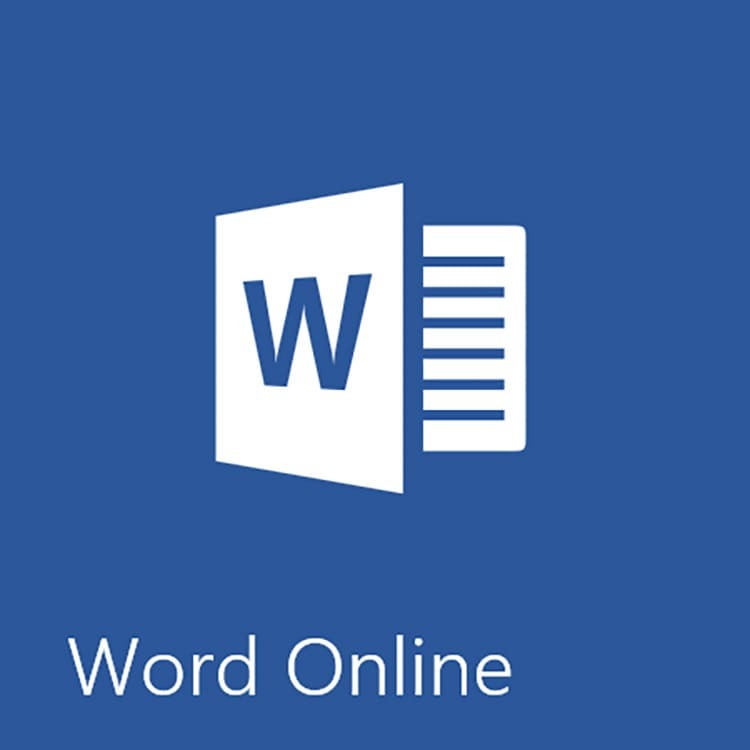
Any serial number is indicated here. In the future, its numbering occurs automatically. It is displayed as bookmarks for each page on the right.
ON A NOTE!
If you check the box next to "Add number of pages", then the document will display both the total number of sheets and the number of the current page.
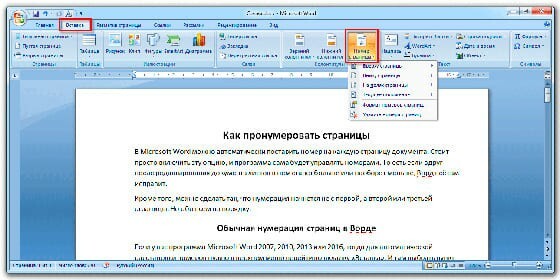
Changing page numbers depending on the year of issue
Each version of Microsoft Word has a different design and interface layout, so each has its own instructions. For all the features of these manuals, see this video.
How to number pages in Word 2016
Files created in an editor developed in 2016 are supposed to set page numbers in a simple way. For detailed information, we recommend that you study the instructions with the photo.
- Open the "Insert" tab, then move to the "Headers and Footers" block, click on the "Footer".
- Select the appropriate style and click on it with the mouse.
- Now a layout with page numbers and the ability to set the publication date is attached to each page of the document.

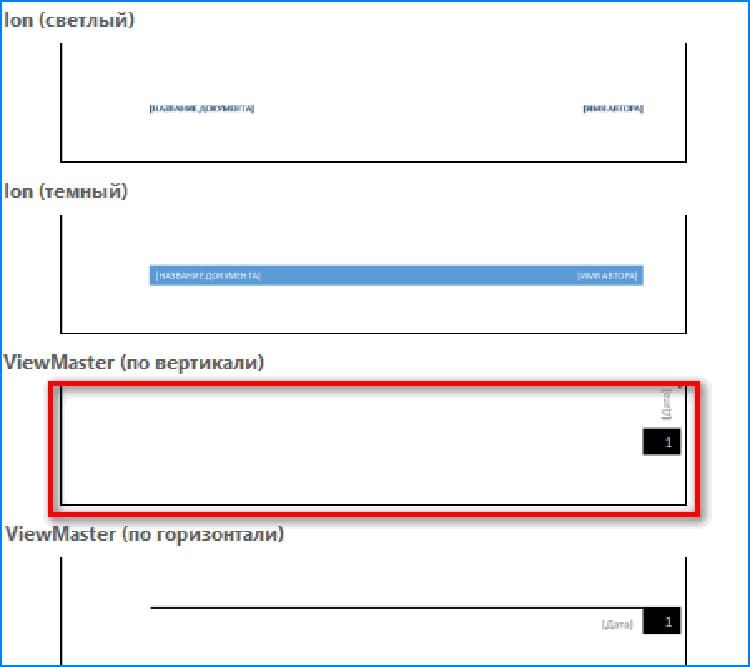
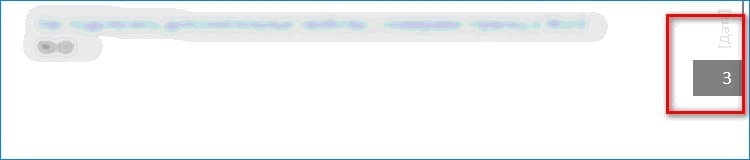
The user only has to save this document and, if necessary, print the pages in this design.
Remove pagination rules in Word Office
Deactivation of all possible pages of the file is done in a few simple steps. It is enough to double-click on the page number on any sheet and call the "Headers and Footers" block. All that remains is to navigate to the Page Numbers tool, then click Remove Page Numbers.
In case the numbers were created with special styles, you need to go to the header in which the numbering object is located, and click, in our case, "Delete footer".

Dear users, join the comments under the article, share your experience in using the above instructions. Be sure to ask questions, if any. Our team will be happy to answer them.
