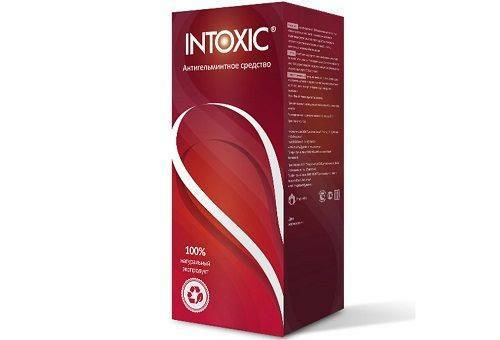CONTENT
- 1 General information about the Victoria HDD program
- 2 Advantages and disadvantages
- 3 Interface and function keys
- 4 The effectiveness of the Victoria HDD program
General information about the Victoria HDD program
The development belongs to an individual entrepreneur from Belarus Kazansky Sergei. Its history begins with the DOS operating system, for which it was originally created. With the popularization of the Windows system, the developer released a version for it. In addition, there are a lot of different projects from third-party developers, both free and commercial, which are offshoots of the main branch of the Victoria HDD.
Functionality
Victoria is, first of all, a tool for diagnosing and monitoring the state of a hard drive, as well as for recovering bad sectors and data of a drive. The program can scan disks in a wide range of various parameters, with the help of which you can determine in detail the malfunction of the hard disk. The only problem is that the program can work in two main modes - port input / output (PIO) and application programming interface (API). The first one accesses the disk directly, without the participation of drivers and the system, but does not work in 64-bit systems, although this has already been solved in new versions of the program. The second works on all systems, but limits the maximum capabilities of the software. Typically, PIO is used by specialists in data recovery labs. Victoria knows how to work with both old drives and brand new ones, up to SSD.
System requirements
The program has no strict system requirements. This is due, first of all, to the fact that the program itself weighs only 700 Kb and does not require installation into the system. Plus, it is not demanding on computer resources, since it was originally developed as a disk utility for DOS, with excellent optimization that economically used every bit of memory. Therefore, it will be possible to launch Victoria on 10-year-old laptops and on powerful modern gaming stations. The only limitation that can be encountered is the inability to run the program in PIO mode on 64-bit systems. Therefore, it is worth paying attention to this feature when using.
Advantages and disadvantages
The program has significantly more advantages than disadvantages. Its main plus is that it is free. This also includes the small size of the executable file and almost complete indifference to system performance. Although the program exists only for voluntary donations to the developer, all the main innovations modern technologies are being introduced into it quite quickly, that is, the program remains relevant to this day. The advantages include a large number of a wide variety of tests and settings.
Of the significant drawbacks, one can single out only the limited support for the PIO mode in 64-bit systems and "sharpening" only for the DOS and Windows line.
Interface and function keys
For an untrained user, the first meeting with Victoria HHD can be a little shock. Not only is the program in English, but it also immediately dumps a bunch of settings and settings on the user. We decided to go over the main points a little and tell you what each of them means and what function it performs.
Main window
Regardless of the selected tab in the main window, items common to all are displayed. It contains both service information and some controls. The upper part shows the model of the hard drive, its serial number, firmware type and capacity. On the same level with the tabs, there is a button for calling a hexadecimal editor to view dumps and a mode switch between API and PIO.
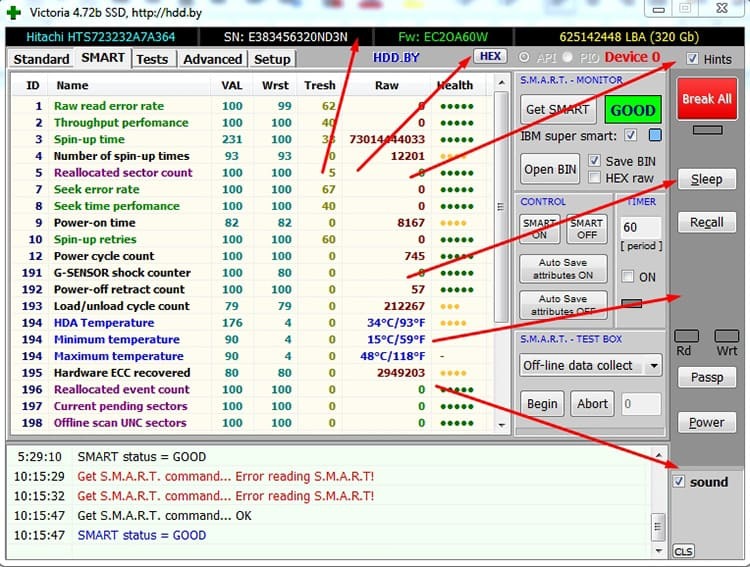
In the panel on the right, the Break All button immediately attracts attention. Pressing it immediately activates the complete stop of all operations initiated by the program. It is worth remembering that when working in API mode, the operating system can itself send requests to the hard disk. Victoria will no longer be able to stop them.
Below there are two buttons Sleep and Recall. The first "lulls" the drive, the second wakes up. They are mainly used for external hard drives. Even below there are two indicators labeled "Rd" and "Wrt", which show what is currently happening with the disk - reading or writing. The Passp button generates the drive's passport, that is, data about it. The same can be obtained on the "standard" tab by selecting the required disk from the list.
Setup Tab
Contains settings for checking, testing, and displaying drive data. The entire section is logically divided into blocks responsible for one or another category of settings.
- ATA protocol settings. Settings for the ATA protocol that are used only in PIO mode. Here you can adjust the timers that determine the response of the hard disk to commands;
- EXT Passport. Settings for extended display of information about the disc. Of the interesting installations, Diag S.F. - fault check, Real Size - determination of the real size and Power Status - the current state of the spindle;
- Sound. Sound settings. You can turn off everything, use the built-in speaker, or specify the automatic silence of sounds at night;
- Common presets, passport options. Passport settings and common to everyone. The very first checkbox Only Non-destructive functions disables the ability to write data to the disk in order to avoid damaging it during various tests and experiments. Show logical drives - along with physical drives, it will also display logical drives. Ignore FDD - Will ignore floppy disks when scanning, as they are usually slow. I speak russian - includes the ability to receive some service messages in Russian;
- Log settings is responsible for the file in which test data and service information will be saved;
- Drive Test Options. Here are the settings for hard disk testing operations. For example, Enable breaking internal loops allows you to interrupt program loops if a faulty disk starts to freeze.
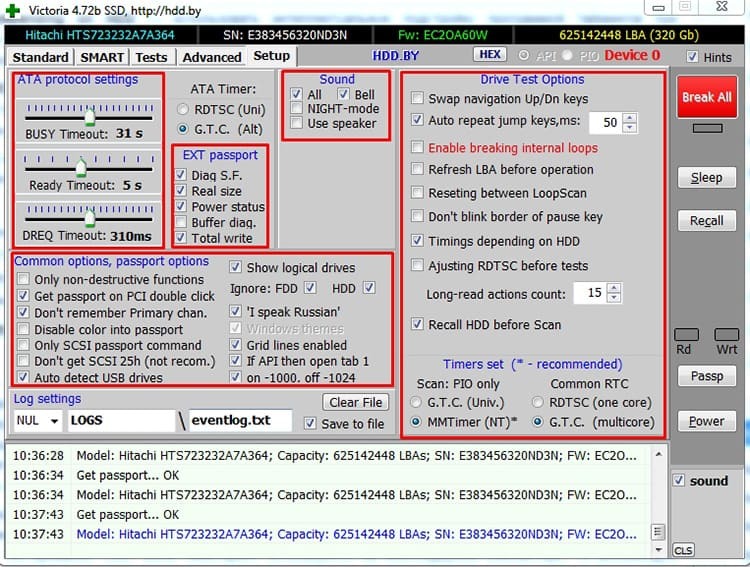
It is worth changing the settings carefully, since you can make changes that cannot be corrected later.
Tab "Standart"
The standard window of the program, which contains basic information about the hard disk. The large block on the left is the drive's passport, where you can find information about the model, size, SMART function, supported instructions and protocols. Slightly below is an information block, which indicates the type of media, its rotation speed, if it is a normal HDD, and a checkmark for saving data to a folder with logs.
To the right of the passport block there is a list of all devices found in the system. By clicking on the one you need, you can get his passport in the left block. At the bottom there is a log of events occurring in the program.
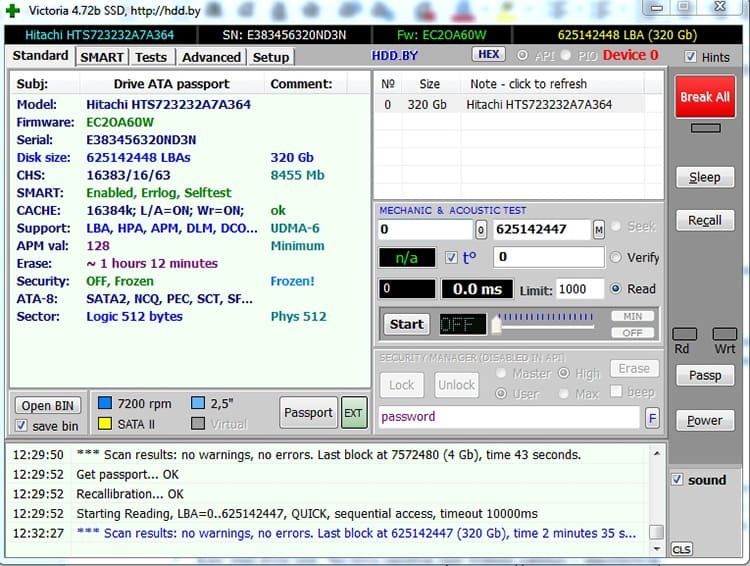
SMART Tab
The abbreviation S.M.A.R.T. stands for: self-monitoring, analysis and reporting technology. That is, a technology for self-monitoring and self-diagnosis, which is included in the ATA protocol and is used in hard drives. The SMART system automatically scans the disk and gives the result in the form of a list of attributes, which are assigned values based on the test. And already, depending on these values, you can determine the state of the drive. Victoria HDD provides the following attributes:
- Raw read error rate. Frequency of errors when reading data from a drive;
- Throughput performance. Shows the overall performance of the disk. If the numbers start to fall, the drive will soon run out;
- Spin-up time. Disk spin-up time. Increases invariably with increasing wear or poor quality nutrition;
- Number of spin-up times. The number of times the drive has been turned on;
- Reallocated sector count. A very important parameter. Shows the number of reassigned sectors. Reassignment of sectors to the spare area occurs when the disk detects an error. The higher the value, the closer the hard drive is to failure;
- Power-on time. The total running time of the disk in hours;
- HDA temperature. The current temperature of the disk. Victoria also indicates its minimum and maximum values;
- Reallocated Event Count. Adjacent to Reallocated sector count parameter. Shows the number of remapping operations. The more, the worse;
- Current pending sector count. Another parameter related to the remapping of sectors. Shows the number of sector candidates for reassignment;
- Offline scan UNC sectors. Almost identical to the previous point, with the difference that it is tested in idle mode. The higher the value, the worse;
- Ultra DMA CRC Errors. Shows the number of errors while transferring data from the motherboard to the disk controller. It does not reflect the life of the disk, but a large number of errors can indicate a poor-quality connection at the level of the loop and connector.
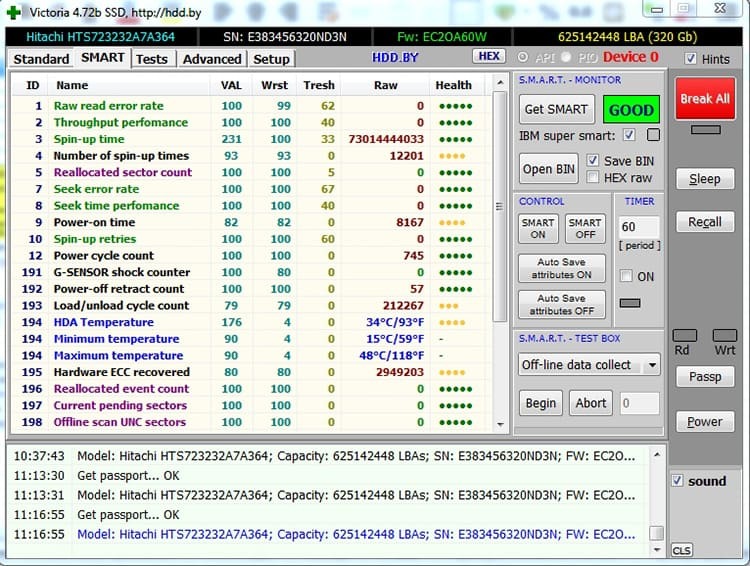
Often, the program, after carrying out SMART diagnostics, can produce simply creepy values in some positions. That is why there are many attributes and it is necessary to analyze the state of the disk in aggregate of several. In addition, it is worth referring to the specifications of the SMART manufacturer, since they can determine the values in their units of measurement or according to their algorithms.
Tests tab
The most interesting tab in the program. On it you can start the drive test. A graphical representation of the sectors will be displayed on the left side of the window. On the right is the settings block. At the very top, you can define the starting and ending sectors. The "Scan" button will start the scan. Just below the block, there is a color grading of the sector types based on the response time. The most interesting block of rows contains the type of work with bad sectors. It can take 4 values: ignore - do nothing, remap - reassign a sector from the reserve, restore - restore data and write it again, erase - attempt to write to the bad sector.
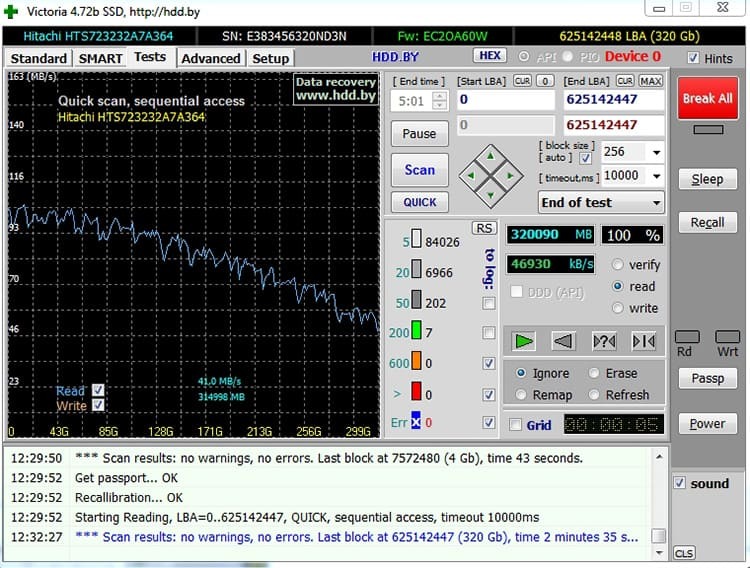
The effectiveness of the Victoria HDD program
In general, Victoria HDD is a rather complicated program for the average user. Even more, it can be dangerous in the wrong hands. With very powerful functionality, even one wrong movement can cause the loss of all data on the hard drive. But those who understand a little about how drives are arranged will be able to squeeze out all its potential from the program and restore many hard drives, saving gigabytes of data. It is a pity that such a functional product is funded only by voluntary donations.