
CONTENT
- 1 Can a laptop be connected to a TV and why is this function needed
- 2 What settings need to be set depending on the PC OS
- 3 Varieties of video output connectors
- 4 How to connect a laptop to a TV
- 5 How to connect a laptop to an old TV
Can a laptop be connected to a TV and why is this function needed
All electronic devices for entertainment and information can be combined into a single system, which will expand them functionality, and can also improve the technical characteristics of the playback of video and audio files located both on a PC and on the network Internet.
Connecting these two electronic devices allows you to:
- Improve movie watching, as well as entertainment and popular science programs located on the Internet or in the memory of a laptop, on a TV screen, tk. smaller laptop screen and smaller resolution.
- Bringing computer games to the TV screen, the image quality is much better than when using a laptop screen.
How to connect a laptop to a TV, and what settings need to be made - these are the questions that arise before the user if he wants to combine these devices into a single network.
 How to connect a printer to a laptop: an analysis of popular methods on different operating systems.In a special publication of our portal, we will tell you in detail how you can connect a printer to a laptop, we will analyze the simplest and most understandable methods, the difference in connection in different OS.
How to connect a printer to a laptop: an analysis of popular methods on different operating systems.In a special publication of our portal, we will tell you in detail how you can connect a printer to a laptop, we will analyze the simplest and most understandable methods, the difference in connection in different OS.
What settings need to be set depending on the PC OS
An operating system is a set of interconnected programs that ensure the operation of a laptop, computer or other electronic gadget.
There are three main operating systems on the basis of which computer technology works:
- Windows - developed by Microsoft (USA);
- Mac os x - developed by Apple (USA);
- Linux - developed by The Linux Foundation (USA).
Windows PC Settings
The laptop is configured in the following sequence:
- Through the control panel ("Start") and "Settings" you need to go to the "Display" section (for Windows 10 - through the "Settings" and "Settings" Windows to the "Display" section).
- All available monitors will open in the screen window, including the connected TV, which should be selected.
- For Windows 10 - you need to use the "Detect" function, after which the laptop will display the available displays on its screen and select the connected TV.
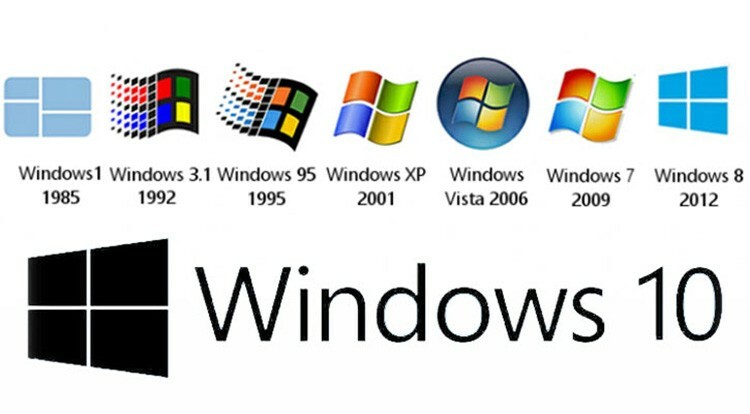
- To disable the display of the image on the laptop screen, you must press the key combination Windows + P, and then specify the location of the display of the image.
Mac OS X PC Settings
Apple computers can operate in three modes of use when paired with an external monitor (display).
Extended Desktop Mode
To configure the PC in this mode, you must:
- connect a TV;
- in the PC menu ("System settings") in the "Monitors" section, select "Location".
IMPORTANT!
The checkbox "Enable video mirroring for monitors" should be unchecked.
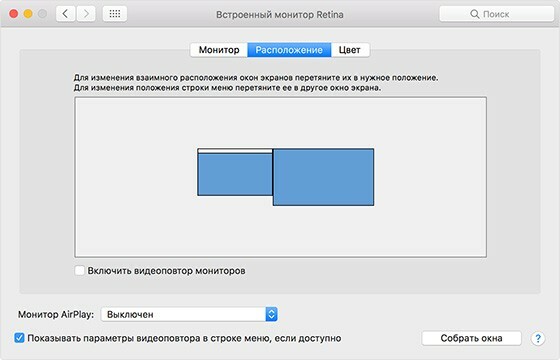
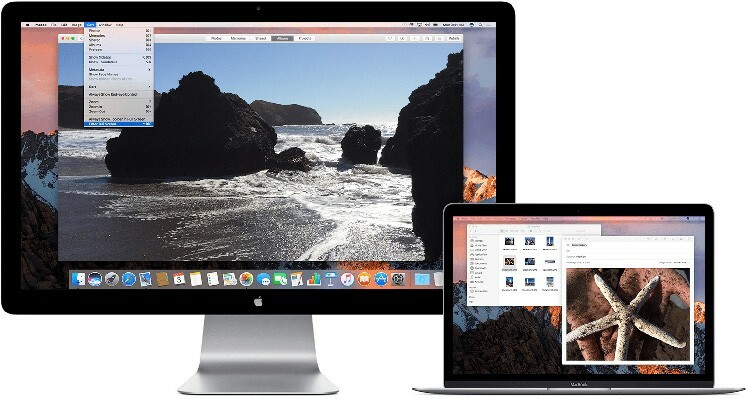
The peculiarities of this mode are: displaying the menu bar on both screens, working on full-screen applications, and the Dock can be placed anywhere on the screen.
In this mode of operation, the displays seem to complement each other.
Video Replay Mode
The setting of this mode is carried out in the same way as in the case of the "Extended working table ", with the only difference that the" Enable video replay monitors ".
In the "Video replay" operating mode, the TV screen displays the same image as on the laptop screen.
Closed display mode
This mode of operation is carried out when the laptop is closed and the TV connected to it is turned on. The setting of the image mode is carried out as in the video replay mode.
Linux PC Settings
Setting up monitors in Linux is similar to setting in Windows, it is performed in the following sequence:
- in the "System" menu, open "Options" and then "Screen" (System | Preferences | Display);
- by clicking on the "Detect Monitors" index, instruct the OS to find all connected devices.

GOOD TO KNOW!
All available monitors can be displayed on the taskbar, making it easier to work with them.
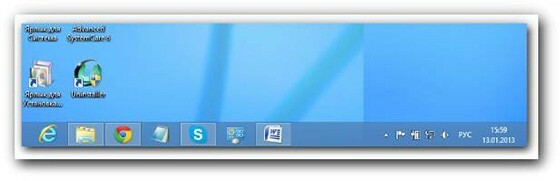
Varieties of video output connectors
In order to connect a laptop to a TV, there are various types of connectors that determine characteristics of video and audio signals transmitted to an external electronic device, as well as the type used cable.
HDMI connector
HDMI connectors are intended for connecting a high quality digital picture connecting cable, they come in three standard sizes: regular, mini and micro (type A, C, D), and five modifications by the number contacts:
- Type "A" - for 19 contacts.
- Type "B" - for 29 contacts.
- Type "C" - 19 contacts (mini).
- Type "D" - 19 contacts (micro).
- Type "E" - for 19 contacts.
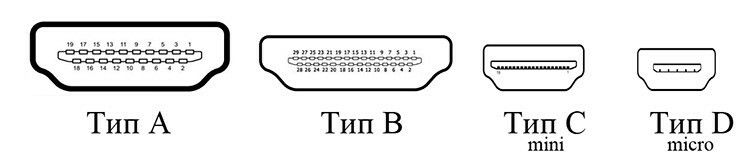
PCs and TVs of the latest modifications are equipped with one or another standard size of HDMI connectors.
DVI connector
DVI connectors are used to transmit video signals in various terms, which determines their types:
- DVI-D type - for digital signal only.
- DVI-A type - for analog signal only.
- DVI-I type - can be used for both digital and analogue signal transmission.
IMPORTANT!
The design and appearance of various types of connectors are identical, the only difference is in the wiring diagram of the contacts inside the interface.

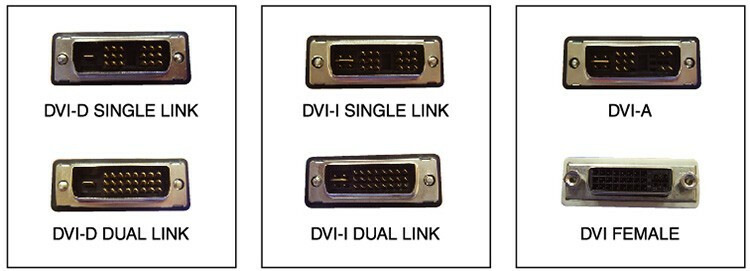
Another difference of this type of connectors is the data transfer mode, there are two of them: single and double.
In single link mode, the maximum possible signal is 165 MHz, and in dual link mode, the limitations depend on the technical capabilities of the connecting cable.
VGA connector
VGA is a connector for analog signal transmission, equipped with fifteen pins. It is an obsolete type of contact connection and is gradually being replaced by the above types of interfaces.

S-video and SCART connectors
Widely and for a long time used types of connectors, especially when you need a quick connection electronic devices into a single network, provided there is no need for high quality of the transmitted signal.
SCART (euro connector) - This is a 21-pin connection, installed on household appliances of old modifications, as well as in modern models, due to its versatility.
RCA connector, or "tulip", is also widely used on PCs and household appliances in the budget segment.

S-video - this type of connector is used in video cameras, personal computers and game consoles when connected to television receivers.

This is an analog interface, available with 4 and 7 pins, the quality of the transmitted signal is better than the RCA connector ("tulip").
DisplayPort connector
DisplayPort Is a standard interface for high-speed digital video and audio transmission.
As conceived by the developers, this type of connector should replace VGA and DVI interfaces.

How to connect a laptop to a TV
When the available interfaces on the TV and PC are visually identified and studied, another question arises, how can you connect a laptop to a TV - via a connecting cable or wirelessly?
The answer to this question is purely individual, therefore, below are the connection options in various ways.
How to connect laptop to TV via cable
You can choose any cable for connecting a laptop to a TV, as in accordance with the technical characteristics and location of the paired devices, and on the basis of those available on the equipment connectors:
- How to connect via HDMI.
In order to connect a laptop to a TV via an HDMI connector, you must use a cable equipped with such an interface.

This is the most popular and easiest way to ensure good quality video and audio playback.
- How to connect via DVI connector.
This type of connector is not found on all types of consumer electronics, but if one of the paired devices has such interface, you can choose a connecting cable, which at one end will have a DVI connector, and at the other - any of above.

To ensure normal operation of a cable with DVI connectors, you must make sure that the ports on the cable and connected devices are identical, otherwise the pairing will fail.
- How to connect via VGA connector.
This connector is quite widespread, so it will not be difficult to connect a laptop to a TV using it.
For this, a special cable is used, which can be equipped with adapters for other types of connectors, which greatly simplifies the connection process.

The need for an adapter is regulated by the fact that this type of interface is rarely installed on modern technology. On models released before 2010, VGA connectors were always installed.
- How to connect via S-video or SCART.
For connection using S-video or SCART connectors, there are also special cables equipped with the same interfaces at both ends and different types of adapters.
S-video and SCART ports are rarely installed on a PC, so cables with adapters are usually used.
- How to connect a laptop to a TV via USB.
It is not possible to connect a laptop to a TV via USB directly.
For this type of connection, you need an adapter that has USB and HDMI ports in its design.
In addition, it is necessary to install special software installed on a laptop, through which these interfaces will be synchronized.

- How to connect via DisplayPort.
This type of connection uses connection cables with DisplayPort at both ends.
How to connect a laptop to a TV wirelessly
Wireless connection of a laptop to a TV can be done in several ways: via Wi-Fi, LG Smart Sharе, Samsung Smart TV and Intel WiDi.
How to connect a laptop to a TV via Wi-Fi.
Modern TV models, as a rule, are equipped with a built-in Wi-Fi module, which allows them to be paired with a laptop without a cable and router.
The setting is done as follows:
- a Wi-Fi access point is configured on the laptop, for which you may have to download a special program;
- a local network is created, the password for accessing it is set;
- in the TV settings in the "Network" section, the "Network Settings" subsection is selected, after which the type of connection is determined - wireless (Wi-Fi);
- after searching for available networks, the local network is selected from the laptop, by means of a password, you enter it;
- devices are paired - the network is working.
LG Smart Share Is an LG product (program) that allows a PC to provide access to files stored on it from a television receiver.
Samsung Smart TV - has a lot of functionality, including wireless connection, allowing to combine various electronic devices into one local network (computer, laptop, smartphone etc.).
Intel WiDi - modern technology that allows the transmission of information from a mobile electronic device (laptop, tablet, smartphone, etc.) to a television receiver.
The technology is an Intel product and uses a wireless Wi-Fi connection in its operation.
How to connect a laptop to an old TV
What needs to be done to connect a laptop to a modern TV was discussed above, but how to connect a laptop to a simple, old TV?
In this case, of course, we are not talking about wireless pairing, this can only be done using a connecting cable.
The connectors on the cable must be selected in accordance with those available on the TV and laptop. In the absence of a cable with the necessary interfaces, you should select an adapter and adapter that will allow you to make the required connection.



