
CONTENT
- 1 What is and why you need a Wi-Fi receiver for a TV
- 2 How the Wi-Fi TV box works
- 3 Features of Wi-Fi receivers for TV, depending on the type of connection
- 4 How to choose the right Wi-Fi adapter for your TV
- 5 Popular models of Wi-Fi adapters for TVs with prices and reviews
- 6 Configuring the Wireless Digital Adapter Connection for Multi-Brand TVs
- 7 What problems can arise when connecting the adapter to a TV
What is and why you need a Wi-Fi receiver for a TV
In the simplest case, a Wi-Fi adapter looks like a small flash drive. And it is most often connected via USB. For broadcasting streaming video directly from the network, there is an option with HDMI. Using a Wi-Fi adapter, you can provide wireless access to the network even for older TV models that do not have a standard Wi-Fi module.
How the Wi-Fi TV box works
The principle of operation of a Wi-Fi adapter for a TV is the same as for a computer. Inside the case there is a module that can work in wireless networks. USB is used to transfer data from the module to the TV. And TV is already processing the received data, transforming them into a more understandable form for the user.
Features of Wi-Fi receivers for TV, depending on the type of connection
There are two main types of connection on the market: USB and HDMI. The first is broader in terms of device control capabilities, while the second only provides streaming video directly from the Web.
Wi-Fi adapter for TV with HDMI port
The standard HDMI high-definition signal transmission connector allows you to broadcast video, audio and photo content. To implement this feature, the adapter must support DLNA, AirPlay or related technology.

The HDMI port is used for connection. The adapter is a broadcasting device and a Wi-Fi receiver in one body.
Wi-Fi adapter for TV with USB port
USB models are more versatile and practical. They do not need support for various wireless technologies. It is only important to have an available network from, for example, a router. Actually, the adapters may also have an RJ-45 connector, with which you can connect a network cable directly. That is, such an adapter is nothing more than a network card with great capabilities.
How to choose the right Wi-Fi adapter for your TV
First of all, you need to figure out the compatibility of the gadget with TV. The most capricious in this regard are Samsung and LG TV models. When buying a TV adapter for your TV, you need to pay attention to whether it is compatible with your model. Usually manufacturers try to indicate this compatibility.
Then you should pay attention to the frequency and support for wireless standards. If the district has a large number of Wi-Fi networks, then it is better to pay attention to dual-band models - with 2.4 GHz and 5 GHz. This will allow you to select less loaded frequencies, without interference and signal crossings.
As for the data transfer rates, the most optimal now are 802.11 with the letters n and ac. The first one provides speeds up to 600 Mbps, the second up to 6.7 Gbps. Naturally, the speed is influenced by many different factors: network congestion, availability of free channels, the speed of interaction between the TV and the adapter. Therefore, the higher the peak speed, the better.
Based on the type of connection, you need to determine how the TV will be used. If a simple broadcast of content is enough, then a model with HDMI is also suitable, and if you want to fully control the connection and go to the Internet, then USB will be the best solution.
Popular models of Wi-Fi adapters for TVs with prices and reviews
It is probably worth considering a few interesting models on sale today. In addition to stores, it is worth looking into AliExpress and compare prices.
D-Link DWA-137
A simple adapter that works for both PC and TV. The frequency is used alone, so there may be overlaps with other similar wireless devices.

The declared data transfer rate is 300 Mbps. Outside there is one detachable 5 dBi antenna. The USB interface version is 2.0. You can buy a Wi-Fi set-top box for your TV for 870 rubles.
D-Link DWA-137
TP-Link TL-WN822N
Another simple USB adapter. One frequency is used - 2.4 GHz.

But there are two external antennas, which provides more stable reception and transmission of data. The gadget costs 860 rubles.
TP-Link TL-WN822N
LG AN-WF100
An adapter that is compatible with technology from LG. In the arsenal of characteristics of the gadget, it is possible to use two different frequencies - 2.4 GHz and 5 GHz.

There is no separate external antenna. The declared speed is 300 Mbps. You can buy a Wi-Fi adapter for an LG TV for 3950 rubles.
LG AN-WF100
Samsung WIS12ABGNX
Dual-frequency Wi-Fi module for Samsung TVs. The gadget is connected via the USB 2.0 interface.

The declared speed is 300 Mbps. You can buy a Wi-Fi adapter for a Samsung TV for 3950 rubles.
WIS12ABGNX
Kebidu USB
This simple analogue of the Wi-Fi adapter for TV can be found in the online store AliExpress. Taking into account the specifics of translation from Chinese into Russian, you can find this device at the request "Kebidu USB wifi adapter tv".

It is interesting that it costs only 570 rubles, but at the same time it is compatible with Samsung, LG and Sony TVs. Onboard there is a WPS fast connection button, LAN and Wi-Fi activity indicators. The kit also comes with a patch cord for making a wired connection. It is also worth noting that the adapter can operate in two frequency ranges - 2.4 and 5 GHz.
Kebidu USB
Configuring the Wireless Digital Adapter Connection for Multi-Brand TVs
In most cases, the setting is a single sequence of actions. In different models, only the location of the menu items may differ. We'll take a look at a few of the most popular TVs and how to set up adapters for them.
Connecting and Configuring the Samsung TV Wi-Fi Adapter
Before you buy wifi adapter for Samsung TV, we recommend that you visit the official website of the device manufacturer, where you can find a list of supported TV models. By the way, there you can also find connection guides in a convenient form for different series of TVs.
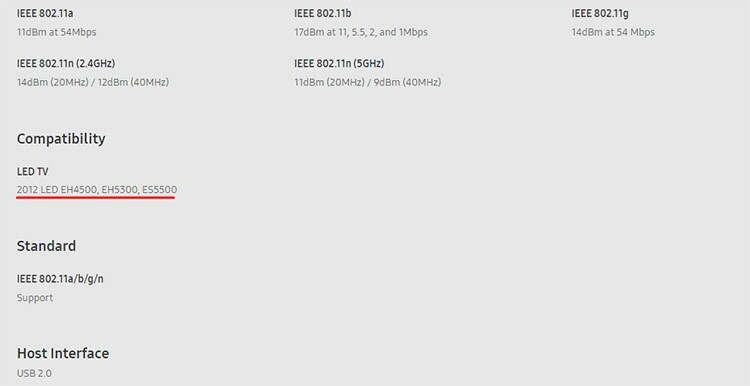
We will give a small universal instruction that will fit almost all TV models. Immediately after physically connecting the Wi-Fi USB adapter for Samsung TV, it becomes active and begins to function. We just need to configure the network - as if the module is built-in. First you need to get into the main menu.

Usually on a Samsung TV, the button of the same name on the remote control is responsible for this. Then you need to find the "Network" section, in which we are interested in the "Network Settings" item.

Going into it will activate a small wizard to create a connection. If no physical cables are found, the TV will offer to create a wireless connection. To start the wizard, press the "Start" button.

In the next window, you need to select your home wireless network, specify a password for it and click "OK". The TV will check your internet connection and notify you accordingly. This completes the setup of connecting to the network using the Wi-Fi module for Samsung TV.
Connecting and Setting up the Wi-Fi Adapter for LG TV
Before connecting the Wi-Fi adapter to LG TV, you need to make sure, by analogy with Samsung, that it is compatible with the existing TV. Then just plug it into the USB port. The TV will recognize the device itself, no extra steps are required to activate it. Further, the connection algorithm may differ slightly depending on the model. The main thing is to remember that we need to get into the menu, then find the item associated with a network or connection, select an existing network and enter a password. Using the 55EC930V model as an example, we first need to press the Home button on the remote control, select the gear icon - "Settings", then press OK.
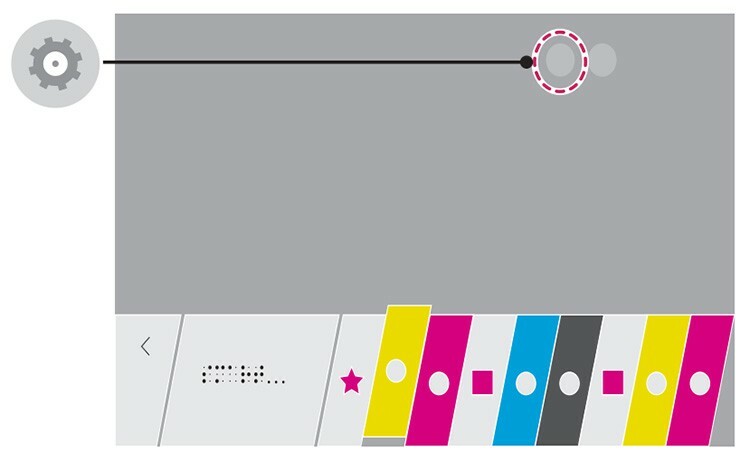
In the list you need to go to the "Network" section and select the type of connection you need, in our case - "Connecting to a Wi-Fi network".
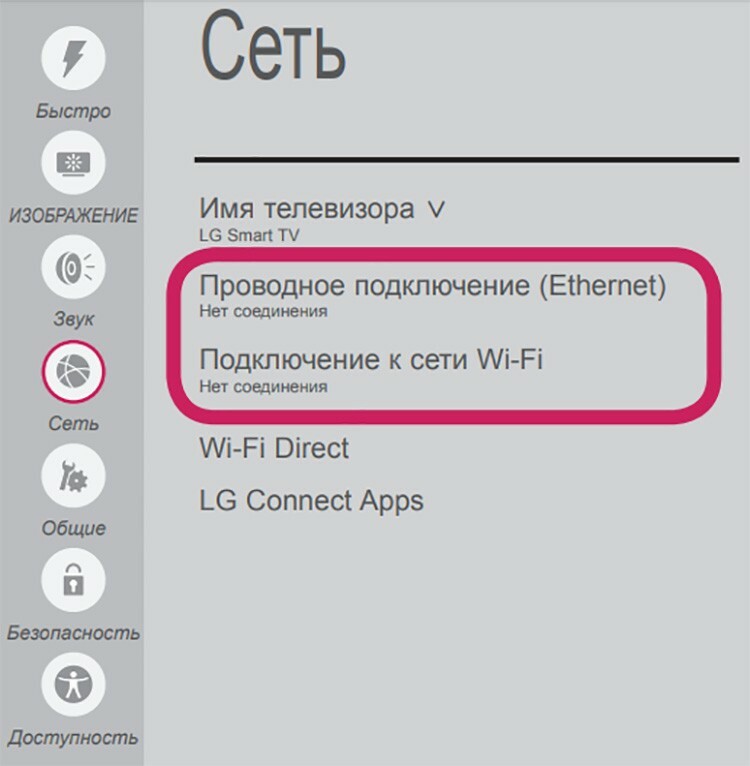
The TV will scan all available networks within its range and display them. In the list you need to find your wireless network, select it, enter the password and connect. It's pretty simple.
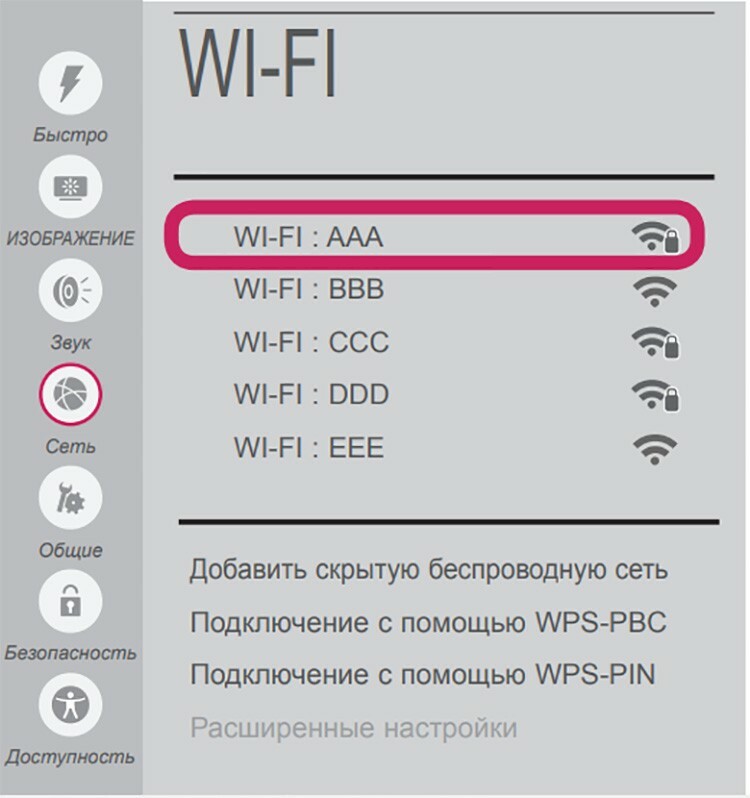
Connect and configure the Philips TV Wi-Fi adapter
The setup of Philips TVs is generally similar to others. However, the menu is slightly different. The beginning of the path will look like this: "Menu", then "Settings", "Wired and wireless networks", "Wired or Wi-Fi", "Network connection" and already here you need to select "Wireless". A bit confusing, but really simple. Further, the algorithm already known to all - we find our network in the list, enter the password for it and connect.
What problems can arise when connecting the adapter to a TV
The most common problem that can be encountered is hardware incompatibility. This is especially true for branded adapters from LG or Samsung. Universal solutions from third-party manufacturers usually dock with TVs quite simply and without problems. In any case, we recommend that you clarify when buying, or at least familiarize yourself with the reviews. Perhaps some of the users have already encountered the connection to the desired model and left their feedback about it.
The rest of the problems most often relate to the already incorrect configuration of the router or wireless network, so you need to dig in this direction.


