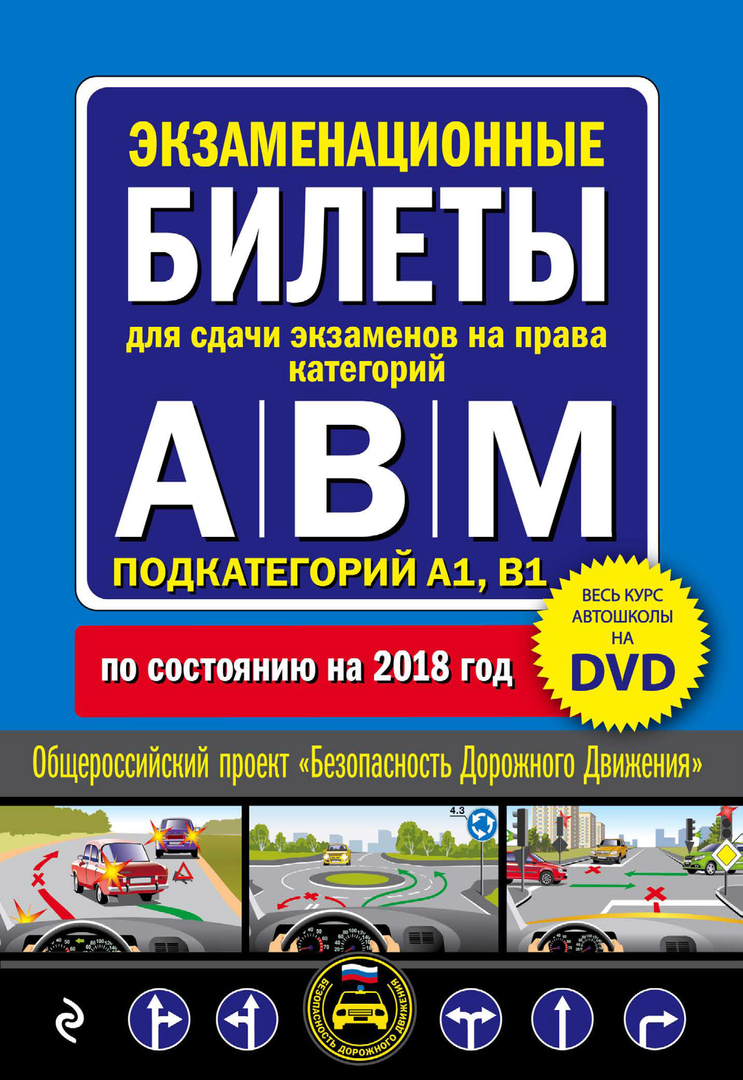The brightness of the picture on the TV also depends on the correct initial settings.
CONTENT
- 1 Turning on your LG TV for the first time
- 2 Location, date and time settings
- 3 LG TV Digital Channels: General Connection Rules
- 4 Satellite channels on LG TV
- 5 Setting up SMART on LG
- 6 What to do if you have problems setting up your LG TV
Turning on your LG TV for the first time
After purchasing the device, you need to start it immediately after mounting it on a wall or a special shelf to make sure it is in the correct position. For these purposes, you must use the manual that comes with the equipment.
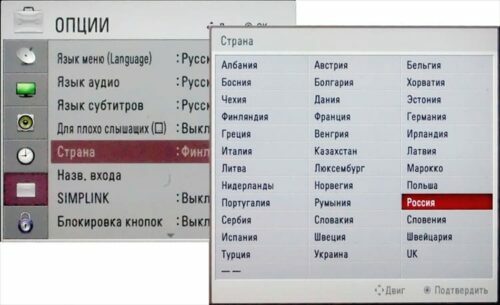
Interface language options
It is important to initially choose the correct language design, both for the keyboard and for voice search, which is available on almost all LG models. In addition, the language in which the channels will be broadcast depends on these settings. To accurately specify the parameters, follow the step-by-step algorithm:
- We connect the TV to the electrical network, then we start it using the remote control (remote control). We wait a few seconds until the device is fully loaded, then press the "Home" button. It can be depicted as a "House".
- Open the "Settings" section in the internal TV menu, select the "Advanced" sub-item. On the screen, it looks like a "Three Dots".
- A set of tabs appears. Of these, only "General" should be selected.
- We open the "Language" section. We carefully review here so that everything is in Russian.
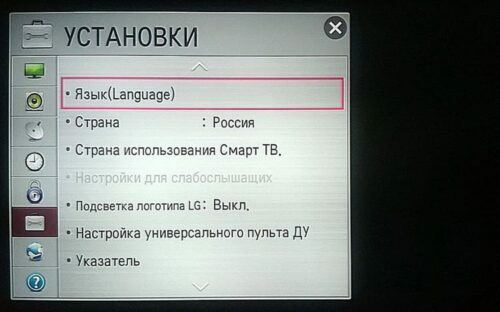
If, when you turn on the TV, all steps are performed in Russian, this does not mean that the TV is already fully tuned. It may be necessary to change the interface language to search the Internet or within the software.
Location, date and time settings
The choice of the country in which the TV is used is important. This helps to register the product for official use and to select the correct list of TV programs and signals.
- For these purposes, the remote control is used. You should do all the same steps from 1 to 3 points of the previous section.
- Next, go to the "Country" tab.
- In the list that appears, we search for the state in which we are, then press the "Exit" button.
- To correctly set the date and time, you should follow the steps as in the previous case, only in the "General" tab you need to open the "Date and Time" section.

The correct operation of the software depends on how correct the time setting is. In some cases, malfunctions may occur: the TV signal stops or the connection to the wireless connection disappears.
GOOD TO KNOW!
In the case of timer and stopwatch settings, everything is done individually. Therefore, it is not necessary to specially set the time interval; this can be done directly during the operation of the TV.
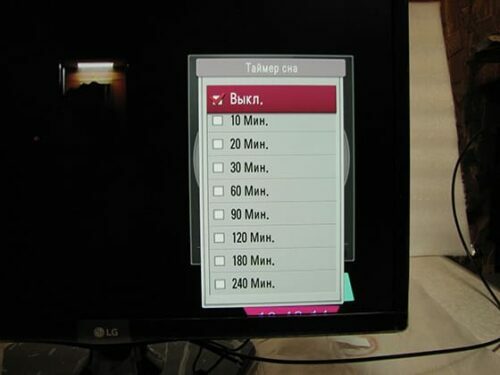
LG TV Digital Channels: General Connection Rules
Almost all LCD TVs have a built-in digital T2 module. Therefore, there is no need to purchase a separate set-top box. Accordingly, the entire setup will be several times faster.
Automatic tuning of digital and analogue channels
Each TV is equipped with an "Autosearch" function. Through it, it is easiest to perform all sorts of manipulations to install channels on Smart TV. As a result, not only digital, but also analogue programs will be found, if there is a corresponding signal. This method is popular with those who are easily confused in the settings.

All that needs to be done is to enter the main menu, then simply select the "Automatic program settings" item. After these operations, you need to wait a few minutes until the entire scale reaches 100%, after which you can assign an individual number to each found channel.
On older models
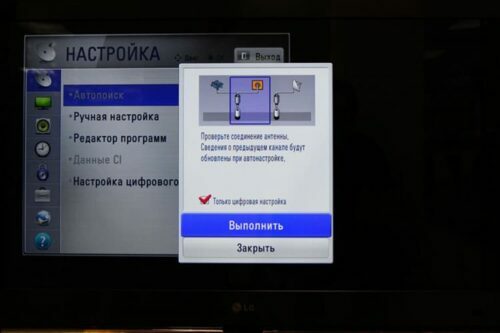
Previous generation LG devices have automatic search capability. But many users use just manual. The main thing is to choose the right frequency range. The viewer must perform several sequential actions:
- Start the TV and go to the "Channels" menu.
- Select the item "manual tuning", then determine the frequency and type of signal.
- Press the "Start" or "Start" button. After the search for each program is completed, a notification will appear on the screen.
- After that, you need to continue the search procedure.
For some models, you have to buy a detachable set-top box to connect to a general television
In this situation, only those programs will be found whose signal type corresponds to the entered settings.
On the newest models
The search for channels on LG smart TVs is carried out for a short time, so the owner only needs to make part-time settings, and then start an automated process. Here it is important to choose the right type of the wanted programs: analog or digital. Sometimes it is easier to do this by specifying the frequency of broadcasting radio waves.
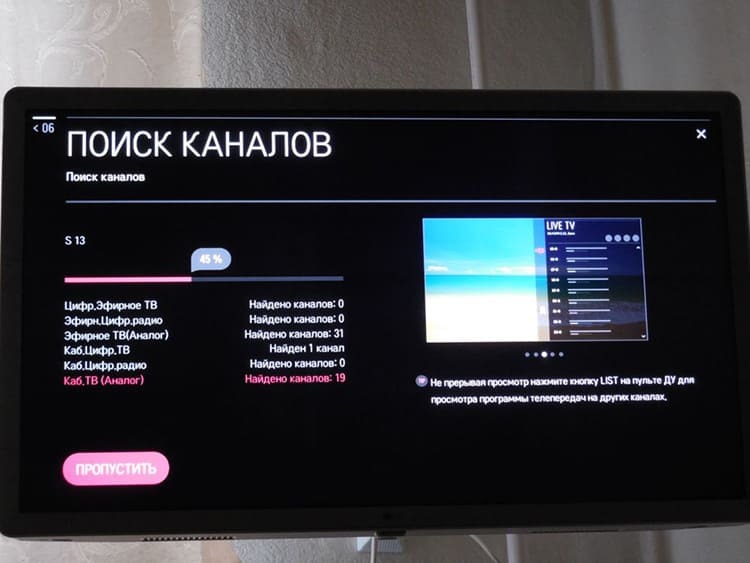

Upon completion of the search process, the system will automatically number the programs, while paid and encrypted channels will be skipped.
Disable auto-update
Any smart TV, including LG, has an option to auto-update software and the operating system as a whole. When updated regularly, all configured programs will be reset. To avoid constantly searching for them, you should disable this option:
- We go to the "Settings" of the TV, select the item "Digital" or "Digital cable".
- Click "Disable auto-update".
To update the software version of the TV, it may be necessary to remove the plug from the TV connector

However, several times a year, the developers recommend starting this process. The operating system may become outdated and, in the future, may not accept the installation of some applications. Or, perhaps, he will completely refuse to play video in new formats.
Satellite channels on LG TV
For satellite TV, there are also two channel tuning options: automatic and manual. Each of them is carried out according to a separate scheme. Let's consider them in more detail.

Free satellite auto tuning
To search for free programs, you need to follow a step-by-step algorithm on the TV:
- A special set-top box is purchased that connects to the HDMI output on the TV.
- If the TV model has a built-in receiver, then the satellite dish plug is connected directly to the output of the connector.
- Go to the "Menu" item, visit the "Channels" subsection.
- In the next window, click on the source, selecting "Satellite", start the process by pressing the "OK" button.
- In the "Satellite settings" section, be sure to select the option by which the search is carried out. Only suitable when multiple plates are installed.
- Press the button "Automatic search" and wait for the TV signal about the end of the operation.

As a result, the programs will be displayed in the corresponding section of the operating system.
GOOD TO KNOW!
It is better to configure programs with the Internet turned off so that there is no signal loss. Internet connection is required only when searching for IPTV channels.

Auto search for paid satellite channels
When connecting to Pay TV via the module, you need to perform some manipulations in order to decode the purchased programs.
- We register the purchased module on the website of our provider.
- We insert the device into the corresponding slot on the TV.
- We pass to the item "Autosearch", where we select the required operator and press the "OK" button on the remote control.
Together with TV channels, a search is performed for radio broadcasts
In the future, you can configure all channels in order that will be convenient for a specific user. However, with each new search, the programs will again occupy individual numbering.

Manually tuning satellite channels
This search method is more complicated, however, it becomes relevant when it is necessary to make adjustments to the initial settings, or there have been some changes in the signal provision services.
When changing satellite settings, it is recommended to perform channel search again
To perform such an operation, you need to enter the "Satellite settings" on the TV, make the necessary changes, enter the data of the transcoder and convector. After that, start the search for programs.

Often, all the settings are easy to do on your own. Problems can only arise if the hardware is defective. To avoid this, the user, without fail, must strictly adhere to all instructions.
Setting up SMART on LG
In the absence of access to traditional analog or digital channels, the owner can use IPTV television.
In order to set up Internet TV on Smart TVs, you need to thoughtfully approach each item.
- To connect the Internet to your TV, you should use a cable. This will allow you to watch videos and channels with good resolution.
- We go through the registration procedure, indicating a valid username and password. We confirm the existence of the account by email.
- Log in to the system and download the SS application in the online store
- Then we launch the program. A code appears on the screen, which must be entered in the appropriate field on the official website. After that, an available playlist for download will appear.
- The playlist can be downloaded and added to the TV software. Instead of downloading, a link to the channel list can be added.
- After the done manipulations, we launch the IP-assistant and use any channel.
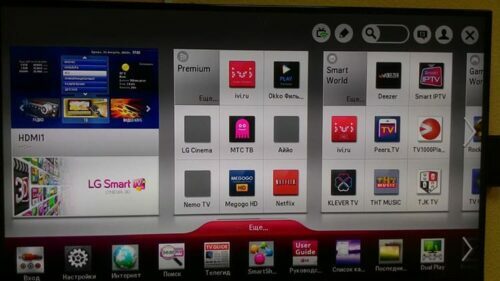
This list of programs is subject to editing and replacement. However, you can take new playlists only on the official resource.
What to do if you have problems setting up your LG TV
If difficulties arise, first of all, it is necessary to repeat the settings. Sometimes you have to call the master. Equipment may need to be repaired. During setup and operation, the following problems may occur.
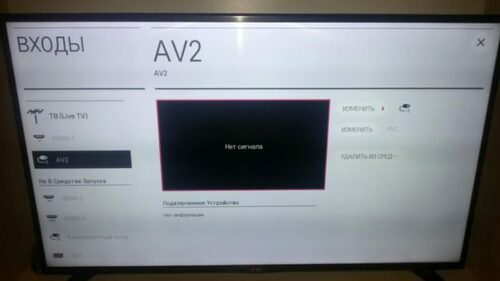
There is no picture
This may be due to improper cable connection from the antenna or prefixes. It is important to check the plug, remove and reinsert it into the connector. If Internet channels are connected, it is recommended to press the corresponding button on the dispensing device and on the TV (if available).
General screen settings and format may affect the quality of signal reception.
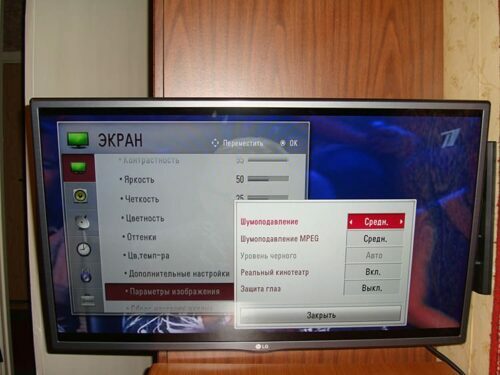
The wrong choice of the mode between the video inputs also causes the loss of the image. Press the corresponding button on the remote control and make sure that the setting is correct.
Not all TV programs found
If the TV owner is faced with the problem of lack of channels, then you should contact the service providing the service to clarify the information. Most likely, the matter is in the subscription. In case free digital channels are tuned in, signal loss is likely to occur. It is important that at this stage the quality of noise and graphics have the same indicators. You can view information about this by pressing the "info" button on the remote control.
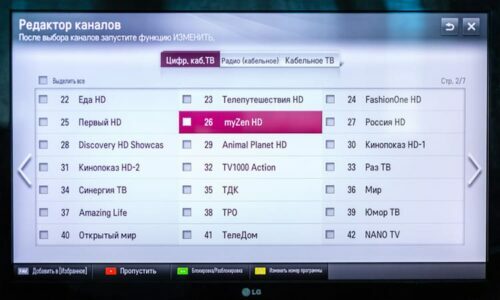
If you find broken channels, recheck your search settings. Have you checked the box to ban encrypted programs
If you follow the instructions provided and choose the correct type of settings, then the channels will be tuned without difficulty. When something went wrong or you have additional questions, write them in the comments under the article. We will definitely answer you.