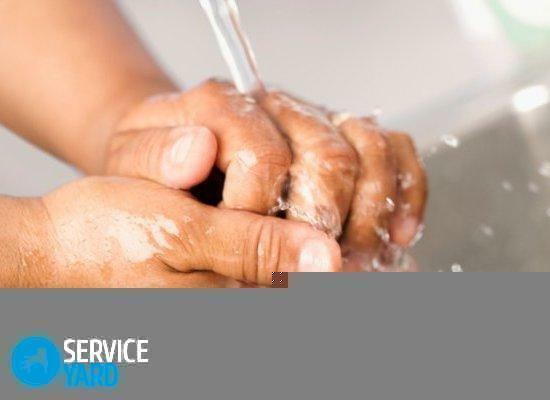Desperately looking for a way to return the computer's voice? Our article will help to find the cause of his illness!
CONTENT
- 1 Why not work on the computer sound: we understand the root causes of problems
- 2 On a computer that is not working the sound! What to do?
- 3 Why not go the sound on a laptop: the pain and solutions
- 4 findings
Why not work on the computer sound: we understand the root causes of problems
So you turn on the computer and looking forward to viewing the recently downloaded latest films or listening to your favorite music. At the Windows Welcome screen appears, opens the desktop, it has launched a video or audio player, and No sound from speakers! What can cause such disruption to equipment? Let's look at the main options.
Why there is no sound on the desktop computer: conventional classification
All currently known types of problems are divided into three categories.
- hardware failures - various kinds of damage to the motherboard, sound card and related equipment.
The possibility of a sound card is increasing every year. But this increases the risk of failure
- Problems with equipment to play sound - damage to speakers or other specialized equipment.
If you do not have skills in electronics repair - do not try to repair the equipment
- software failures - incorrect work or missing drivers, the installation of the conflicting programs or virus attacks.
Each sound card has a separately installable program to adjust the sound quality
In the future, we take a closer look at the reasons for the lack of sound on your computer and methods for solving such problems.
Why does not the sound on a laptop
With younger brother of a standard PC similar troubles also occur. In most situations, sources of trouble are the same factors as in the case of a desktop computer.
Another issue is that 90% of all accidents are caused by software failure - they can be resolved relatively quickly. The remaining 10% are much more complex forms of damage, often related to the work of the whole system.
Despite the tiny size, these speakers are capable of delivering a very powerful sound. If you work, of course.
On a computer that is not working the sound! What to do?
Now we have considered only the general points. But in fact, each case requires individual analysis and a specific sequence of actions on the part of the user. That is why we come to a detailed analysis of the problems with the sound on your computer. Immediately warn, dear reader, that we will first be described in a simple and easy to handle options and complexity of the solution will increase gradually from point to point.
I can not hear the sound on the computer because of the disconnected speaker or incorrect volume settings
Among computer users, there is one anecdote about the old office worker who call tech support complaints of broken computer. In response, the employee of IT-department asks: "Have you tried to turn it on?" To which she replied: "When the electricity will - and then turned on!". So in our case, to find out why no sound on the PC, the first thing you need to check, and whether it is connected and related equipment included? See if the plug fits into the connector on the system board. Maybe, just do not press the «Power» column with the control panel?
Burning lamp on the housing - a sign that the equipment operates
If everything is in order, then it pays attention to the speaker icon on the desktop in Windows. If you see a small cross in the bottom part, you just need to click on the "Speakers: turn the sound." Also look at what level is the slider to adjust the volume menu - the lower it is, the quieter work of the column. Be sure to stop in a specialized program sound and see if everything is activated.
Volume Mixer allows you to control the volume of the various equipment and components of connected to a PC
Speakers are connected to the computer, the volume is rebuilt, and there is no sound
If the first stage is over, but the problem remains unsolved, you should check the external audio devices for damage. The main symptoms of the problem will be kinks and breaks of wires, plugs strain, sometimes even dropping a button and "krutilki". The most effective way to repair, if a computer is no sound for this reason, will be a complete replacement of the equipment on new.
Such breaks provoke constantly deteriorating sound or work stoppage of audio equipment
Also, it is useful to check the input sockets on the rear of the chassis. With the active use of inputs and inadequate as a plastic plugs wear out quickly and lose their ability to seal around the connector. Alas, the decision in this situation, only one - the replacement of the motherboard.
USEFUL ADVICE!(Click to see)
To 100% sure that the problem with the sound is not coming from the speaker damage, just connect it to another computer (or audio player to the corresponding input). If everything is correctly reproduced - version with damaged external equipment can be safely deleted.
How to fix the sound on your computer with the incorrect settings in Windows Services
Another common type of failure is the wrong parameter setting and performance in the operating system itself. To find out, you need only to follow the editors compiled Tehno.guru instructions on how to unlock the sound on your computer.
| What to do | Illustration |
| Open the "Control Panel". We find the "Administration" section and get out of there under "Services". | |
| We find «Windows Audio» line. If specified, it does not work - press the right button, select "Properties" section and set the "Startup Type" equal to "Automatic". Click "Apply" button. | |
| Next, check the parameters of sound devices. Right-click on the icon with the speaker in the bottom of the desktop. Select the item "Playback Devices". | |
| This opens a list of available equipment. We find the item "Speaker" and make sure that the next image is a small green check mark. | |
| If there is no checkmark, click on the "Properties" button. In the "General" find the item "Use of the device," and set to "Use this device", then click "OK." | |
| Completed actions did not help? Then again go to "Control Panel" and select "Device Manager" section. We find in it "Sound, video and game controllers." | |
| We seek our computer sound card (usually in the title contains the words High Definition Audio). Press the right mouse button and go to "Properties". If the "General" is written, "The device is working properly" - all is well. If not - find a device icon and the shortcut menu, select "Enable". | |
| If the equipment is displayed in the "Other Devices", and in the lower right corner of the picture with the equipment visible yellow sign - it means not installed or incorrectly installed drivers. But that is another story. |
Bad sound on the computer because of the lack or incorrect installation of the drivers and codecs
So, open the Device Manager, and in front of you a picture: the icon with a sound card is seen unpleasant yellow triangle with an exclamation mark inside. This means that you are faced with one of the most common problems of policy options - incorrect operation of the audio drivers and related components. The solution of such a problem category, "Why on a computer has no sound?" Requires knowledge of how to set up specialized software in Windows. That the process was for you, dear readers, as clear as possible, we are sure to watch the selected specifically for you an informative video:
NOTE!(Click to see)
When installing it is important to consider the presence of the conflicting versions of the drivers and codecs. If you install incompatible software, you can not make full use of all available opportunities.
After installing the system or programs lost BIOS settings
Another answer to the question "Why do your computer does that sound?" Is the following situation related to the installation of drivers or reinstall the system: at unskilled activities or of certain internal conflicts (provided they can not), occur in the BIOS settings changes that disable sound device.
To recover enough when the OS is loaded, press the Del key and select the «Advanced» section. There you can find the option «Onboard Device Configuration». If it is set to «Disabled», you need to set the «Enabled» and the F10 key to save settings.
In some cases, this trick can be done in Windows services settings
Virus attacks - an insidious and invisible enemy
Imagine that the reader has made us all the procedures described, ruled out the hardware and software failure, but has the following result - speakers are working, and there is no sound on the computer. Before assuming the worst, use Antivirus. The fact that some malicious programs tend to damage not only the main, but also support PC components. If a virus is detected, remove them and restart your electronic assistant to consolidate the results.
Full file system check will be useful for the prevention of all computer
Extraordinary Measures - when tested all available methods
There are moments when none of the proposed methods does not provide an effective effect. Well, in this scenario you are left with not much room for choice of action.
You can try to re-install Windows - it is the case for a long and time consuming, but it solves most of the problem programmatic situations.
Careful approach to the selection of the installed OS - sometimes there are conflicts with the equipment
Also, it is useful to test the performance of the sound card on another computer. If it will not work - the problem lies in the unique hardware damage fee. Repair it or buy a new one - there's up to you, based on their financial possibilities.
On a computer that is not running the sound in the headphones - specific breakdown
We have reviewed all currently known variants of why speakers are working, and there is no sound. But some users are not used to listening to music and watching movies like equipment, preferring a comfortable and compact headphones. And these sounds can disappear just as the speakers.
Repair and restoration of health in these situations is the same as described earlier measures. Headphones also depend on drivers, unworn connectors, there is no damage. The only difference - when checking in "Playback Devices" instead of icons "Speakers" to select "Headphones" (in some versions - Headphone).
Some models are equipped with built-in headphone sound card - they are convenient to check the sound of operation
Why not go the sound on a laptop: the pain and solutions
Compact versions of stationary PCs have the same basis as their older brothers. Their constituent components and the installed system will have no fundamental differences. Is that speakers laptops are built directly into the housing, and a standard PC connected separately.
Since the structure and software based in both cases are identical, treatment failure will be the same as in the above Examples we have described. Start with the first point, and gradually move on until you will be found and eliminated the primary source failure.
In addition to the built-in speakers, you can connect and external equipment. But the sound quality is not always perfect.
findings
Well that's all for today responsible mission Tehno.guru edition is made. We hope these tips have helped you understand why there is no sound on the computer and how to deal with it. We wish you rarely encounter various breakdowns favorite technique!