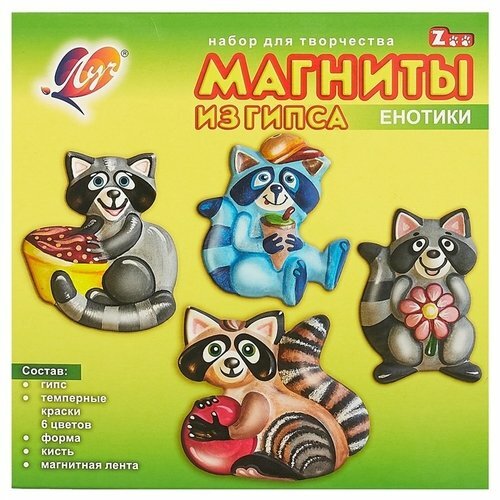- Cleaning the computer
- Partial cleaning
- Full cleaning
- Defragmentation
Progress never stands still, which makes human life easier every year. Personal computers are no exception, because "hardware" and software are updated regularly. But none of the PCs will be able to please their work, if we exclude human intervention. It's no secret that hangs, various errors and "lags" are most often caused by the fact that no one has been cleaning up the system for a long time. Any information has the property of remaining on the drive, and processing this information takes more and more capacities, so you need to regularly clean the hard disk with third-party software or standard Windows tools. Is it difficult to clean up your hard drive? Let's spend some time in order to understand this procedure and find answers to all questions regarding how to completely clean the computer.
to the contents ↑Cleaning the computer
All known operating systems use a hard disk to store any information: lags of various programs, temporary data, files in the basket, etc. If we are talking about the Windows system, a large amount of information can be found in theregistry. All these clusters can significantly affect the operation of the device, so you need to know how to completely clean the computer in order to avoid the brakes of the operating system.
to the contents ↑Partial cleaning
We decided to start cleaning up the workspace, but are afraid to lose your personal data? Do not be scared, because in order to get rid of hangs, it is not necessary to demolish the system under the root. Standard tools and a variety of software will help you get rid of the garbage accumulated in the system.
Browser data
Browser is used by users most often. It is from there that the data is collected and sorted actively. All the information that appears during operation is recorded on the hard disk and quite noticeably slows down the system. This problem is of great relevance on the old technique, which already does not cope with processing very quickly.
There is a very simple way to clean browsers from the accumulated information garbage, for which built-in tools are enough:
- Internet Explorer users can get rid of temporary files using the "Control Panel".You just need to open the "Browser properties" and delete the history of all the views that is on the "General" tab.
- In Mozilla Firefox it is necessary to go to the settings window, select "Settings" and go to the "Advanced" section, there you need to find the "Network" item. Clear the cache data, and then select the title "Offline Web Content" and click on the "Clear" button to get rid of unnecessary data.
- Browser Google Chrome automatically clears unnecessary data if you enable this option in the settings. If your software runs on the Chrominium engine, then you can significantly speed up the process of Internet surfing in just a few mouse clicks. Hold down the Ctrl, Shift and Delete keys on the keyboard. These actions will open a menu in which all functions for cleaning Google Chrome data will be available.
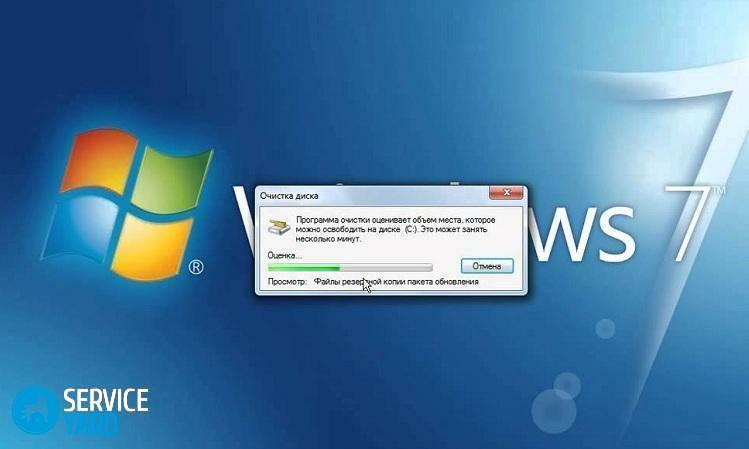
Using Ccleaner
How can I completely clean my computer using standard software? The answer to this question will help you find a software called Ccleaner. This program has a positive reputation among a huge number of users. A free version can easily be downloaded and installed from the official website of the publisher. A simple program interface makes the entire procedure very easy.
Ccleaner analyzes and cleans the system, temporary files and cache of all applications that are installed on your computer. The whole procedure looks quite simple:
- Select the desired tab inside the program and check the boxes opposite the points of interest.
- Click the "Analysis" button and wait for a while.
- After analysis, the program will provide a list of files, programs and folders that can be deleted.
- Click the "Clear" button and be satisfied with the clean system.
Important! If you are interested in cleaning the registry, then Ccleaner is your choice. Just select the "Registry" tab and follow the steps described above.
If partial cleaning of the operating system does not bring the desired results, you should learn how to clean the entire hard drive on the computer.
to the contents ↑Complete cleaning
Now we will talk about the beginning of the life of the computer from scratch. This method is the most effective, but more labor-intensive than the previous ones.
In order to perform a full hard disk cleaning, you need:
- Open the "My Computer" tab and by right-clicking one of the disks, open the context menu.
- In this menu you need to select "Format", set the necessary parameters and confirm your actions by clicking on the "Start" button.
- The deletion process will start, and after a while the disk will be cleaned.
Important! This method can not get rid of the information that is on the system disk from the operating system.
But in order to clean up the system drive, you need to do the following:
- First you need to merge the disks by right-clicking on the label "My Computer".Select "Management" in the menu that appears.
- Click on "Disk Management" and merge media using standard tools in the interface of the opened window.
- Next, repeat all the steps that were described above.
Important! To completely uninstall the Windows operating system, you will need a Windows 7 installation disk( 8, 8.1, 10).During the installation, the user will be offered various operations on the partitions, where the complete removal of information from the media is performed.
to the contents ↑Defragmentation
You can also achieve fast work with defragmentation. To conduct it very easily:
- Open "My Computer" and right-click on one of the disks.
- The context menu will open, in which you must go to the "Tools" tab.
- Perform a media check for errors and start the defragmentation utility safely. The process will take a long time, and it is not recommended to use the computer during it.
Important! Perform defragmentation only if you have HDD, not SDD.SDD does not need this procedure.
Now you know how to completely clean the computer of information junk and return the computer to its working state. Following the instructions and recommendations that you have read, you can easily achieve the desired result.