
CONTENT
- 1 Difficulty uninstalling Avast: why it doesn't uninstall the first time
- 2 How to prepare a PC for uninstalling anivirus Avast: a way to disable self-defense
- 3 We use standard Windows tools to uninstall
- 4 What third-party programs can I uninstall Avast antivirus
Difficulty uninstalling Avast: why it doesn't uninstall the first time
When trying to remove the annoying antivirus program, which constantly finds some kind of vulnerability that is not in sight, an error often occurs. It can be seen directly on the screen and in the main software window. At least often, the system reports an error in the system tray, which the user sometimes does not pay attention to. Let's start with the problems users face:
- prohibition on uninstalling and changing the software in all possible ways;
- even with a successful removal of the installer file, elements remain in the form of shortcuts and tails in the registry;
- a non-removable fragment entails instability in the operation of a computer or laptop;
- there is a ban on the installation of other programs, including a new antivirus;
- unable to remove the blocker from startup.

Sometimes such troubles severely disrupt the functionality of a home PC. Working on it turns into solid reminders of the problems of protecting the operating system.
How to prepare a PC for uninstalling anivirus Avast: a way to disable self-defense
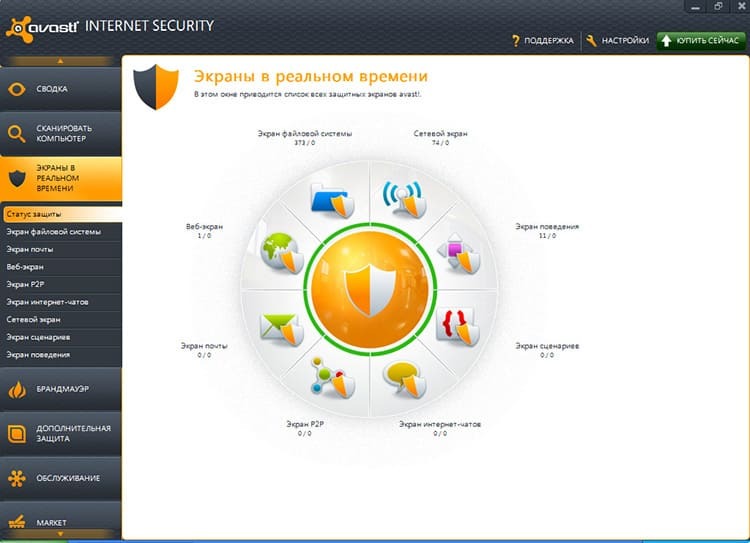
To permanently delete antivirus program Avast, you need to disable all obstacles. What are they installed for? In order to prevent infection with a virus that is capable of deleting everything that is installed on the system. With a custom uninstall, you have to get rid of self-protection. We do this according to the instructions.
- Open the application shortcut through the system tray and move to the lower left corner. There we see the item "Settings". Click on it.
- A window with several tabs opens. We find among them "Troubleshooting".
- In the list of options, we find the item "Enable self-defense module". We remove the check mark in front of it.

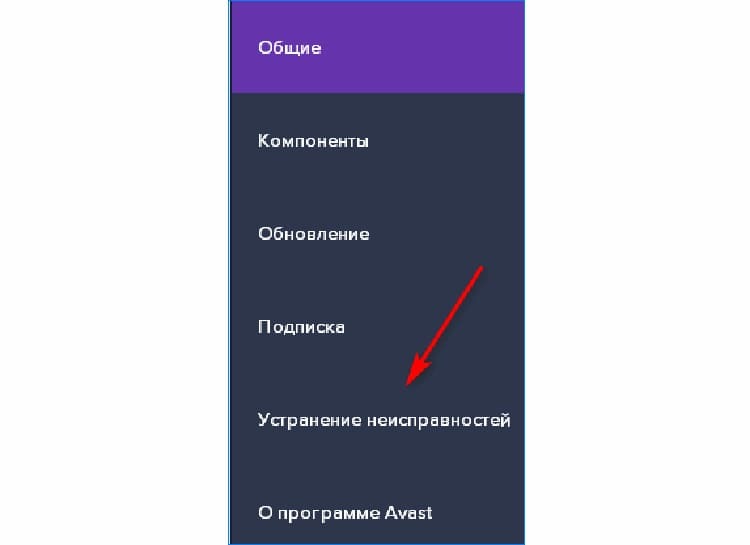

Ignore the warning that was highlighted in red: during uninstallation, it should not interest the user. Do not forget to click the "OK" button at the very bottom of the program window.
ON A NOTE!
If you change your mind about deleting the utility, check the box or use the "Restore settings" button. And for the changes to take effect, you need to restart the PC.
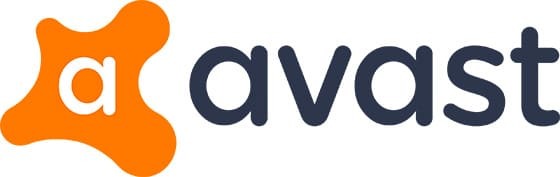
We use standard Windows tools to uninstall
Most users use the internal tools of the operating system to eliminate programs from their computers. If the methods are not successful, they resort to using special applications. In this section, we will consider standard uninstallation instructions for popular operating systems.
Uninstalling on Windows 7
The principle of uninstalling an application and its remnants is similar in every Windows, however, some steps may differ, since different versions of the program have interface changes. As for Windows 7, the entire Avast removal process follows the following algorithm:
- We go to the "Start" menu, move to the "Control Panel".
- We open the section "Uninstall programs", in the list, among others, we find "Avast Free Antivirus".
- Click on the "Delete" button, which is located at the top of the standard tool window.
- Do not forget to confirm your action by clicking on the "OK" button in the pop-up window.
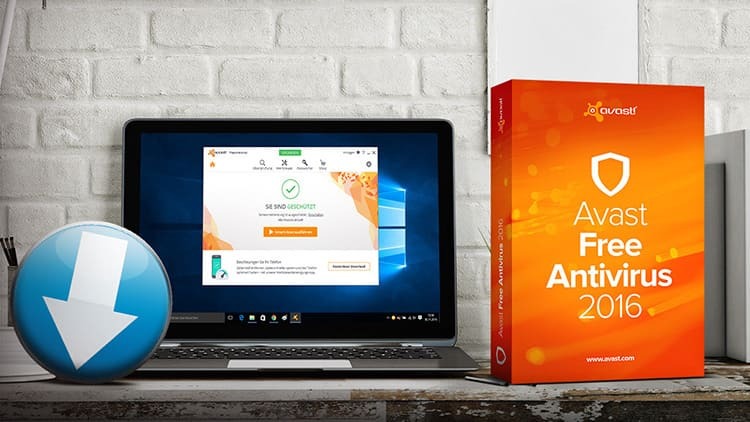
During uninstallation, a window with test questions appears. If desired, the user can indicate the reason for refusing to use antivirus software. This is followed by a reboot of the computer, which is mandatory. It makes it possible to destroy all fragments and restart the cores of the system unit to work in the changed mode.

ON A NOTE!
In order to fix problems in the operation of the OS, the experts of the Tehno.guru edition recommend cleaning the registry. This is done using the Run utility. It will help you find leftover folders and exclude them from the system.

Features of uninstalling Avast Antivirus on Windows 8
Microsoft has provided the ability to remove all programs using standard tools, including anti-virus. Windows 8 is no exception. To remove Avast, we use the following algorithm:
- Open the "Power User" menu. Click on the "Programs and Features" button.
- A standard uninstaller appears in front of the user. Among all the programs in the list, select everything that has the name Avast. Click on the "Delete" button in the toolbar.
- Antivirus software configuration window appears. At the bottom of it, click on the "Delete" button.
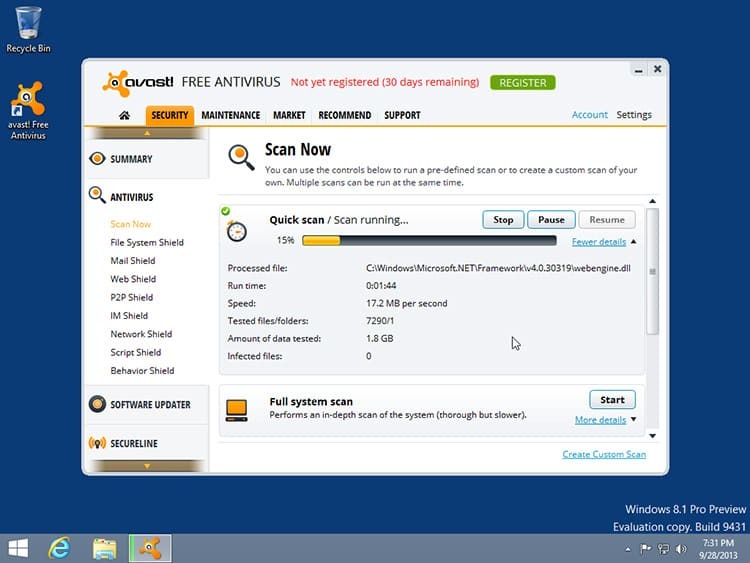
After the performed manipulations, the Windows confirmation tool will appear, click the "Yes" button, wait until the program is uninstalled. To complete the procedure, restart the PC.
How to uninstall antivirus on Windows 10
The operating system of the tenth generation has been updated as much as possible, therefore it accepts only the latest versions of antivirus software. However, in order to uninstall this utility, there are several distinctive steps to be followed.
- Open the "Start" menu, then click on the button with gears ("Settings").
- In the menu list, we find the item "Applications".
- We find the corresponding program Avast Antivirus. Depending on its version, it may have some name differences. We click on the program and click on the "Delete" button.
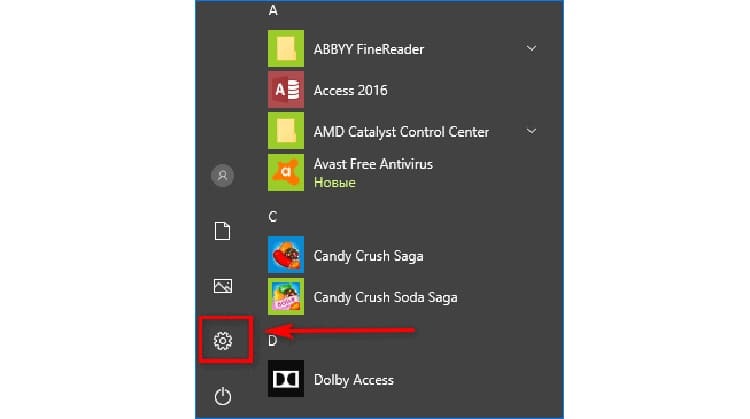

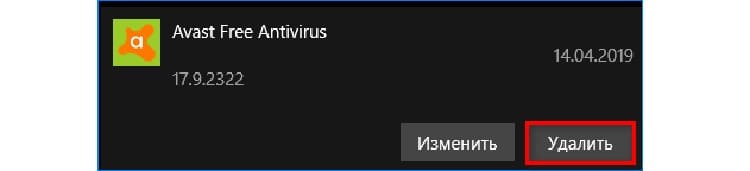
After that, confirm your actions by pressing the "Delete" button again, which will appear in the context menu just above.
ON A NOTE!
The main "Start" list contains shortcuts to the antivirus program. They serve to launch it, not to install it. Many people confuse their purpose.
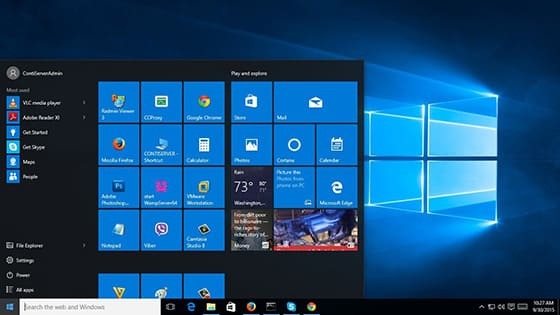
What third-party programs can I uninstall Avast antivirus
If you cannot eliminate the antivirus installer using the usual Windows tools, it is possible that its files have penetrated deep into the registry. For such purposes, the use of special utilities is recommended.
Removal with Cleaner
It is known that the Cleaner utility is one of the most powerful, which copes with removing the remnants of unnecessary programs, as well as tools that cannot be uninstalled in the usual way. Let's consider how to proceed according to the instructions.
- Open the program and go to the "Service" item.
- We find the button "Remove Programs".
- Select Avast Antivirus, then click on the "Uninstall" button on the side.
- A small window appears asking if you want to uninstall. Press the "Ok" button.
- Open the "Registry" block, in which we press the "Search for problems" button.
- After the end of the process, click "Fix Selected".
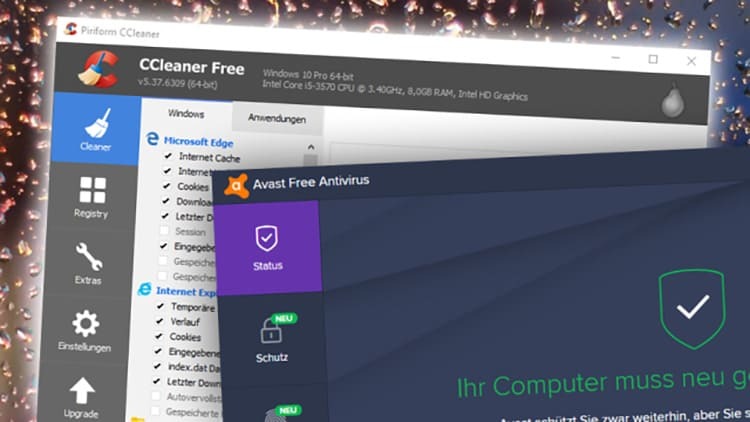
Thanks to the last point, it is possible to get rid of all the key content from the antivirus. It is known that "tails" can greatly overload the responsiveness of the operating system.
Removal with Revo Unistaller
The utility also adequately removes all files and their remnants in the operating system, like the previous program. Everything is done in a few simple steps.
- We launch the program already installed in the OS and find it in the list of Avast Software.
- We make a right click on it with the mouse and find the "Delete" button. It can also be used through the top toolbar.
- Following the instructions, we uninstall. After that, open "Initial Analysis and Uninstallation".
- Be sure to make the depth level "Moderate".
Using the AvastClear Theme Utility
This tool is considered relevant specifically for the method of removing the antivirus program, since it was invented by the developers of the defender. This program will have to be downloaded if it did not come with the installer package for the antivirus itself. After that, we proceed step by step.
- We open the utility and refuse to transfer the computer to safe mode. This is done to make it easier to work with the tools of the program. However, the user can take advantage of this offer.
- In the window that appears, select the type of application that should be uninstalled, then click on the "Uninstall" button.
- In the next pop-up window, click the "Yes" button, this confirms the user's intention to delete. We are waiting for the end of the process. In the next window, click the "Restart computer" button.
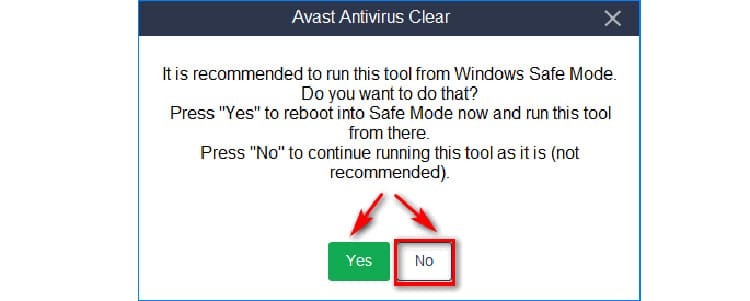
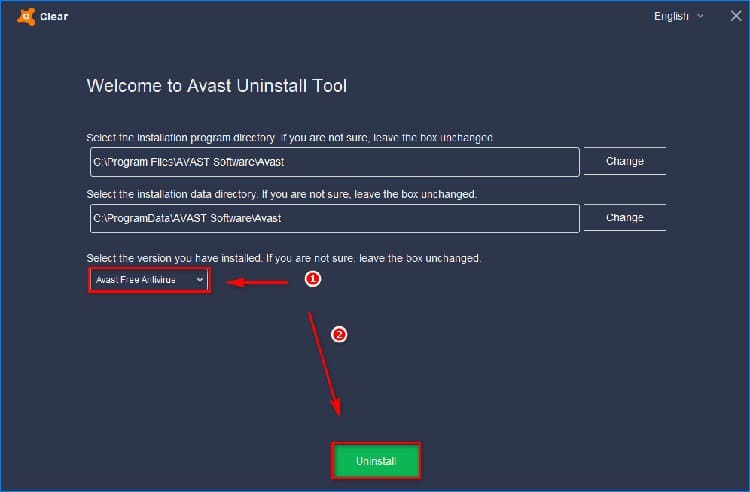
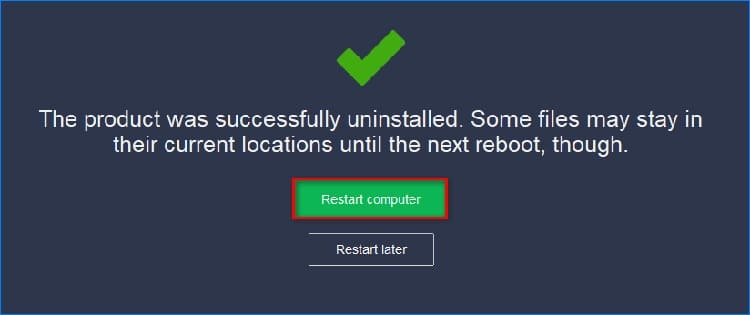
However, it happens that none of the instructions helped to master the uninstallation of the antivirus tool. Most likely, the problem is that the program was downloaded from a dubious resource and itself was malware. In situations like this, you can act from a professional point of view. In other words, you have to call an IT specialist.
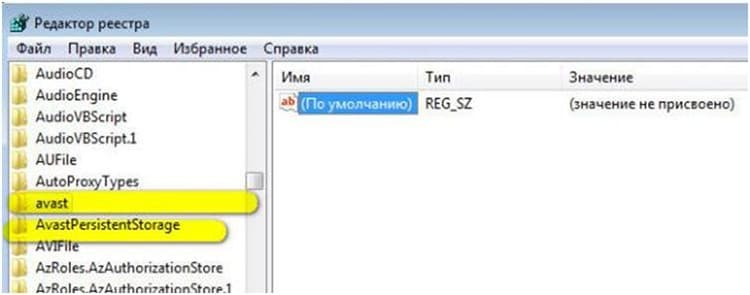
Cleaning the registry from "tails"
After successful uninstallation of Avast, it is advisable to clean the registry as well. This is done in the following way.
- We call the command line from the "Start" menu with the keyboard shortcut Win + R.
- We register "regedit" in the indicated field and click the "Run" or "OK" button.
- In the menu bar of the window that appears, we find the "Edit" tab. Click on it and click on the item "Find Next".
- Enter the name of the antivirus into the empty field. Click the "Find Next" button.
- We are waiting for the completion of the search in the registry. If any files are found, delete them.
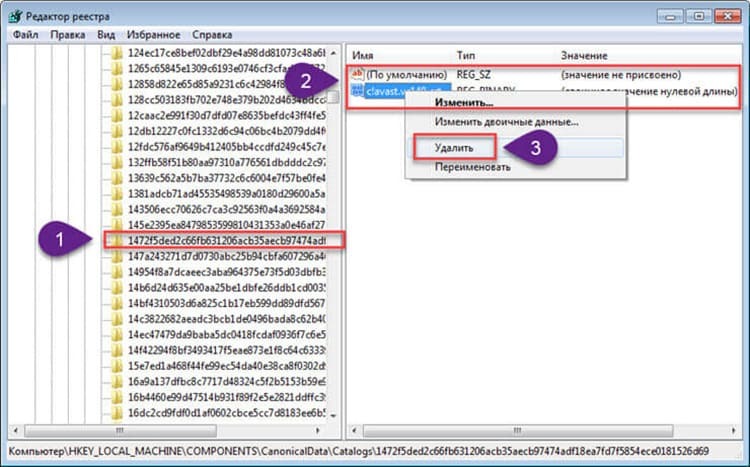
It remains only to make the last reboot of the operating system.
Dear readers, did you manage to uninstall the unnecessary Avast antivirus? If not, write in the comments below the article. We will help you understand the problem and indicate which steps were taken incorrectly.


