
CONTENT
- 1 Signal requirements
- 2 How to share Wi-Fi from phone to Android
- 3 Sharing the Internet via Wi-Fi from an iOS gadget
- 4 How to share Wi-Fi from Windows Phone
- 5 Setting up a connection using additional programs
- 6 Connection problems and how to fix them
Signal requirements
In order to distribute the Internet from a mobile device, you need the presence of the Internet, first of all, on it. Usually, the distribution comes from the available mobile network, which the smartphone or tablet receives through the cellular operator. Well, for the distribution itself, you will need a Wi-Fi module. This feature is implemented at the software level on almost all modern devices on Android and iOS. By the way, it is worth clarifying how the cellular network operator relates to the distribution of its traffic. Some of them, for example, Yota, can track data distribution algorithms and offer a different tariff for this.
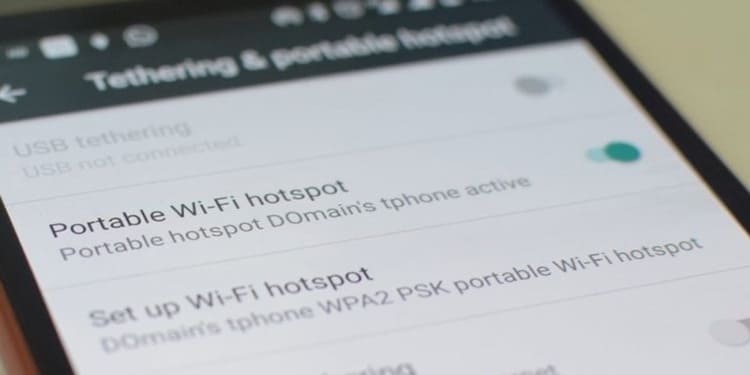
How to share Wi-Fi from phone to Android
There is nothing complicated in the process of creating a distribution of the Internet via Wi-Fi with Android. We just need to create a Wi-Fi hotspot and configure it a bit. This operation is the same as setting up a wireless router.
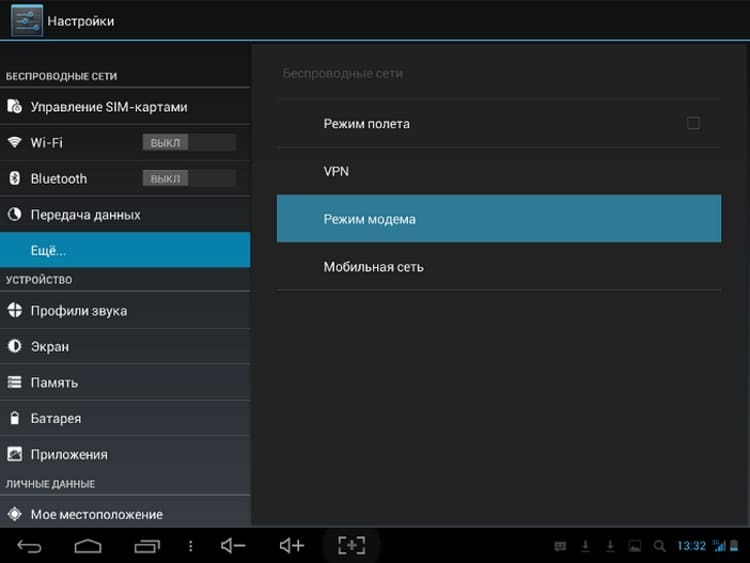
First, you need to go to the settings and find the "More" item in the "Wireless and networks" section. Further, the desired item in different smartphones may have a different name. There may be "Access Point Connection", "Modem Mode" or "Wi-Fi Hotspot". In general, we need to find the item responsible for creating and configuring a Wi-Fi access point. The settings are usually contain at least three main points: name or SSID, encryption protocol used, authentication and password.
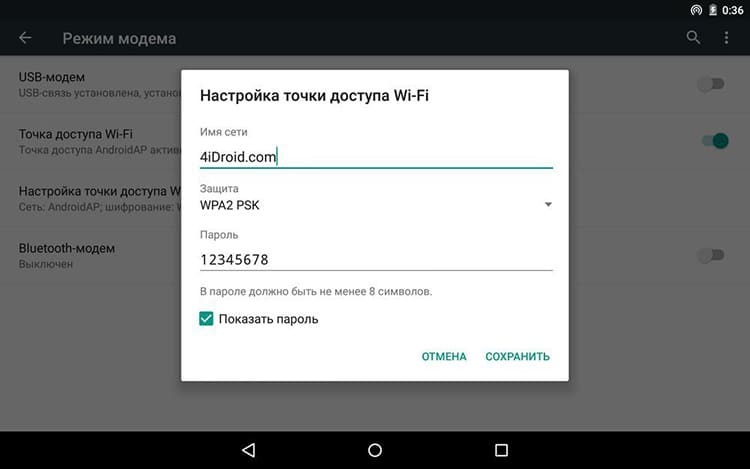
The name is the name that the connected device will see in the list of available networks. In order not to get confused, you can give the created wireless network some kind of unique name. You can choose the security protocol WPA2 PSK - it is the most popular, it is supported by a large number of devices and has reliable protection. Well, the password is at your discretion, but taking into account its strength. Recent studies have shown that a long password made of more or less understandable words that are easier to remember is more resistant to brute force attacks. After that, the access point must be activated. From this moment, there is a wireless network around the smartphone or tablet, to which anyone who knows the password can connect.
Sharing the Internet via Wi-Fi from an iOS gadget
In devices on iOS, there is no such fragmentation as in Android, so everything is more or less standardized here. In general, the procedure is similar to Android. We go into the settings, we find the item "Modem mode".
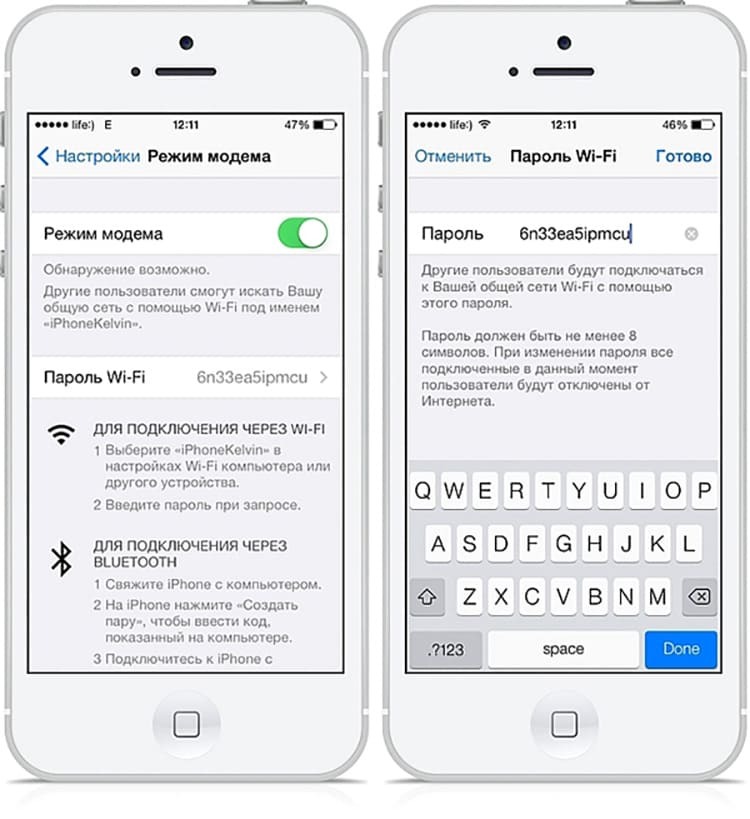
Naturally, to receive traffic from the outside, you need to have an active connection to the Internet using a mobile network. In the modem mode settings, flip the switch opposite "Modem mode" and specify the password. The network name in iOS is automatically assigned based on the name of the gadget. For example, if there is an iPhone in the settings, then the network will be named as well. You can change the name in the main settings by going to the "About this device" item. In fact, our access point is ready to use.
How to share Wi-Fi from Windows Phone
In Windows Phone, the scheme for creating an access point is similar to the rest of the named operating systems. It's just that the item names are slightly different. Naturally, you first need to provide a connection to the Internet using a cellular operator. Then, you need to go to the settings and select the "Shared Internet" item.
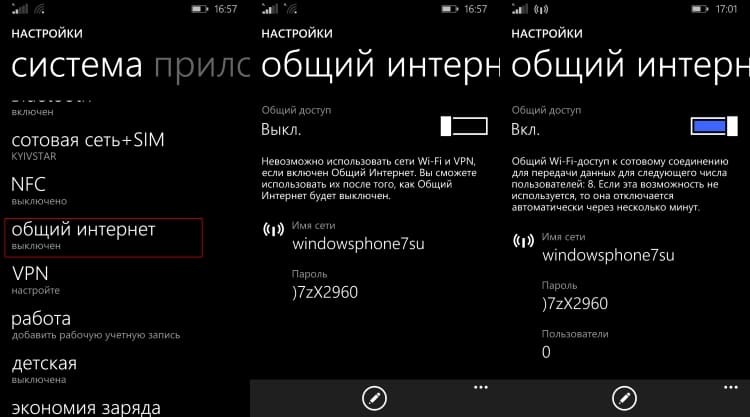
Opposite the inscription "Shared access", you need to click the switch and click on the "Install" button or the icon with a pencil. The settings menu will open. Everything is pretty simple here - the network name and password. To confirm the settings, click the checkmark at the bottom of the screen. That's it, the access point has been created.
Setting up a connection using additional programs
In fact, such programs do not bring anything new. They only provide the user with faster access to settings and a more user-friendly interface. I went into the application, configured and launched the distribution. The biggest advantage of this approach is that you don't have to dig into the settings. An obvious disadvantage is the need to install third-party software that takes up additional device memory. There is no need to single out any special ones among them, since the functionality is simple and similar. The names of the programs most often sound like this: Wi-Fi Hotspot, Share Wi-Fi, Portable Wi-Fi, Wi-Fi AP, and the like.
Connection problems and how to fix them
There can be two main problems when distributing Wi-Fi from a phone or tablet: the complete absence of the Internet on the connected device with the existing one on the main one and its low speed.
The complete absence of the Internet may be due to incorrect authentication, that is, when connecting, an error crept in in the password. Naturally, the error is trivial and is diagnosed by a banal lack of connection at all. If possible, we look into the dispenser and look at the password. If it was possible to connect to the Wi-Fi network, but there is still no Internet, you need to look at the date and time. Sometimes they prevent many of the security certificates from functioning. You also need to pay attention to the mobile operator. Some of them may block the connection when transferring over Wi-Fi. By the way, this may be the reason for the second problems when traffic is not blocked, but cut, that is, the bandwidth is reduced when detected distribution.



