
CONTENT
- 1 Why there is no sound on the computer - possible reasons
- 2 What to do if there is no sound on a computer with Windows 7, 8, 10
- 3 What to do if there is no sound on a laptop
Why there is no sound on the computer - possible reasons
There can be many reasons: both the most commonplace and quite complex, requiring deep enough knowledge and experience to eliminate. Let's consider several options.
Operating system settings failures
Why is there no sound on the computer with Windows 7, 8, 10? First, no matter how trite it may sound, you need to check the set sound volume in the system. In the Windows environment, the speaker icon on the right side of the tray is responsible for this. The slider can be either set to the lowest level or completely disabled. In the latter case, a red disable icon will be placed on the icon.
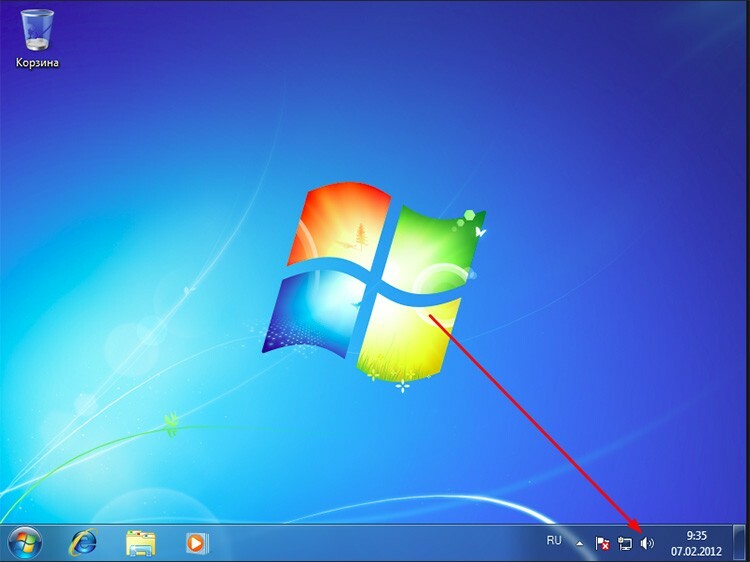
On the same icon, you can right-click and select "Open Volume Mixer". The window that opens will show several options for the volume level. Including for different applications. You can set your own for each. In our case, you just need to check if it is set to the upper bound.
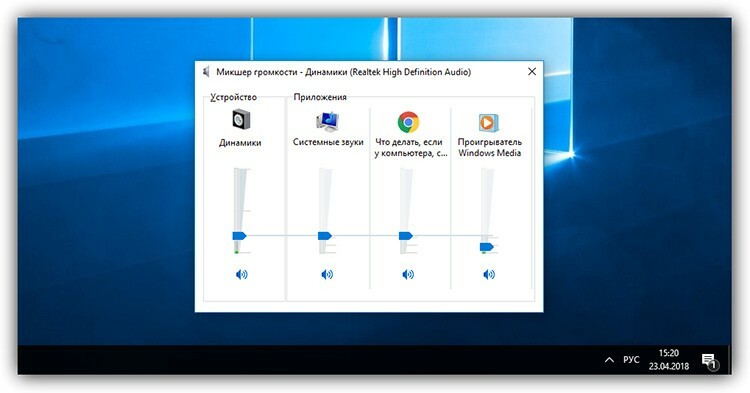
Sometimes the sound disappears on computers with Windows 7, 8, 10 due to intentional or accidental disconnection of playback devices. You can check this again from the system tray by right-clicking on the audio icon and selecting "Playback Devices". All possible audio devices should appear in the window. Speakers, for example, should have a green check mark to indicate they are ready for use.
Sound playback device malfunctions
Audio playback devices can themselves fail. For example, the speakers may be defective. Check if this is possible by connecting others to the computer. If external devices have their own volume control, then it would not hurt to check if it is set to minimum.
Damage to the sound card
This is probably the worst case scenario. You can't do anything with a damaged sound card. If it is built-in, then you have to buy an internal one and install it. If it is internal, then simply replace it. It is unlikely that you can do anything with your own hands, and it is better to use this approach if there are no other options.
 Sound card for a computer - "ears and mouth" of a PC.In a special publication of our portal, we will tell you in detail how to choose a sound card. You will find out why it is needed in a computer, the main types of sound cards and how to connect it to a computer.
Sound card for a computer - "ears and mouth" of a PC.In a special publication of our portal, we will tell you in detail how to choose a sound card. You will find out why it is needed in a computer, the main types of sound cards and how to connect it to a computer.
Incorrect operation of sound software
What to do if there is no sound on the computer due to unstable or missing drivers? In general, this situation is quite rare and may arise if a new sound card is installed in the system or after the system files of the OS are damaged. Sound disappears most often on computers with Windows 7, 8, 10.
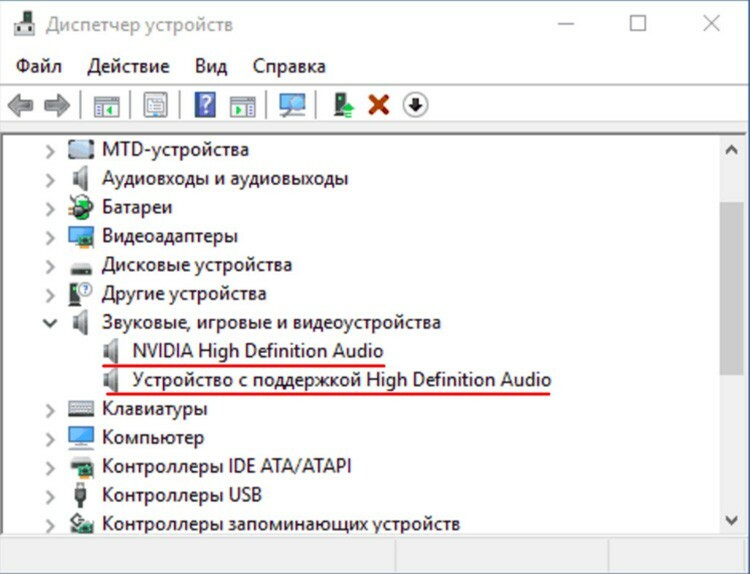
First, you need to find out if the device has been identified in the system as a whole. To do this, go to the device manager by right-clicking on the "My Computer" icon. If the drivers are not installed, then the list will contain items with a yellow icon. In addition, the name of the device itself is still unknown to the system, so the name will be something like this: "Audio device on the bus ...". This means that there are no drivers and need to be installed. The driver may simply become outdated and incorrectly perform its functions in the updated operating system. To solve the problem, you will have to update it.
What to do if there is no sound on a computer with Windows 7, 8, 10
Now we can talk about the main ways to eliminate the loss of sound on the computer. Depending on the situation, some of them can be applied pointwise, or you can just go through all, in the hope that any of them will help.
How to enable sound on your computer by adjusting audio playback options
The easiest way has already been described at the beginning of the article. In addition to the fact that the playback devices must have a green checkmark, they themselves must also be turned on. In this case, any device from the list can be disabled or enabled. This can be used as a test. For example, speakers and headphones are connected to the network card. You can switch to headphones if the speakers show no signs of life. Thus, you can calculate which of the devices is to blame for the lack of sound.
What to do if the sound on your computer is lost due to damaged or improperly connected audio output devices
Each connector on the back of the system unit is painted in its own color and marked with an explanatory icon. However, it happens that the user still inserts the plug in the wrong place. As a result, there is no sound. Before connecting the speakers to the computer, you should make sure that the plug is inserted there. Usually the audio output is colored green.

If the audio output is damaged, it is unlikely that it will be possible to restore its performance on its own without soldering skills and knowledge of electronics. Therefore, you will have to change the entire map.
How to check if Windows Audio service is enabled
The Windows Audio Service is a background service that routes audio streams from applications and the system to the sound card. It is, in fact, an intermediary between the driver and the operating system. Since this is a service, it must always be in active mode, that is, it must be running. Its emergency or planned shutdown can be the main reason for the loss of sound on the computer. Why is the service being disconnected? These can be viruses, system instability, violation of the integrity of system files. And since the service is also dependent, it cannot start normally. It is because of this that sometimes there is no sound on the Internet, or rather, in the browser.
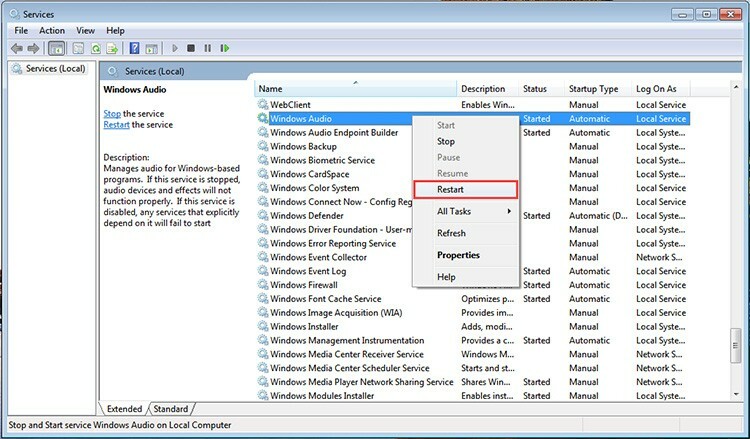
To check if it is enabled, you need to type services.msc in the Run window, select Windows Audio in the list, and look at its status. It should be in "Running" mode. If not, then you need to right-click on it and select "Properties". There is a "Run" button in the window. You can also specify the type of service startup here. Recommended is "Automatic".
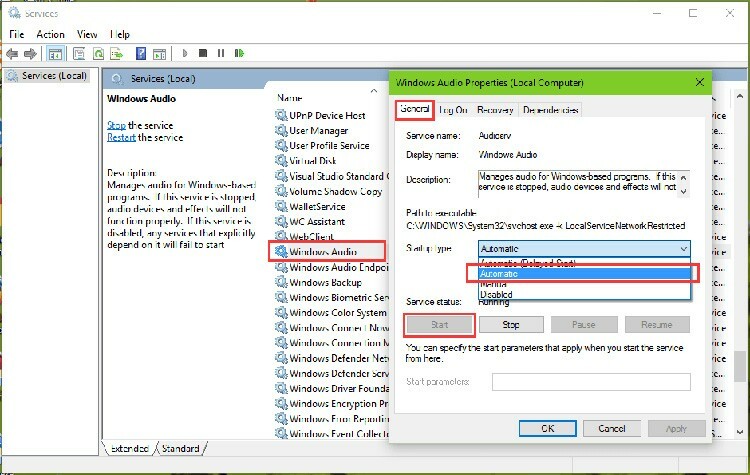
How to get sound back on your computer by reinstalling drivers and codecs
What to do if the sound on the computer does not work due to drivers? As we said earlier, there are two types of driver problems: either on a new device or on an already installed one. What is the difference? In the first case, we may not know what device we are dealing with, so it will be difficult to look for drivers. In the second, we know what kind of device it is, we can find drivers on the official website, download them and update them without any problems.

You can identify a new unfamiliar device by its ID. To do this, we again need to get into the device manager using the "Properties", "My Computer" menu. Right-click on the map of interest, go to the properties and go to the "Details" tab.

In the drop-down list, select "Equipment ID". It will display several lines that you can copy and paste directly into any search engine. Top sites will tell you what kind of device it is and even provide links or downloads themselves. However, we do not recommend that you download drivers from unknown sites. Once you have determined which sound card is in front of you, it is better to go to the official website and look for reliable and fresh software there. By the way, a quick way to check why there is no sound on your computer is video. It is enough to run any video locally or on the Internet. Many players contain built-in codecs, so if there is no sound, then you can immediately cut them off and deal with the drivers.
How to restore sound on a computer by adjusting BIOS settings
If there is no sound on the PC, then the BIOS may also be to blame. This is a very rare situation, and you can achieve this effect by accidentally changing the settings and saving them. You can check this fact by going to BIOS, in the Onboard Device Configuration section. The item may differ from system to system, however, it will most likely be something like High Definition Audio. Its state should be Enabled.
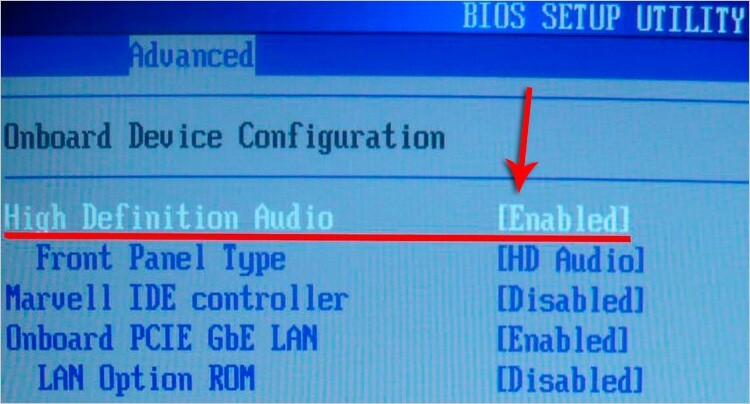
How to set up sound on a Windows 7, 8, 10 computer if it has been infected with viruses
Viruses very rarely affect the sound reproduction system itself and the driver itself. They can damage files that are needed both for the stable operation of the system and for the soundtrack. The first thing to do is check the OS for viruses using any available antivirus program.

It's better to download a separate utility like CureIt and go through the system thoroughly. It will sometimes be impossible to restore system files, so the only way out is to either reinstall the system or restore it. The latter will work if the user made backups in a timely manner.
What to do if there is no sound on a laptop
A laptop, in fact, is not much different from a PC in terms of dealing with missing sound. However, if the software problems can be solved in just a few clicks, then the hardware problems cannot be fixed by simply replacing the card. But gadget manufacturers are not asleep, and a solution has been found - external USB sound cards. In the simplest case, a gadget is something like a flash drive with ports and connectors. We insert one side into USB, into the other we insert the connector from the speakers.

It should be noted that there are no fundamental differences between the problem when there is no sound on a computer with Windows XP or 7 and derivatives. All methods and reasons are the same. If you know your own unique way to deal with such a problem as the lack of sound on your computer, then share it in the comments.
