In case of a problem with copying music, check if the protection is installed on the removable disk.
CONTENT
- 1 Downloading music to a USB flash drive from a laptop or computer: what is the peculiarity of recording
- 2 Rules for downloading music from the Internet
- 3 List of the best free sites with quality music content
- 4 The best social networks to download music for free
- 5 How can I find music by a fragment of melodies on the Internet using applications
- 6 Possible problems when recording music to a USB flash drive
Downloading music to a USB flash drive from a laptop or computer: what is the peculiarity of recording
At first glance, the process of copying music tracks to removable media via a computer is not difficult. But this rule is valid provided that the user has extensive experience in working with a PC. If for some reason the user is far from this level, we offer a step-by-step algorithm.
Opening a USB flash drive and copying process
As a rule, the entire process of recording audio information takes from 5 to 10 minutes. The duration of the media transfer may also depend on the speed of the removable storage clusters. Regardless of the type of device, the principle is more or less identical.
- First, let's activate the drive. To do this, insert it into the appropriate connector on the computer.
- Go to the "Properties" tab, which can be called through the context menu by right-clicking on the name of the flash drive.
- Make sure the device is working properly.
- We begin the process of copying music. To do this, find the required folder and open it.
- Select the audio tracks that we plan to transfer with the mouse, then press the key combination "Ctrl + C".

Listening to music from a flash drive through speakers is better than the one that is recorded without noise.
At this stage, the process of checking the operation of removable media and copying can be considered complete. Let's move on to the next point.
Media recording process
To copy music, you need to perform its elementary transfer from a folder in a computer or laptop to a USB flash drive. This must be done immediately before copying the music list. If after that the clipboard will be used for other purposes, then the whole process will have to start over.
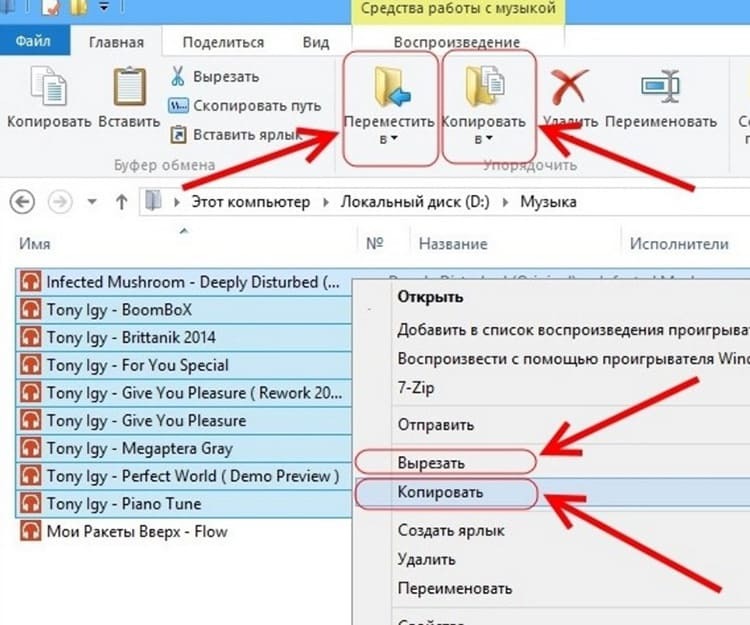
You can burn the selected music to disk as follows:
- activate the USB flash drive and, if necessary, create an appropriate folder on it (you don't have to create it);
- by right-clicking on the open drive window, call the context menu and select the "Insert" item.
- you can replace this action with a simple combination of buttons on the keyboard "Ctrl + V".
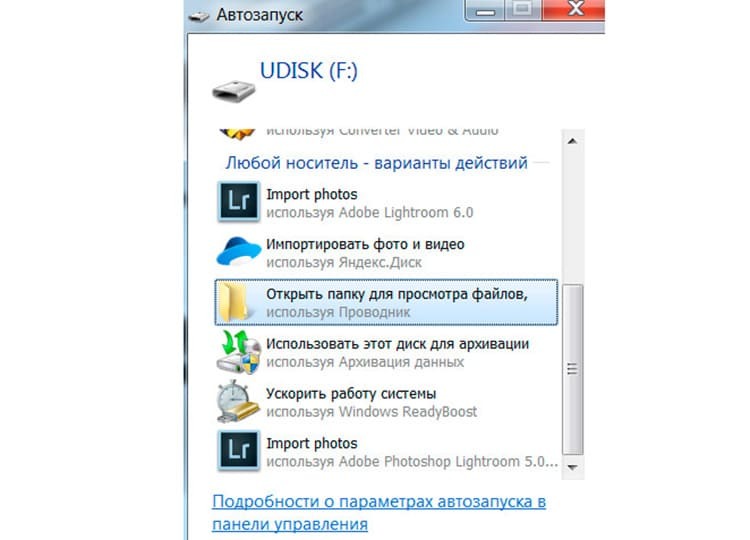
After the performed actions, all previously selected tracks are successfully duplicated to the Flash drive. Experienced users argue that there is no need to copy them. It is enough to select the entire list of songs and simply drag it from one window to another with the mouse.
GOOD TO KNOW!
You can use the internal tools "Paste" and "Copy", which are available in the work pane of each folder. Their location may vary slightly depending on the type of operating system.
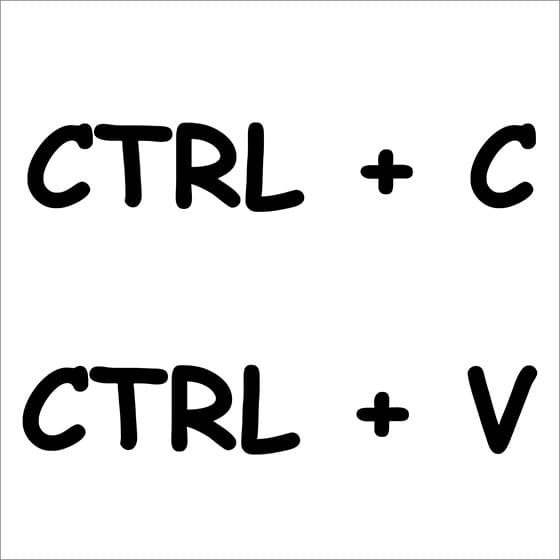
Rules for downloading music from the Internet
Many resources that have huge collections of popular music from all over the world operate on a paid basis, leaving only some tracks free. A lot of inexperienced users fall for this and pay money monthly to get the latest new products. Often, this playlist is not updated or is updated irregularly. Therefore, when uploading music to your computer, you need to follow the main rule - use only free offers.
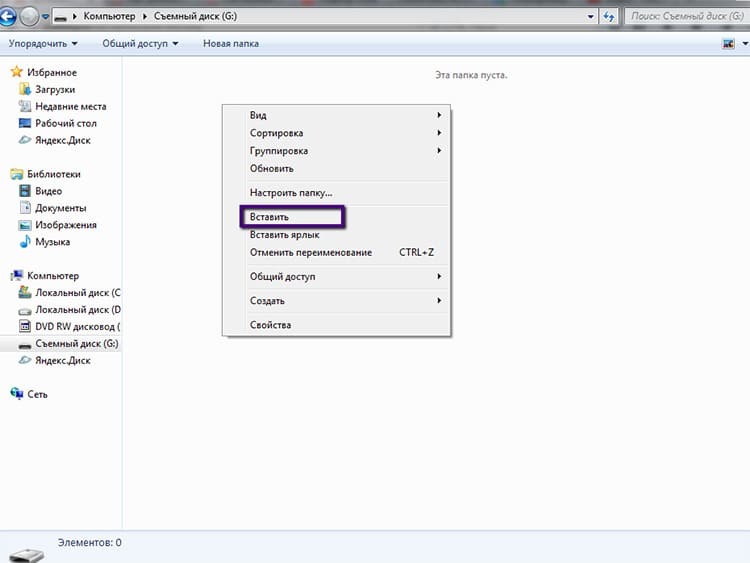
In addition to this, our editorial staff offers a number of recommendations that should be followed when using music from various sites.
- It is better to search for resources with collections in well-known Russian-language search engines, such as Yandex or Google.
- When you try to download a track you like, several links appear, which require you to go to get to the "Download" button. This is not worth doing. There is a great risk of "catching a virus".
- Before directly downloading audio files from the network, it is better to install an application such as USB-Security on your computer. This will block the passage of the infected file to the USB flash drive.
- If there is no similar program, it is better to leave your antivirus program always on, especially when working with various pages on the Internet, including music portals.
- To download songs to the browser, it is better to attach a separate folder and set up automatic saving of information to it. It can even be stored on the local "D" drive.
According to experts and IT-specialists, the best sites for downloading are those on which the download occurs immediately after clicking on the "Download" button.
List of the best free sites with quality music content
For those who are not familiar with good resources that provide unlimited music for download, we recommend that you familiarize yourself with the list of popular sites that are regularly updated songs.
Patefon.net - portal with daily “tasty” novelties
By visiting this resource, on the main page you can see a list of the last added songs that are popular on the day of download. Then there is no difficulty in downloading, just click on the corresponding button, and in a few seconds the song will be in the desired folder.
The correctness of loading tracks may depend on the speed of the resources.
Jamendo Music - Russian and foreign music service
This site offers free listening and unlimited downloads of tracks. Within the portal, you can find the best compositions, according to music lovers, as well as choose a song of your favorite genre. The site is licensed, so all services are provided outside of the paid rates.
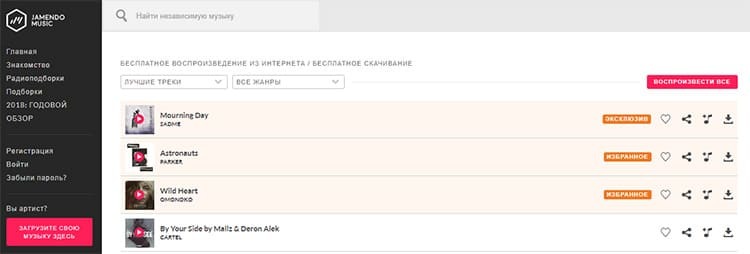
Zaitsev.net - long-term honest service
The resource works with popular social networks, regularly updates music, focusing on the rating of the Muz-TV channel. The most interesting musical novelties can be found here, but there is one drawback. Some users who are engaged in downloading tracks have the right to restrict the download of songs.
It is not recommended to download full compilations, as they often contain not the songs that you would like to hear.
Sounds. FM - a site with a convenient menu
You can download music on this portal without restrictions. There is a choice of narrow collections. After clicking on the "Download" button, the download occurs automatically, therefore, the user does not have to search for a lot of available download links. When listening to tracks from collections, the system automatically suggests music similar to genres.
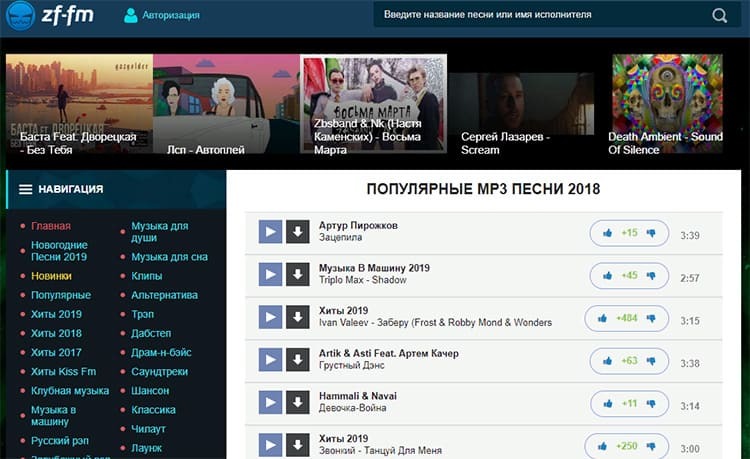
The best social networks to download music for free
Communicating in networks, people not only always stay in touch, but also follow new events, including changes in the world of music. It is more convenient to download tracks on such services than on other sites. This convenience lies in the ability to pre-save songs to your folder in your personal account.
VKontakte - convenient and free
One of the largest music libraries is the social networking site VKontakte. Here you can find a lot of interesting tracks for every taste. A handy addition is to show the updates of the added music to your friends.
Some tracks on social networks are prohibited by the artist.
Odnoklassniki - a network with music mega-collections
The resource offers different tracks, including youth music, as well as the one that middle-aged people like to listen to. In the search, you can filter genres and artist. Downloading tracks is free.

Zvuk.com is an exclusively music social network
The resource offers free music to download and listen to. Allows you to choose foreign songs or stay in Russian. In the search bar, you can find a song by title, artist, genre or album.

GOOD TO KNOW!
In order to unrestrictedly use the ability to download audio tracks through the networks "VKontakte" and "Odnoklassniki", you must install a special extension in your browser.
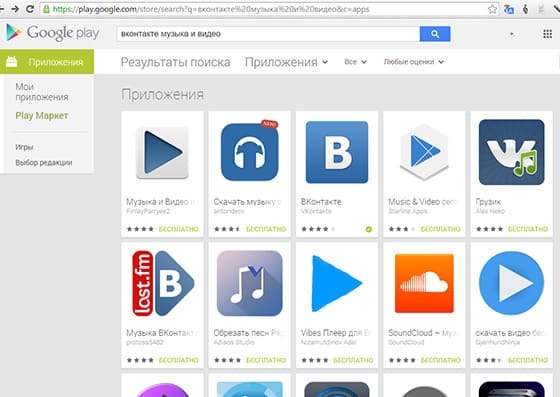
How can I find music by a fragment of melodies on the Internet using applications
In search of new music, a situation often arises when you know the words of a song and the motive, but the artist is unknown. In this case, special applications that work only on mobile devices can come to the rescue.

Voice assistant Alice
Everyone has known for a long time that this assistant has become multifunctional. Now, if you give a command to the voice assistant and say a few lines from songs or sing it, then Alice will find the track on the Internet in a matter of minutes. Moreover, using this interface, you can immediately download the song by finding it in the browser.
Shazam - helps you search by excerpt
It is a handy assistant that is provided for Android and iPhone mobile devices. You can bring the gadget with the program turned on to the playing music, after which an active search will determine the artist and the name.
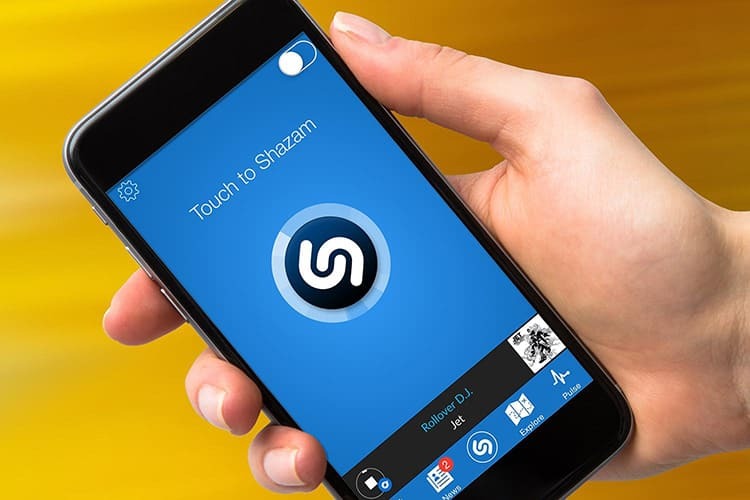
Audio Search from Google or Sound Search in Google Play
The resource works strictly with its base of accumulated music tracks. Record the playing song on the recorder, then connect to the program for listening. After a few seconds, "Google" will provide an active link to an existing song.
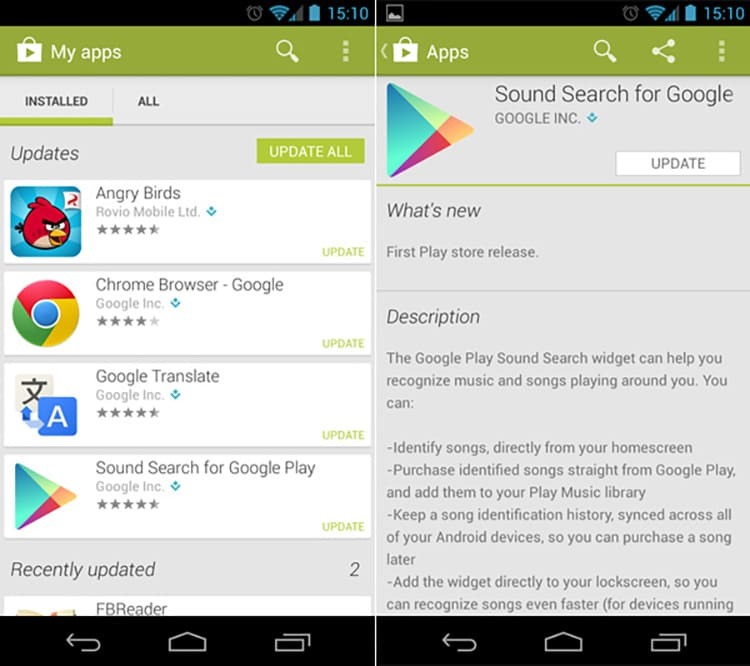
As for the search for music by a piece of text on a computer, you will need a browser and any search engine. Enter all the text, after which the artist will be found on the site, from where you can download this track. In addition, you can also use the voice assistant "Alice" on your PC.
Failure of the drive board will prevent correct music recording.
Possible problems when recording music to a USB flash drive
Before proceeding with the process of copying tracks from a computer to a Flash drive, it is necessary to decide from which device the music collection will be listened to. After all, first of all, due to the wrong approach to recording, there are malfunctions in the operation of removable media. Let's consider several situations that can provoke a refusal to play a playlist.
- Wrong way of formatting. In order to transfer media files without defects, you need to clean the drive using the FAT method
- If the information is not transferred to the USB drive, the problem may be related to a broken slot. If the flash drive is displayed, but does not receive information, try using a card reader for contact.
- The presence of a virus on the Flash drive can also cause a refusal to receive music. It is better to first check the device for infection.
- When recording a USB flash drive for a car radio, you need to remember that most of these devices are capable of playing tunes, the names of which are written in the Latin alphabet. Better to rename all existing tracks beforehand. In order not to do it manually, you can use special utilities.
- If you accidentally transfer text files along with music, the tape recorder will not play songs, so it is worth following the format of each file through the built-in folder search system.
If the player accepts recordings from a dictaphone, then files in the AMR format can be recorded on the USB flash drive.
In fact, the procedure for recording music to a USB flash drive is quite simple and is described in some detail in today's publication. However, if you still have questions, feel free to ask them in the comments below the article, we will promptly answer you.
