
CONTENT
- 1 Who is the Canon PIXMA MG3640 MFP for?
- 2 Main technical characteristics
- 3 Where to find and how to install drivers for Canon PIXMA MG3640
- 4 Supported operating systems
- 5 Operating modes, speed
- 6 Canon PIXMA MG3640 - instructions for use
- 7 Canon PIXMA MG3640: Wi-Fi and software setup
- 8 Installation instructions CISS on Canon PIXMA MG3640
- 9 Canon PIXMA MG3640 - refilling cartridges with your own hands, is it possible
- 10 Canon PIXMA MG3640 MFP - reviews from real customers
- 11 How to buy Canon PIXMA MG3640 MFP, overview of prices and offers
- 12 The overall result is an analysis of the advantages and disadvantages
Who is the Canon PIXMA MG3640 MFP for?
The manufacturer itself is positioning this MFP as a device for home and office. But this model is more domestic than working. It is packed with many interesting features that greatly increase the usability of printing. The MFP will be especially relevant for active young people who use the newfangled novelties to the fullest. After all, the device can remotely print photos from Instagram and exchange documents via cloud services. Compactness will allow you to install it in any convenient place at home. And three different colors of Canon PIXMA MG3640 - black (black), red (red) and white (white) will allow you to integrate the device into the existing style or design.

Main technical characteristics
The Canon PIXMA MG3640 MFP is truly multifunctional, so you need to understand its features and capabilities in as much detail as possible. Each separate "subdevice" (printer, scanner and copier) has its own set of parameters and features. For convenience, they can be presented in the form of a table:
| Parameter | Meaning |
| Printer | |
| Maximum format | A4 |
| Two-sided printing | There is |
| Printing photos | There is |
| Number of colors | 4 |
| Number of cartridges | 2 |
| Permission | 4800?12000 |
| Scanner | |
| Maximum format | A4 |
| Color depth | 48 bit |
| Permission | 1200?1400 |
| Copier | |
| Permission | 1200?2400 |
| Changing the scale | 25 to 400% |
| General | |
| Number of sheets in the tray | 100 |
| Acceptable paper weight | 64 x 300 g / m2 |
| Resource of cartridges | 180 pages |
| Wi-Fi | There is |
| AirPrint | There is |
| Noise level | 43.5 dB |
Appearance, design
At the first glance at the device, you can understand that it will not be possible to find any design delights in it. The body is made in the classic form factor of similar devices. Paper feed tray, scanner cover and control box. Actually, what else do you need from an inexpensive compact MFP?

Opening the front cover reveals multiple trays and clips. In fact, everything is simple here. The lowest tray is responsible for incoming paper, and the highest is for outputting it. All the rest are auxiliary tools for adjusting sheets. There is another one behind the main cover. It allows you to access the cartridge or remove jammed paper. The top cover covers the scanner glass.

The control unit is located to the left of it. It should be noted that although it does not contain an abundance of buttons, it is still quite informative and intuitive.
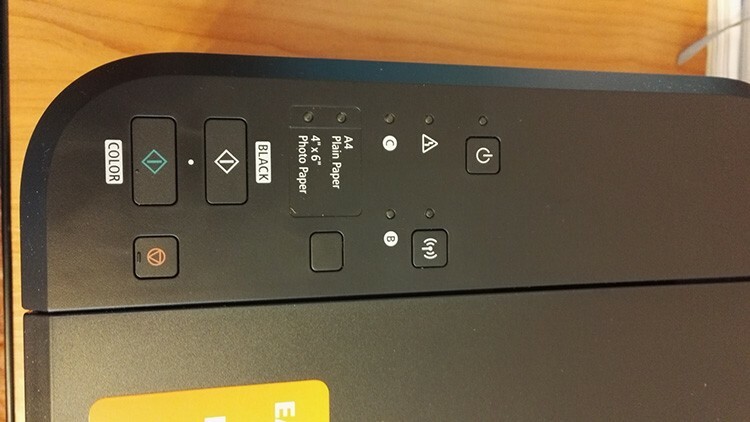
Below is a table of indicators and control buttons showing different situations.
| Indicator | Functions |
| On indicator | If the indicator is constantly on, the device is functioning normally and ready to work. Blinking: Printing in preparation or in progress. Blinking alternately with the "Alarm" indicator: An unexpected, fatal error has occurred. |
| Power button | Turns the device on and off. |
| Wi-Fi wireless indicator | Steady on: The connection to the network has been established. Blinking: Printing, scanning, or network setting in progress. |
| Wi-Fi button | In order to make the setting, you need to hold down the button for a while. |
| Ink level indicators | Lights up or blinks continuously when the device is out of ink. The left indicator is responsible for the color cartridge, the right one for the black one. |
| Paper button and Paper indicator | The indicator is activated after pressing the "Paper" button. With their help, you can specify the page size and type of print media. |
| Stop button | Pressing will cancel all procedures in progress. Holding down will allow you to adjust the options and settings. |
| Color and Black buttons | Activate the copy modes - color or black and white. |
| Alarm indicator | Glow or blinking does not bode well and indicates that there is a problem with the device. |
The back of the Canon PIXMA MG3640 MFP is not that interesting. It houses the power and USB connectors. There is also a feed module here. By opening it, you can clear the jammed paper.

Consumables Requirements
Naturally, each manufacturer recommends using only original consumables: paper and ink. Our MFP in this regard is not so capricious.
Which cartridges are suitable for Canon PIXMA MG3640 MFP
Standard cartridges are labeled PG-440 (for black) and CL-441 (for color). There are also enlarged versions with a large supply of ink. In their name, the XL index is simply added. As for analogs, you can find them for MFPs. The average price will differ from the original by about 300-500 rubles.

Ink for MFP Canon PIXMA MG3640 - which to choose
It is worth noting that many users refill cartridges themselves using a syringe. All you need to do is purchase ink and a syringe. Ink from InkTec, OCP and Pushkink are compatible with our MFP.

What paper can the Canon PIXMA MG3640 MFP print on
The paper weight declared by the manufacturer is in the range from 64 to 300 g / m2. This means that you can print on almost everything - from envelopes to plain office paper.
CISS
MFP Canon PIXMA MG3640 supports the ability to connect a continuous ink supply system - CISS. There are many kits that are compatible with the device. With their help, you can independently assemble an installation with a continuous supply of ink at home. Buy CISS for Canon PIXMA MG3640 can be priced from 650 to 2,000 rubles.

Flushing liquid
Sometimes, after a long "stagnation" of the printer without printing, the ink in it can dry out. Small solid particles also clog the print head nozzles. You can fix the problem with rinsing fluids. Of those compatible with Canon PIXMA MG3640 MFPs, Ink-mate or OCP CFR can be distinguished. Both cost about the same - about 110 rubles.

Where to find and how to install drivers for Canon PIXMA MG3640
A disc with the necessary software is usually included in the kit. Drivers can also be found there. However, they do not always turn out to be relevant, since the manufacturer periodically updates their versions for more stable and reliable operation. Therefore, you can always go to the official website of the developer and download them.
ATTENTION!
Download drivers only from the manufacturer's official website. This will help prevent malware from entering your computer.
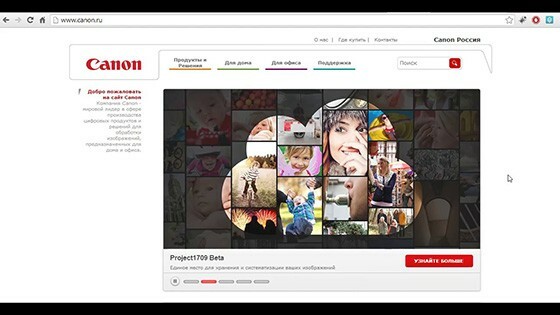
Supported operating systems
An interesting fact is that Canon cares about its users, so drivers and software are available for almost all known systems. On the site you can always find the software you need for Windows, Mac or Linux.
Operating modes, speed
MFP Canon PIXMA MG3640 is capable of operating in three modes: printer, scanner and copier. The printer is capable of producing 9.9 prints per minute for black and white printing and 5.7? for colored.

The scanner is a classic flatbed version. That is, the original of the maximum A4 size is placed on top of the glass. After that, the contact sensor sequentially reads the information. The scanning speed is about 14 seconds per sheet.
Copy mode is slightly slower than the printer. Typical color and black-and-white printing speeds of 2.7 pages per minute. The exit of the first finished sheet occurs no earlier than after 20 seconds. One copy cycle can create 21 copies.
Canon PIXMA MG3640 - instructions for use
After successfully unpacking the new device, remove all protective tapes. They usually cover the moving parts and small cavities of the MFP - covers, trays, printheads. Despite the naivety of this warning, there are still cases when the user forgot to remove the film somewhere inside the printer.

Then you need to open the front cover and connect the device with a cable to the power supply. After pressing the power button, the power indicator should light up. If "Alarm" is blinking, it is possible that not all of the protective tapes have been removed.

Now it's time to install the cartridges. It is also necessary to remove the protective film from them immediately before installation. Their seats are inside the device. To get there, you need to open the second front cover and then the door on the right. Here are two blocks for cartridges: on the left? space for color, on the right - for black and white. Insert the cartridges until you hear a click. Then you should close all the lids and wait about a minute. After that, the power indicator should light up. This means that everything was done correctly.
Canon PIXMA MG3640: Wi-Fi and software setup
After loading the installation disk included in the kit, the system will display a window with an invitation to start the installation. You need to agree with her. Then you can choose the type of connection - simple via USB cable or using Wi-Fi. The first method is rather trivial, so it makes no sense to describe it, but the second is more interesting.
Here our path is again divided into two tracks: you can connect the device through a router or directly without it. We are interested in a direct connection. If the Wi-Fi indicator is blinking, then you need to stop this action using the "Stop" button. Then you need to hold down the Wi-Fi button for a while and wait until the power indicator blinks. This will be the notification that the Wi-Fi network has been created. You can find out its name (SSID) and key by looking at the back panel of the device. The name will be identical to the name of the printer, and the key will be identical to its serial number. To get the same information in paper form, just press the Wi-Fi button once. Now it remains to activate the new printer network. To do this, press the button for quick copying of color printing, and then black and white. Now you need to go to the operating system of your computer.
In the notification panel, you need to click on the wireless connection icon. Then select the network with the name of the printer from the list, enter the key and connect to the network. This completes the direct connection setup.
NOTE!
Your computer is now connected to the network created by the printer. This means that it is no longer connected to your main network.

Installation instructions CISS on Canon PIXMA MG3640
On the Canon PIXMA MG3640 MFP, you can make your own continuous ink supply system. For this you will need:
- drill;
- ink for Canon PIXMA MG3640 printer;
- the system itself;
- screwdriver;
- nippers.
First of all, you need to prepare the cartridges. Or rather, to modify it a little. To do this, drill the holes under the label a little. Then it is better to check their performance on the printer. Now you have to modify the printer. First, using the wire cutters, you need to separate the piece of plastic on the carriage. Then you have to remove the lower guide bar and cut off the corner at about 45 degrees at the far left corner.

Silicone adapters must be inserted into the cartridges. Then fix the tubes to them, which will act as a loop. The size needs to be adjusted according to the situation. At this stage, it is better to decide where which color is going and sign them or stick the appropriate sticker.
Now you can mount the structure. The cartridges take their usual place. The loop is led out through the cover. To do this, you have to carefully make a hole in it. Then you can connect the ribbon cable to the system itself and fill it with ink.

The performance of the entire system depends on how tightly it has been assembled. Now you can try to print the first sheet.
Canon PIXMA MG3640 - refilling cartridges with your own hands, is it possible
As mentioned in the article, there are two types of cartridges for this MFP: simple and advanced. For simple ones, 4 syringes of 10 ml are enough, for extended ones? 20 ml each.

The first thing to do is to free the stickers from the cartridges by opening access to the holes. Then they need to be expanded a little with a drill or screwdriver. When all the holes are ready, you can draw the syringes with ink. In the extended black color, 20 ml is needed, in the regular one - 10 ml. For colored ones - 4 ml (for simple) and 8 ml (for extended). Then you need to lower the needle of the syringe into the hole about 1.5 cm and inject. As soon as ink appears in the hole, you need to take about 0.5 ml back from the cartridge.
ATTENTION!
It is recommended to carry out the entire procedure with gloves, since the paint is very difficult to wash off. It is also necessary to protect the surrounding space - table, chair or furniture on which refueling takes place.


That's it, now you can insert the cartridge back and check the nozzles. If they are in order, then you can start printing.
Canon PIXMA MG3640 MFP - reviews from real customers
Judging by the reviews, the device is rather ambiguous. On the one hand, it is simple and compact, on the other, there are certain difficulties with connecting and mastering. Here are some examples of user reviews.
Reviewed by Peterburg78, g. St. Petersburg:
“Advantages: there is borderless printing, the print head is built into the cartridge, smart, good print quality.
Disadvantages: inability to install CISS, small volume of cartridges, high ink consumption.
Very controversial impressions of this model. "
Read more on otzovik: http://otzovik.com/review_3479301.html.
Reviewed by markovalexey95, g. Naryan-Mar:
“Advantages: price, print quality, scan quality, Wi-Fi connection, compactness.
Disadvantages: speed of printing and scanning, lack of digital display ”.
Read more on otzovik: http://otzovik.com/review_3989602.html.
Review: davidenko, g. St. Petersburg:
Canon PIXMA MG3640 MFP? not very much.
Advantages: wireless communication, printing from smartphones.
Disadvantages: quality of color printing ”.
Read more on otzovik: https://otzovik.com/review_4756375.html.
How to buy Canon PIXMA MG3640 MFP, overview of prices and offers
You can buy a device without any problems in almost every network of a more or less large retailer. Interestingly, different sellers have a fairly wide spread of prices. If the lowest cost can be found at about 3,000 rubles, then the highest bar is just over 4,000 rubles.
The overall result is an analysis of the advantages and disadvantages
The device looks very simple and compact. In fact, it is, its dimensions are really small. In operation, it also performed well, delivering printed sheets at a good speed. Added convenience - wireless connectivity and printing directly from smartphones is undoubtedly useful.
Among the disadvantages is the cost of consumables. You can buy an original cartridge for the Canon PIXMA MG3640 printer in the original version for an average of 1,300? 1,500 rubles. at the same time, if you fill it up on your own, you can save a lot. It's good that there are refillable ink cartridges for the Canon PIXMA MG3640.
The setup also raises a number of questions. Sometimes it is not the first time that everything is set up and installed. This is especially true for wireless communication. The print quality also doesn't really stand out from the competition.
What about inkjet printers in the digital age? Whatever one may say, but their popularity is gradually fading away. And why print tons of photos now, if you can place everything in the cloud and view it on almost any device - from a mobile phone to a TV. The need for such devices remains only in small studios engaged in the production of piece postcards, booklets and printing photographs for documents. Well, you can often find such copies at home - someone is fond of art photography, someone just prints rare color documents once a year.


