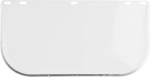Viber - one of the most popular instant messengers that you can install on your computer, tablet or smartphone
CONTENT
- 1 Installation and activation of Viber
- 2 How to use Viber
- 3 Hidden features of the messenger
Installation and activation of Viber
To begin using the program in the first place it is required to install on smartphone or mobile phone. To do this, the device must meet the following requirements:
- have installed Android OS 2.3 or later version. There is also an application for other mobile platforms;
- the presence of an active connection to the Internet;
- presence on the unit at least 120 MB of free space for the program files.
For mobile phone users is available on Android Play Market, which is easy to find the right application
As a rule, all of the devices that were released in 2017, to meet these requirements, so you can just proceed directly to the installation. It is made according to the following instructions.
- The first thing you need to go to the app store. For Android it will Play Market, and for the "apple" devices - App Store.
- In the search box type the name of the program - Viber.
- Next, click "Install", agreeing to grant the application the necessary rights (access to videos, photos, contacts).
- After completion of the download the required installation file will automatically begin the installation.
- Upon completion of the installation process of the application's icon appears on the desktop, which can be used to run it.
After starting the program the welcome screen to start the activation process
Viber initial launch of the program, regardless of whether it is installed on a smartphone or a computer requires activation, which is performed on a phone number. When you first start the user will see a screen where you must enter a valid phone number - without the country code, since it is already in line. After some time, comes SMS with an activation code. It may also follow a telephone call, to answer that it is not necessary. He is another way to confirm the phone number specified.
The first step is to specify the activation of mobile phone number
Why is not activated
Sometimes there are problems with the activation, as a result of which the user can not access the application. We list the possible causes of this phenomenon.
- Availability of connection problems that arise due to lack of communication or internet connection when activating the program on the computer. Solution is often the expectation of restoring normal operation of the network.
- Sometimes the verification code may not come immediately to the fault of the operator. In this case, you just want to wait a while or ask activator again.
- It was entered wrong phone number. For residents of the Russian Federation it is necessary to enter 10 digits, omitting the country code, which is already available on line.
- On a smartphone already has a "Vayber" why install a second copy fails.
Upon receipt of the code in the form of SMS messages need to enter it in the appropriate field
If there is no success after all the measures for the activation of the only recourse is to appeal to the technical support team.
How to use Viber
Naturally, after installing the application on the smartphone user wants to start using it. The program "Vayber" - a way of instant messaging applications, including multimedia content with all your contacts from your address book, provided that they have the same application.
The user can configure the program: set avatar and come up with a unique name
Contacts
After the first connection to the application automatically scans the list of contacts, raising all those who also have a "Vayber" in their own address book. Also, there is a synchronization of all added numbers between the computer version of the software, and mobile applications. Sama tab, which shows all the contacts, is the second in a row on the main screen, Viber. Clicking on it will lead to the display on the screen all people using the instant messenger.
TONOTICE! (Click to see)
To carry out a quick search of the desired contact is possible through a special line, which is driven in a name or phone number.
After installation the program will automatically scan all the contacts from your address book and identifies those who have installed "Vayber"
Messages, photos and video
The primary function of this application is the exchange of messages. Messages can contain up to 7000 characters. It is also allowed to carry out sending enclosed a photo or video.
dispatch
To send a typed message, press the icon on the right side of the line, stylized arrow. On a computer, you can configure by pressing the Enter key.
With the accumulation of a large number of messages can be deleted by clearing the chat history
By stitching for character set has a number of icons. Image bear muzzle used to send emoticons or stickers. The following is an icon indicating the image gallery, which opens on your device media files and gives the opportunity to choose the right to send.
TONOTICE! (Click to see)
When sending photos, you can sign it, or simply accompany the message.
A third icon indicates chamber. Tap on it will lead to the activation of the camera, allowing you to take a photo or video to be sent later.
The presence of stickers makes the conversation more lively and helps reflect the emotions
In addition, it is possible to send all types of files, which requires a click on Image of three points, is available in a number of specialized icons - this will lead to the emergence of drop-down menu. Stitch "Send a file" to open access to the file manager, allowing you to choose any type of file to be sent.
A very handy feature is the feedback. The default program is set up change status messages. Upon delivery of the text under two tick appears. Once a message has been read, the color changes to blue. When the source begins to write the answer appears: "Prints ...". Such informative value improves the usability of the program.
Create a group chat allows a large number of people to participate in the discussion of common topics
removal
Sometimes a user sends a message or wrongly decides that it should be removed until the recipient has not had time to read the message. In this case, when you send a text or photos, displayed in the chat, you need to make a long tap. A drop-down menu, which will be able to delete the message everywhere, or only to the sender's phone.
Long tap on the message will bring up a menu in which there is a point to remove it
Stickers and GIF
Another handy feature is the presence of the messenger stickers or colorful images that can be used to replace standard emoticons. Their use is necessary for the transmission of emotions, especially when there is a risk of an incorrect interpretation of a written text. A similar function as much as possible closer correspondence to the live communication.
There is a set of free stickers, but they tend to be easier and even more boring than the paid versions
Download sticker kits can be from a special store, which opens by clicking on the "+" sign in the row provided on Emoji device. All of them are divided into free and paid. The average cost of the package varies between 75-150 rubles. You can pay for purchases from the account of a mobile phone or via the account tied to a plastic card.
TONOTICE! (Click to see)
Periodically there are sponsored packages that can be installed free of charge, but subject to viewing ads or install certain applications.
pipe icon will lead to the top of a voice call, and video cameras are stylized
Another possibility, which allows some fun to chat, send a GIF-messages. Select it, you can by clicking on the icon with the appropriate name. There is built-in gallery "gifok" that can be selected and sent to the subscriber.
Audio and video
Messenger can be used not only for writing and sending messages, but also to make voice or video messages.
To make audiozvonok need to do the following:
- find the right person in the list of contacts;
- select it;
- click on the button free calls, which is a stylized image of the tube;
- wait compound.
The presence of the small screen with the video that is transmitted companion, allows you to choose the right camera angle
When using voice calls user only requires a stable Internet connection. For the fact of making a call will not be charged.
The program also allows you to make video calls. Their implementation smartphone or mobile phone should meet a number of technical requirements:
- the presence of the front camera. Resolution is irrelevant and only determines the quality of the call;
- operating system version for Android - not less than 4.2 for iOS - 7.0 above.
IMPORTANT! (Click to see)
If your phone does not satisfy these requirements, the video calling feature is not available, but other possibilities remain: voice calls and sending messages.
During a voice call, you can click on the camera icon to start a video broadcast
simple manipulation will need to perform a video call:
- open the application;
- select a contact;
- go to the menu "Advanced";
- "Video call" select.
Once the connection is displayed on the screen with a thumbnail image of the front camera of the caller, which helps adjust the shooting angle.
You can activate the video when making a voice call. To do this, click on the icon with the image of your camcorder. Person on the other end of the line comes the proposal to move to Video call format. To complete the transfer of the image and return to the voice communication, you must again press the indicated button.
Viber Out feature allows you to make calls to landlines or mobile phones at discounted rates
toll
Sometimes it may be necessary to call a person who does not use the application. In this case, come to the aid feature called Viber Out, through which you can make calls to landlines or mobile phones around the world. To use this service, if you select the contact you need to click on Viber Out button.
TONOTICE! (Click to see)
It should be noted that the tariffs offered by messenger, significantly lower than the tariff plans of mobile operators, especially for international calls.
Super administrator or the person who created the community can add or remove members
community management
Recently introduced a new messenger function - creating communities. This group chats, which can participate at the same time an unlimited number of users. To create a community, follow these steps:
- open the chat rooms;
- Press "Add";
- select the "Create a community";
- name it and select the contacts that will be involved in the discussion;
- make a brief description that will help participants to quickly understand the subject community.
Create a group chat by pressing a button
To control the group communication is required to obtain a super-administrator privileges. by default it is the creator community. Super administrator has the following privileges for the management group chat:
- confer rights of other participants in the super-user or administrator;
- add or delete contacts;
- clean chat from unwanted messages;
- post links to the community to attract new members;
- permit or prohibit publication.
Super administrator can assign moderators of this community, who are endowed with some reduced powers and help to control the process of group communication with a large number of participants.
To register wallet will need to enter a verification code from SMS
Sending and receiving money
Messenger offers the possibility to transfer funds, when used as a purse. To this end, it provides the function «Viber Wallet." To be able to use it is required to undergo a simple registration procedure.
- Go to settings and select «Viber Wallet."
- After clicking "Continue" the user will receive an SMS with a verification code.
- User himself up with PIN code and enters the activation code that will mean the completion of registration.
IMPORTANT! (Click to see)
For a full wallet functionality required its verification by entering the necessary passport information and TIN.
Through Viber Wallet can transfer money using your phone
Replenish purse the most convenient way of transferring funds from a credit card. This will require a number of plastic input, the period of validity, the CVC-code and the name of the owner. Confirmation of debiting the funds from the account is SMS.
Additionally, you can carry through completion of payment terminals, lounges communication or the user's personal cabinet (online banking system).
To pay for services or transfer money from a purse can chat or himself Viber Wallet. It is in the "Payments" tab, a list of available services. In particular, through Viber Wallet may pay for mobile communication services, satellite TV, internet. Most often, the transfer of funds surcharge, but there are operators that provide services without additional fees.
IMPORTANT! (Click to see)
Mandatory in implementing the translation is a PIN.
For deposits purse may charge a fee set by each bank separately
Also out of the bag, you can withdraw funds. The best is the withdrawal of money in the bank card, because in this case the transfer is carried out almost instantly. But keep in mind that the surcharge, which may be 1-4% of the amount according to the bank.
Perhaps the cashing of funds in the Viber Wallet. This can be done, for example, through e-mail Russia, but in comparison with plastic cards are valid Increase the life of the transaction.
On the messenger you can not set a password, but you can create hidden chats
Hidden features of the messenger
The app is endowed with additional functions that are used to enhance the security of communication, as well as to support privacy. They are made to enable or disable in the program settings.
Disable notifications
By default, the application any act or event is accompanied by an audible notification. But there may be situations where you want to disable them. This is done in the "Settings" menu, namely -. Under "Notices" There need to remove all the checkboxes. Thus there is a disconnection notification sound and vibration when a call.
TONOTICE! (Click to see)
Additionally, turn off the sound for incoming messages can be via telephone. In the Settings app should translate the slider next to the line "Sound" in the inactive position.
In the settings you can disable the notification sound and vibration to make communication invisible
Hiding information
Sometimes you need to view the message in the messenger, but do it so that the sender does not know it. This can be done as follows:
- go to "Settings";
- go to the tab "Confidentiality";
- translate the sliders in the lines "Online" and "View" in the inactive state.
After performing data manipulation, you will be able to maintain confidentiality and not allow opponents to learn about reading their messages.
Once a day, you can change the display settings and the status of the read messages received notification
Blocking contact
If the list of subscribers has intrusive contact, communication with which becomes undesirable, it is possible to block it. However, he will not even know that he was put in the "black list". To accomplish this, you must:
- go chat with that person;
- select "Settings" (the gear icon);
- activate the option "Block this contact".
After that, all incoming messages will simply be ignored in the automatic mode.
Disagreeable contact can easily block
Uploading messages to the post office
If desired, save the entire message history "Vaybere" on the other device can be made unloading the log by email. This requires:
- go to the settings of the program;
- go to the tab "Calls and messages";
- open item "e-mail messages Journal";
- provide an email address where you want to be discharged history.
She goes to a zip file, inside of which will contain a text file with the full history of messages from the selected contact.
By default, all incoming media files saved in the gallery device, so need the right setting to make room
Save space on your smartphone
Almost none of the users of the messenger does not think about the fact that all the multimedia content that arrives in messages are automatically saved on the smartphone. This leads to rapid exhaustion of available space, particularly if a person, for example, signed on Public with lots of photos. To disable this feature, you must:
- go to the Settings app;
- go to the item "Media";
- disable the option "Save to Gallery".
Also in this menu you can set the shelf-life of the media files on your smartphone.
Directly from the chat, you can take a photo and attach it to a message
Password for "Vaybere"
Ability to set a password for all application no. But the user can use the creation of hidden chat. This can be done in two ways.
- The existing long conversation tapom the selected conversation to cause the drop-down menu, which will be the line "Hide chat."
- When you open the chat click on the settings (icon in the upper right corner). find the line "Hide this chat 'in the menu that appears.
After selecting the creation of the hidden conversations require the user to come up with a PIN code, which will be used for access to secret conversations. He is the same for all chats that is convenient enough.
TONOTICE! (Click to see)
When the need for stealth chat has disappeared, it can be made visible. The procedure is similar - the only difference is that the user will need to deactivate the function "Hide chat."
In the general settings you can synchronize your contacts to get an updated list of available people
Viber - a convenient instant messenger that offers the user a large number of communication features and more. All messages are hidden using 128-bit encryption key, so you can not worry that someone will see them or be able to intercept. Developers care about the privacy of users and offer many options to conceal information. Also in the messenger you can send any type of files and multimedia. More time to see all the features of the application can be proposed.