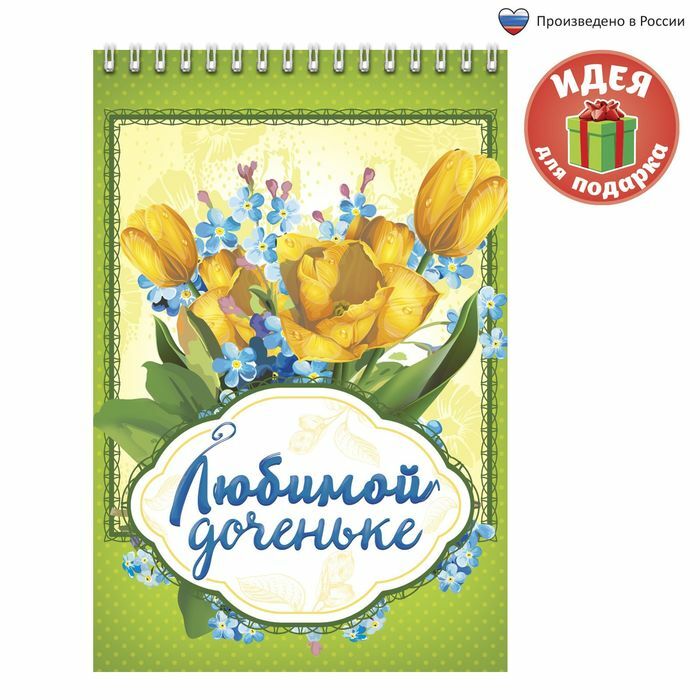Apple users technique is known for its good performance and high quality build. But for many the priority is watching movies and TV shows on the big screen, so you need to know how to connect the iPad to your TV. Aypada broadcast from the TV can be done wired or wireless method.
An important advantage of the wireless connection is that there are no wires. The user simply connect tablet using an additional device, or through software.
With Apple TV set-top box on the big screen, you can view videos from a variety of services, listen to music with iTunes. A AirPlay technology lets you do it all remotely. That it makes it possible to display an image from your tablet on your TV screen.
The algorithm is:
- Connect the console to the TV.
- Activate its AirPlay settings.
- Check that aypad prefixed were connected to the same Wi-Fi network.
- On your tablet, press the Home icon twice.
- In the menu that appears click on the AirPlay and activate a connection to Apple TV.
- Under the name prefix will be duplication of functions screen switch or Mirroring - click on it.
- Adjust the brightness with volume.
The tablet connects to your TV and you can start to use all the possible functions.
Wi-Fi
To view content on a big screen at the Apple Store on the iPad you need to download some applications, for example, Samsung SmartView in conjunction with the Smart Remote. This option is suitable only if your TV supports Smart-TV.
Sequencing:
- Connect both devices to the same Wi-Fi network.
- Run on the tablet download the app Samsung SmartView.
- This will bring up a menu to select the device you want to connect.
- The screen will display the inscription television set, reports the detection of a new device. Allow compound.
- Smart Remote The second application is necessary to rewind the video, adjust the volume and other functions.
There are other tools for interfacing techniques such as AirServer, Belkin MediaPlay, Reflector.
google Chromecast

Adapter for Google Chromecast stick type allows you to view videos, photos, pages, sites, and other information with your tablet on the big screen. Configuring involves the following steps:
- Plug the adapter into the HDMI-connector of the TV and to a power source.
- Connect the adapter and the tablet to the same Wi-Fi network.
- Download on iPad Google Home application.
- Adjust through all the display options.
Now the tablet screen can be broadcast on a TV screen.
wired connection
Connecting via the wires ensures a stable connection without interference and delays in the absence of the Internet.
USB
First, pick the appropriate model of the tablet cable - for iPad, iPad 2 and The new iPad need plug cord 30-pin, but for mini models and a new generation is needed Apple Lightning.
The algorithm is simple to connect - must be connected to the tablet and the TV USB-cable. The display will show a notification about detection of the new device and the connection will be established.
HDMI
HDMI adapter allows you to expand the capabilities of users. This is the most popular method of transmitting information from aypada. It connects to the corporate Lightning connector for Apple equipment.
To connect:
- Insert the adapter to the iPad.
- Connect the cable to the TV.
- Using the remote control in the set-top box menu, select the desired HDMI source signal port.
If done correctly, the display should be displayed connection.
VGA
Through VGA-adapter iPad can be connected to older TVs and projectors. For this, too, need a Lightning adapter. An important disadvantage of this connection - the inability to transmit sound through the TV receiver dynamics.
All you need - is to connect the adapter to both devices and available in the source list, select the analog port.
iPad to TV directly impossible. The user in any case require additional hardware or software. To display an image with aypada on the television, use one of the possible ways that would be more convenient.